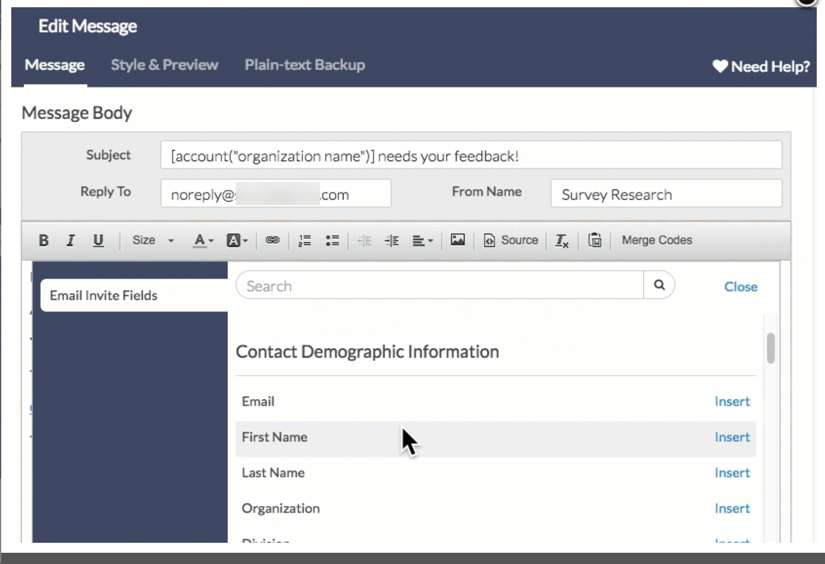Any data uploaded along with your contacts' email addresses can be used in your email campaign invite messages. Say, for example, you upload your contacts' first and last names; you can then personalize the greeting of your invite message with this data using a merge code.
Follow these steps to use data about your contacts to personalize your invite messages.
- Within your Email Campaign, go to the Campaign Designer and edit the message you wish to customize. The default message text already includes the merge code for first name.
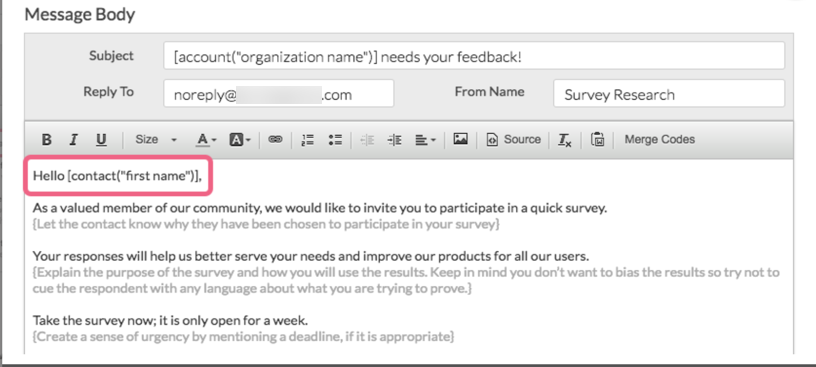 Let's imagine we deleted the default text in order to write our own custom message. To add the first name back...
Let's imagine we deleted the default text in order to write our own custom message. To add the first name back... - Place your cursor where you wish to insert the contact's fist name and, using the Merge Code dropdown on the editor toolbar, select the merge code with the data you wish to use.
In the below example, we inserted the merge code for first name in the salutation. This merge code will populate with each contact's first name when they access their unique survey link.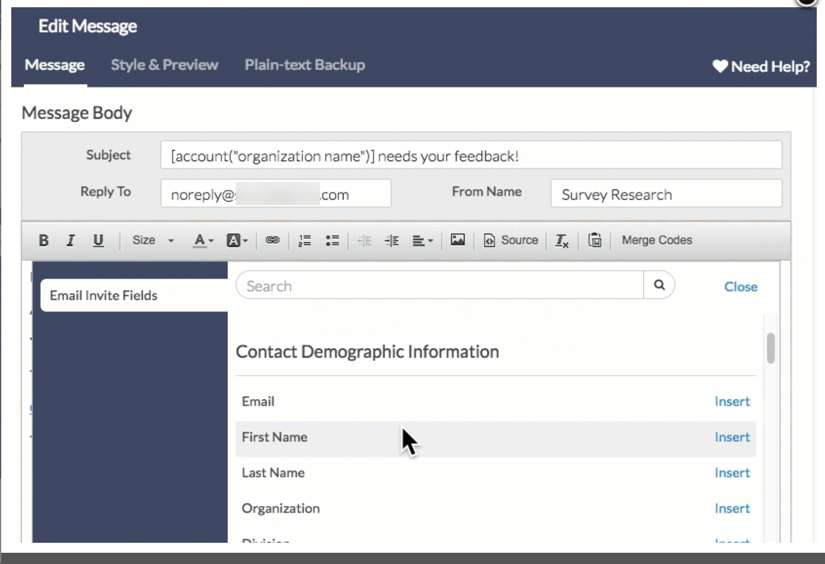
For a complete list of fields available for storing data with email campaign contacts and their associated fields check out the merge code reference.
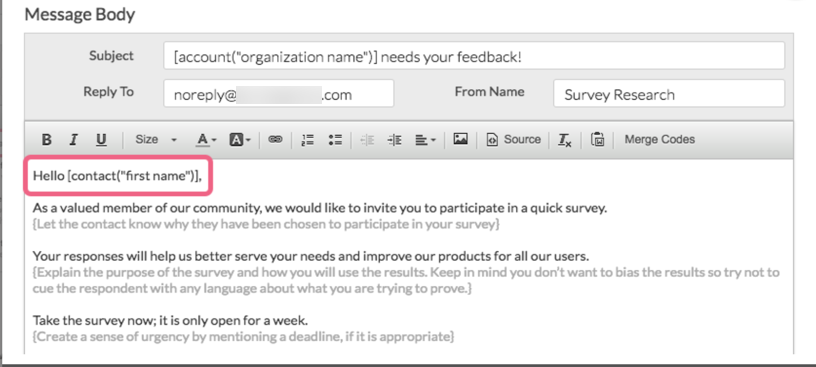 Let's imagine we deleted the default text in order to write our own custom message. To add the first name back...
Let's imagine we deleted the default text in order to write our own custom message. To add the first name back...