If you are using an Email Campaign to distribute your survey and you wish to send an email notification to each respondent it can be a little tricky to figure out how. In this tutorial, we'll cover how to make the email addresses from your Email Campaign available in the Send Email action.
To make the email addresses from your Email Campaign available in the Send Email action, you'll need to set up a Hidden Value within the survey to store them. Follow these steps to do so.
1. On the first page of the survey, click the Action option and select Hidden Value.
2. Change the name to "Respondent Email Address."
3. Click the Insert Merge Code link below the Populate with the following field.
4. Select Email under Email Invite Variables in the menu and click Insert.
5. Click Save Action.
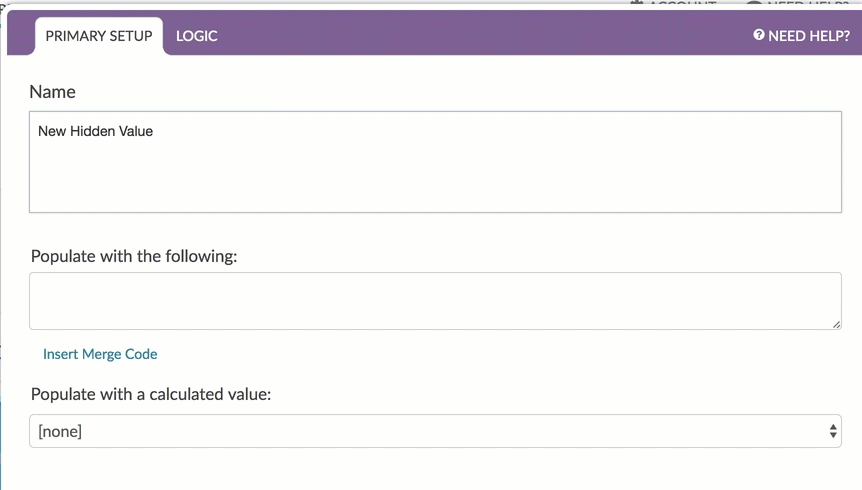
Now this new Hidden Value field "Respondent Email Address" will be available in the Survey Taker menu of a Send Email action. You'll see that we also created Hidden Values for the Respondent's first name and last name.
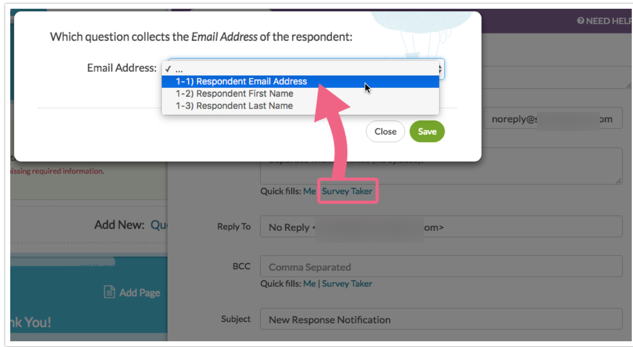
We can use the first and last name in the message body if needed via the Merge Codes menu found in the message body toolbar.