Pay Within Alchemer
If you regularly log in to Alchemer and have administrative user permissions you can pay due invoices from within the application. To do so, go to Account > Billing.
You will see all of your invoices on the lower half of the page under the Invoices & Receipts section. Locate the invoice with a Balance and click the credit card icon under the Pay column.
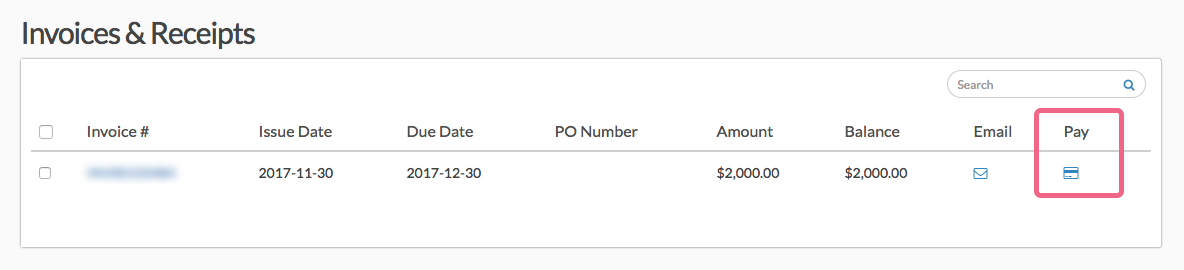
From here you can enter your credit card information (including billing address) in the provided form. Click Pay Invoice to submit payment.
Email an Invoice to a Recipient to Pay
If your billing contact does not regularly log in to Alchemer (or perhaps you need to submit the invoice to your Billing Department), you might want to take advantage of the option to pay via an emailed invoice. To send the invoice to your billing contact/billing team, go to Account > Billing.
Find the invoice(s) with a Balance column and click the envelope icon in the Email column.
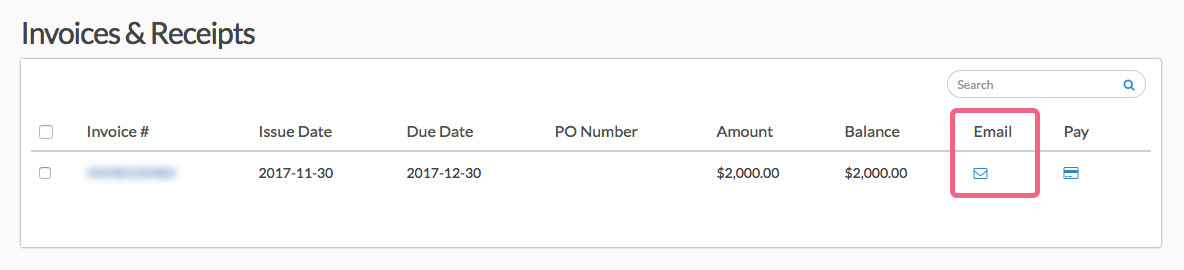
Enter a Recipient Name and Recipient Email and click Send Email.
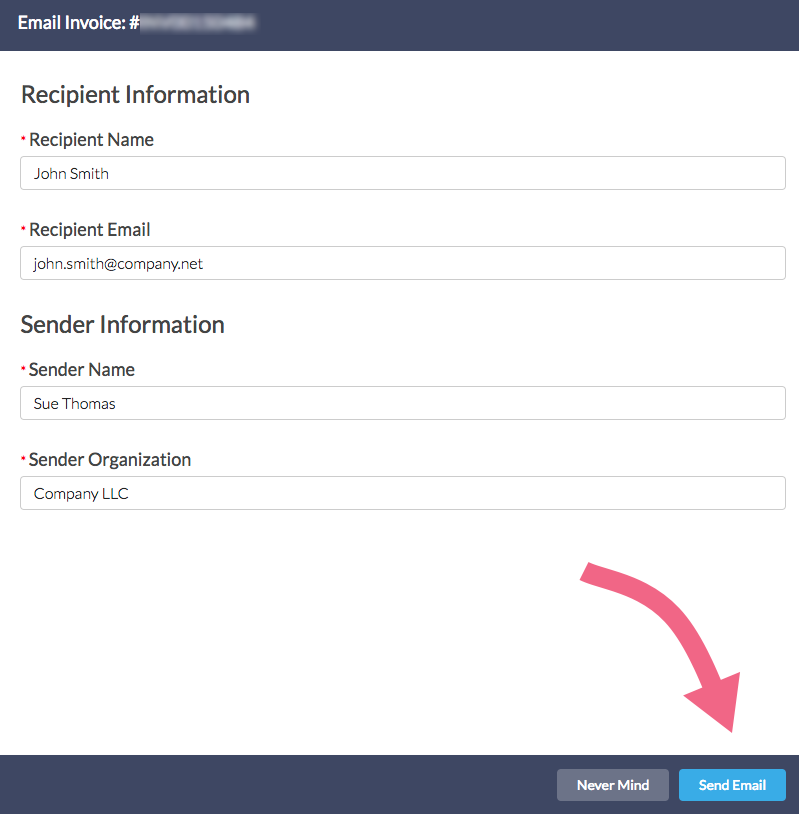
The recipient will receive an email like the below example email.
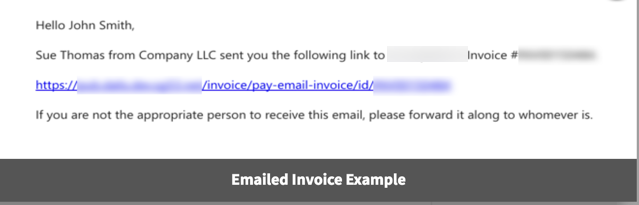
Invoice Email Example:
Hello John Smith,
Sue Thomas from Company LLC sent you the following link to Alchemer Invoice #1234
https://invoicelinkexample/invoice/pay-email-invoice/id/1234
If you are not the appropriate person to receive this email, please forward it along to whomever is.
When the recipient clicks the link within the email to view the invoice they will have an option to Pay the invoice. To pay the balance on the invoice, the recipient can click on the Pay link located in the upper-right portion of the invoice.

This will allow them to enter payment credit card information (including billing address). Once all the necessary information has been input, the person paying the invoice can click Pay Invoice to submit the payment.