The Login/Password Action allows you to set up access protection for your survey. When you set up a Login Action on your survey, respondents will be required to log in to take your survey.
You can also use the Login Action to allow your survey respondents to save their progress in your survey via the Save and Continue Password feature. With this Login Action feature enabled, respondents can use their password to pick up where they left off!
Considerations
- In order to use the Save and Continue Password setting on your Login Action, the action must be on Page One of your survey and it cannot share the page with any other questions or actions (text/instruction elements are allowed).
- The Save and Continue Password setting is only compatible with the Lookup ID/Password in an uploaded spreadsheet access control method.
- When re-accessing their response, respondents will be forwarded to the survey page that follows the last page they submitted. If respondents re-access an already completed survey, they will be sent to the survey's Thank You page.
Set Up Save and Continue Password
- On Page One of your survey, click Add New Action and locate Login/Password in the list. Click the corresponding +Add button.
- Give your action a Name. This will be visible to your respondents.
- Select the Lookup ID/Password in an uploaded spreadsheet option and click on the Save and Continue Password option*.
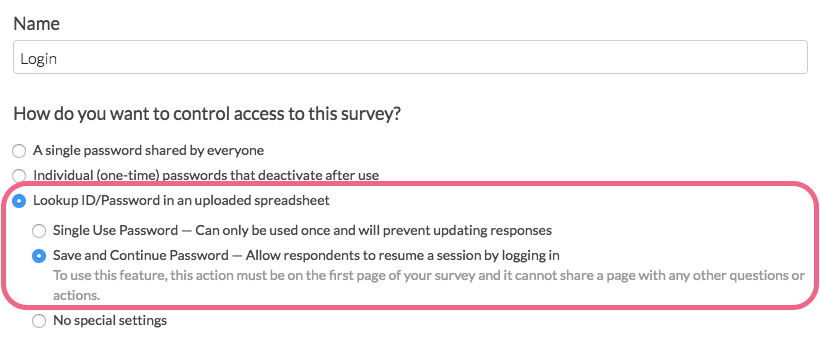 *Remember that in order to use the Save and Continue Password setting, your Login Action must be on the first page of your survey and cannot share this page with any other questions or actions (text elements are allowed).
*Remember that in order to use the Save and Continue Password setting, your Login Action must be on the first page of your survey and cannot share this page with any other questions or actions (text elements are allowed). - Next, it's time to upload the spreadsheet that contains your passwords and any additional data that you may want to feed into your survey. Visit the Login Action documentation for next steps.
FAQ
Why can't I select the Save and Continue Password option?
In order to use the Save and Continue Password option, your Login/Password Action must be on the first page of your survey. Additionally, no other Questions or Actions can be on this page.
Keep in mind that you can add Text/Instructions elements to Page One.
If you add a question or action to the page containing your Save and Continue Login Action, you will trigger the following error both on the survey page, and when editing your login action:
To use this feature, this action must be on the first page of your survey and it cannot share a page with any other questions or actions.
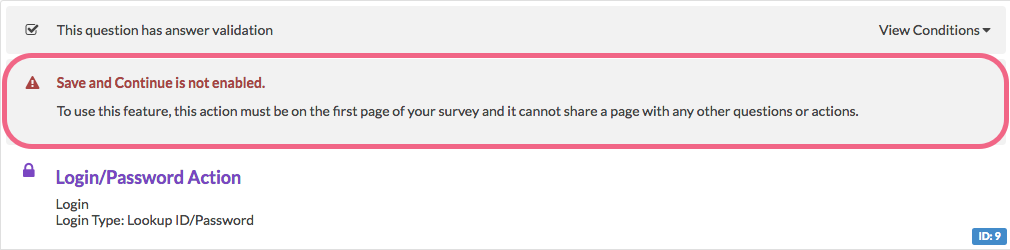
This error will be removed once the Login Action is the only question/action on the page.
What will my respondents experience?
When re-accessing their response, respondents will enter their password and will be forwarded to the last survey page they submitted. If respondents re-access an already completed survey, they will be forwarded to the survey's Thank You page.
Can I use the Save and Continue Password without uploading a spreadsheet?
No, in order to use the Save and Continue Password setting, the Lookup ID/Password in an uploaded spreadsheet method must be utilized.
Can I enable this feature for responses that have already been started/submitted?
No, the Login Action Save and Continue Password setting will not apply to responses that were submitted prior to the setting being enabled.
If the setting is enabled after responses have been collected, any existing respondent that attempts to access their original response with the same password, will instead create a new response.
We recommend enabling this setting in your Login Action prior to collecting any responses.
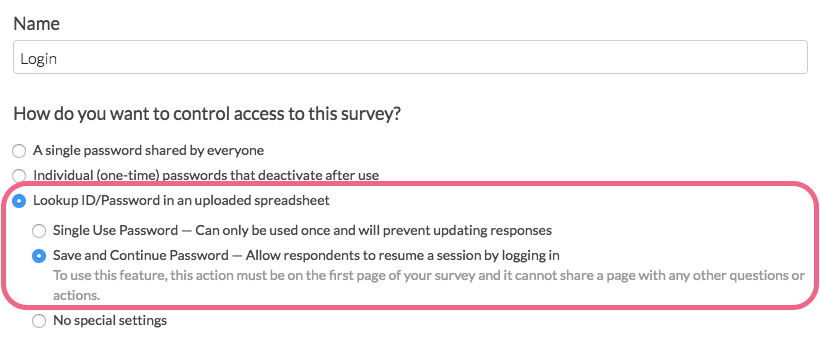 *Remember that in order to use the Save and Continue Password setting, your Login Action must be on the first page of your survey and cannot share this page with any other questions or actions (text elements are allowed).
*Remember that in order to use the Save and Continue Password setting, your Login Action must be on the first page of your survey and cannot share this page with any other questions or actions (text elements are allowed).