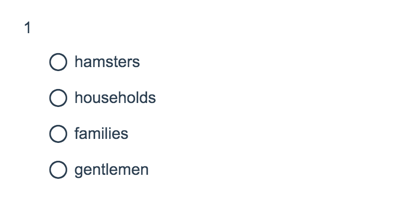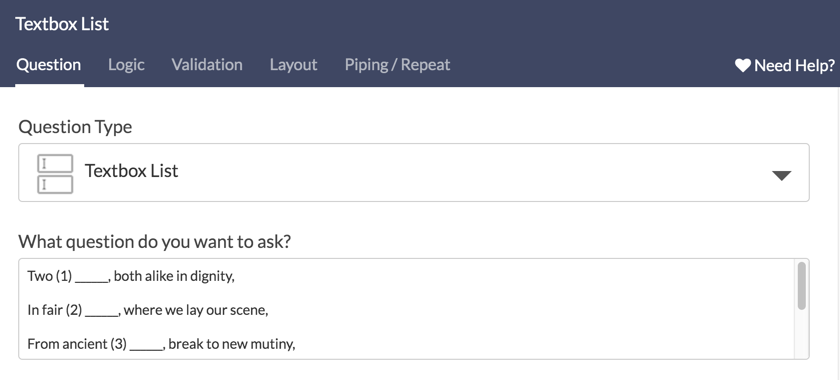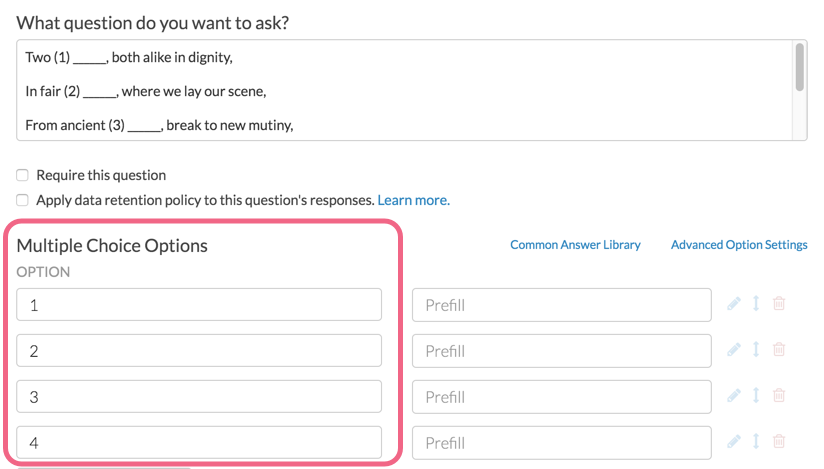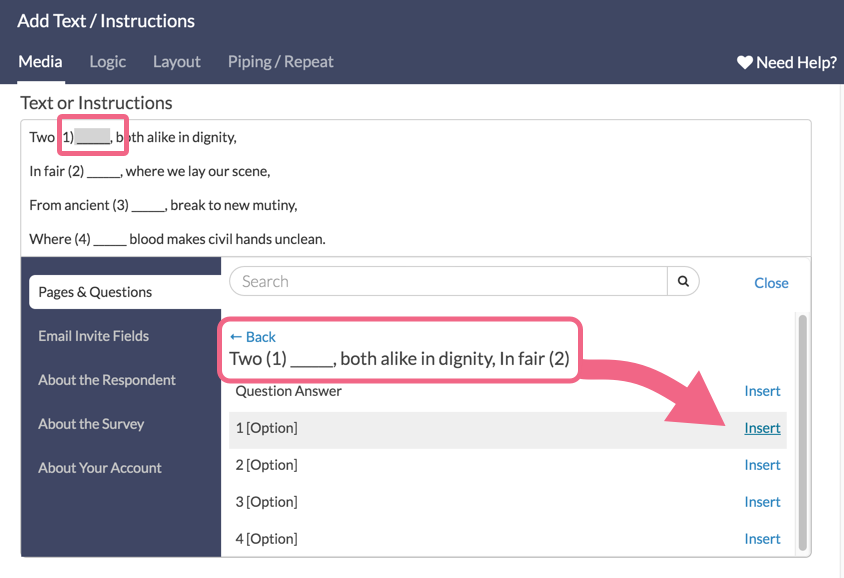We all remember fondly the fill-in-the-blank style questions from school exams, or, more fondly still, mad libs from car trips past. In this tutorial we'll walk through how to set one of these up!

Check out an example Fill-in-the-Blank Survey!Check out an example Mad Lib Survey!
OR
Add a Fill-in-the-Blank Survey to your account!Add a Mad Lib Survey to your account!
The following Alchemer features are used in this walkthrough:
- Start by adding a Text/Instruction Element with the text. Use underscores for blanks throughout the text. Label your blanks with numbers, letters, or other notation you desire.
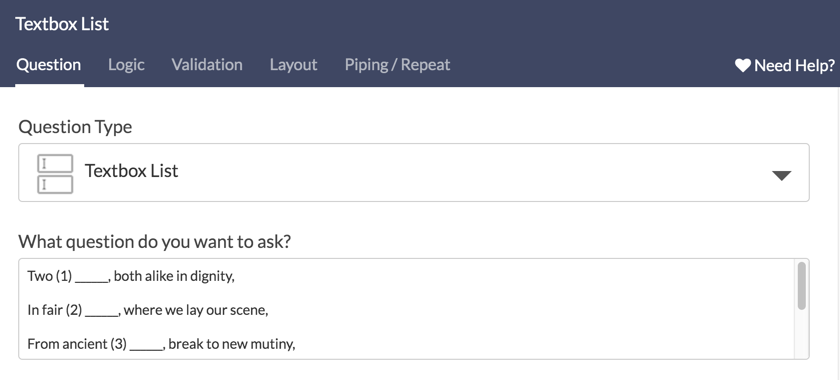
- Next, add a Textbox List question to follow your text with blanks. Add an option/row header for each blank in your text and label it to correspond with the blanks in your text.
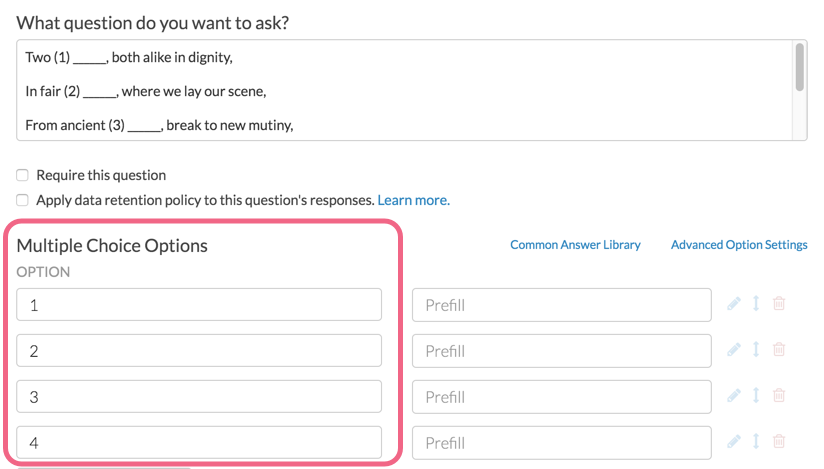
- If you are creating a mad lib or otherwise would like to show the text filled in with the respondents' answers, copy your Text/Instruction element with the text and blanks and reorder it so that it is on a later page.
- Edit the Text/Instruction element and replace the blanks with the merge code for the corresponding option in the Textbox List question. To do so, delete the blank and, leaving your cursor in place, click the Merge Code tool in the editor tool bar. Find the corresponding option in the Textbox List question and click to insert.
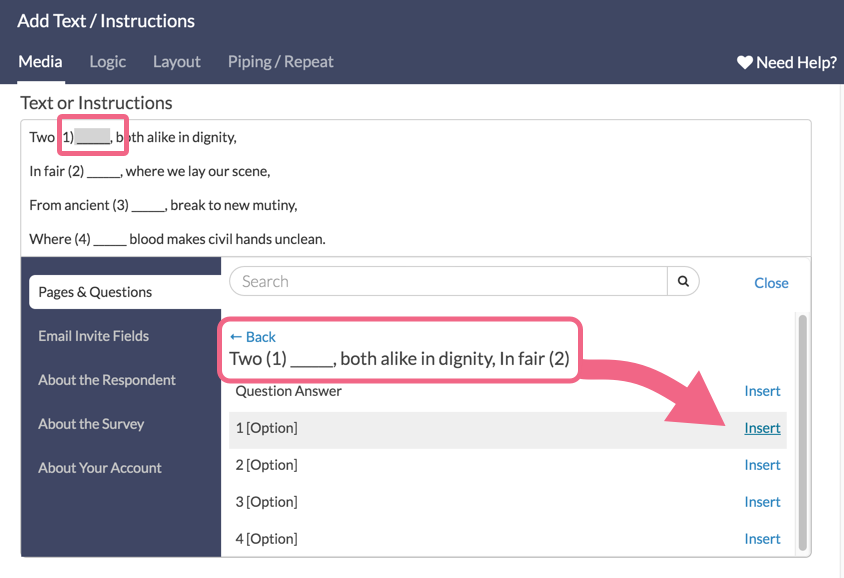
Optional Customization: Use Radio Button Questions
In place of the Textbox List question you can use a series of Radio Button questions to provide multiple choice answers. This is great if you'd like to score respondents' responses using the Quiz Score.