When you close your survey a message will display to potential respondents who access the link informing them that the survey is closed. The below close message is the default overall survey closed message. There are also link-based close messages. The text of each of these messages can be changed to create a fully customized experience for your respondents.
This survey is not accepting additional responses at this time. Thank You!

Overall Survey Close Message
The above message is the default close message displayed when you close your survey via Tools > Close Survey or via the Share tab.
The easiest way to change the text of this message is to do so when closing the survey.
- Click on Tools > Close Your Survey.
- You will see a confirmation page where you can customize your survey close message and click Close Survey.

If you wish to customize the message before the close of your survey follow the steps below for translating your overall message.
Link-Based Close Message
If you've created multiple tracking links to share your survey, you can create customized close messages for each link. Use these if you would like to close your various survey access links at different times.

- To create a link-based close message, edit the link on your Share tab and go to the Advanced tab.
- Click the link to Set Closed Message. Enter your message and Save Link.
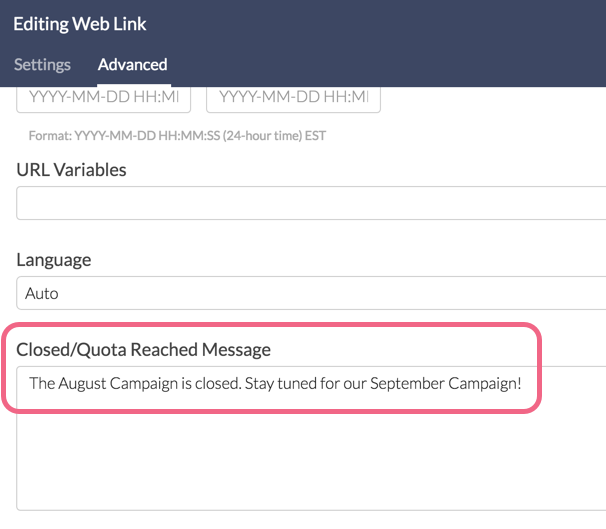
- When you are ready to close the individual tracking link go to the link Settings tab and change the Link Status to Closed. If you are using link-based closed messages it is important to note that they will only display when that individual link is closed and the overall survey status is still open. Once the survey is closed, the overall survey closed message will display instead.
Email Campaign Specific Close Message
If you are using email campaigns to share your survey you can create customized close messages for each campaign.
- To customize your email campaign close message click on your email campaign on the Share tab and go to the campaign Advanced Settings.
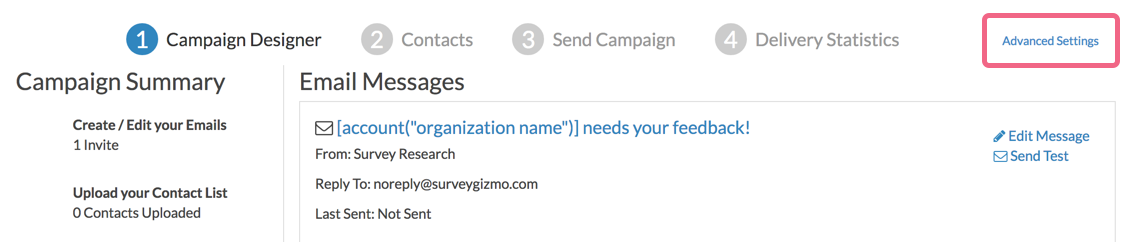
- Scroll to the Link Close Message field and enter your campaign-specific close message text.
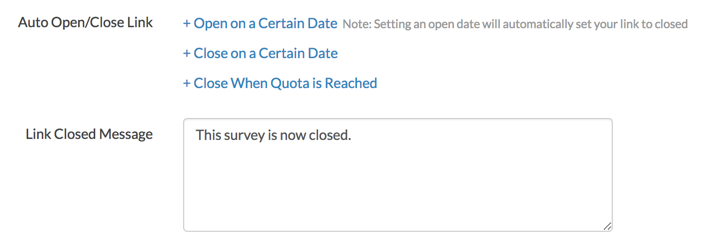
- When you are ready to close the email campaign, return to the Advanced Settings tab and change the Current Link Status to closed. Make sure to Save Campaign Settings.
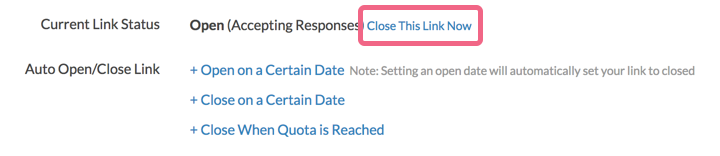 If you are using campaign-specific closed message it is important to note that they will only display when that individual campaign is closed and the overall survey status is still open. Once the survey is closed, the overall survey closed message will display instead.
If you are using campaign-specific closed message it is important to note that they will only display when that individual campaign is closed and the overall survey status is still open. Once the survey is closed, the overall survey closed message will display instead.
Translate Your Overall Survey Closed Message
- To translate your close message for multi-language surveys go to Tools > Text & Translations and click on each language for which you wish to customize the close message.
- On the Messages tab scroll to the Messages section and click Edit on the Survey Closed Message item.
- Input your customized text into the available field and make sure to Save.

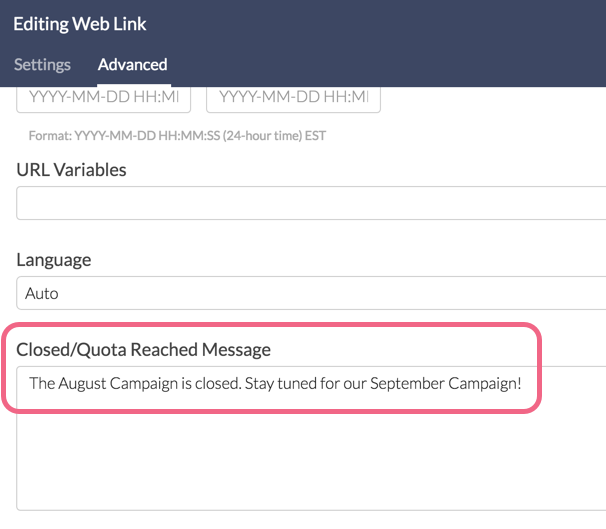
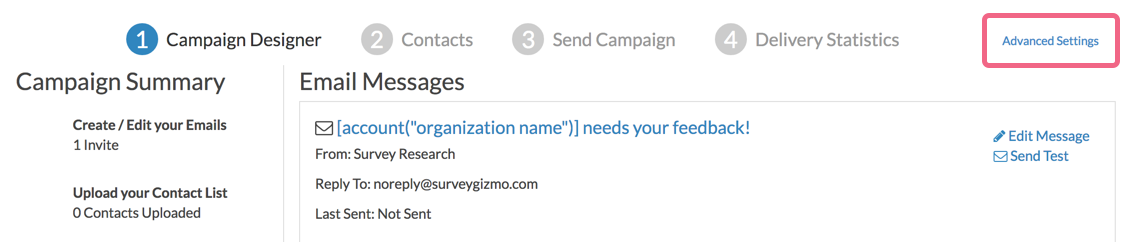
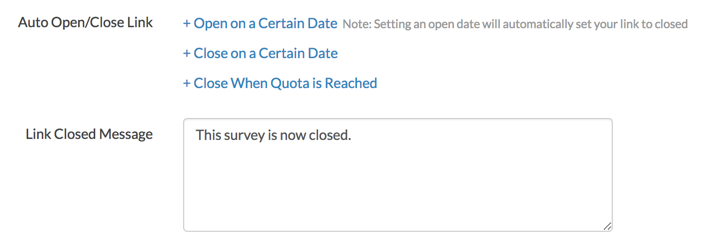
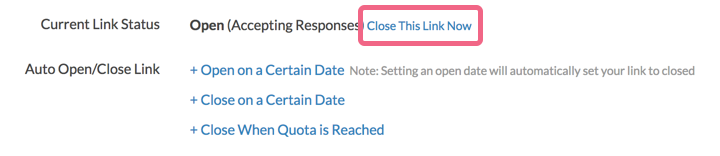 If you are using campaign-specific closed message it is important to note that they will only display when that individual campaign is closed and the overall survey status is still open. Once the survey is closed, the overall survey closed message will display instead.
If you are using campaign-specific closed message it is important to note that they will only display when that individual campaign is closed and the overall survey status is still open. Once the survey is closed, the overall survey closed message will display instead.