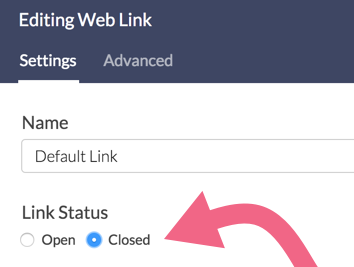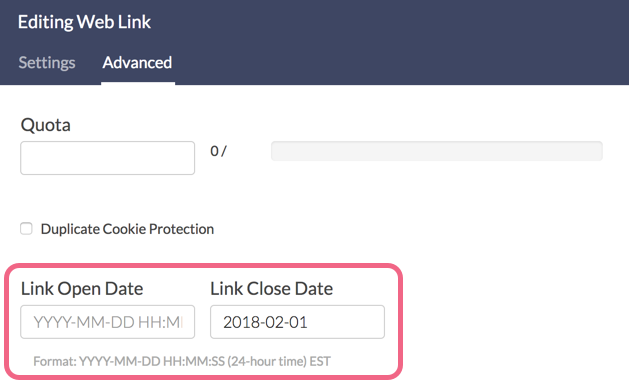While on your Alchemer Home Page, you can close your survey by clicking the ellipsis on the right-hand side of your survey and selecting Close Survey. From here you can also customize your close message and click Close Survey when finished.
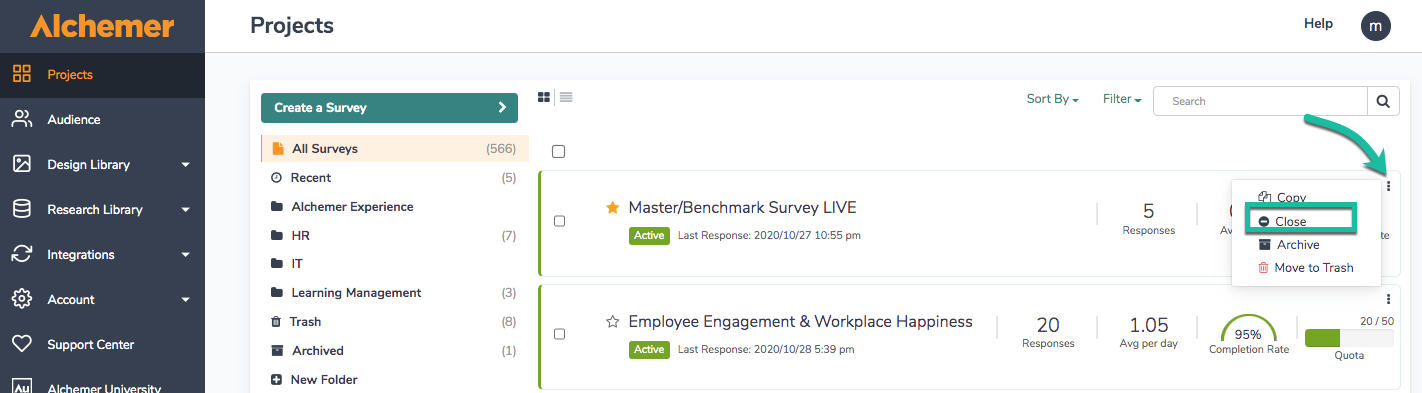
Note: In order to access the ellipsis menu, you will need to view your surveys in List View.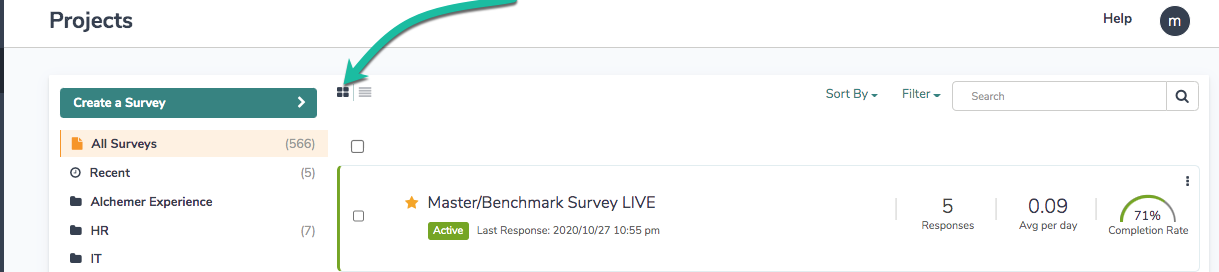
You can also easily close a survey within a survey by accessing Tools > Close Survey.
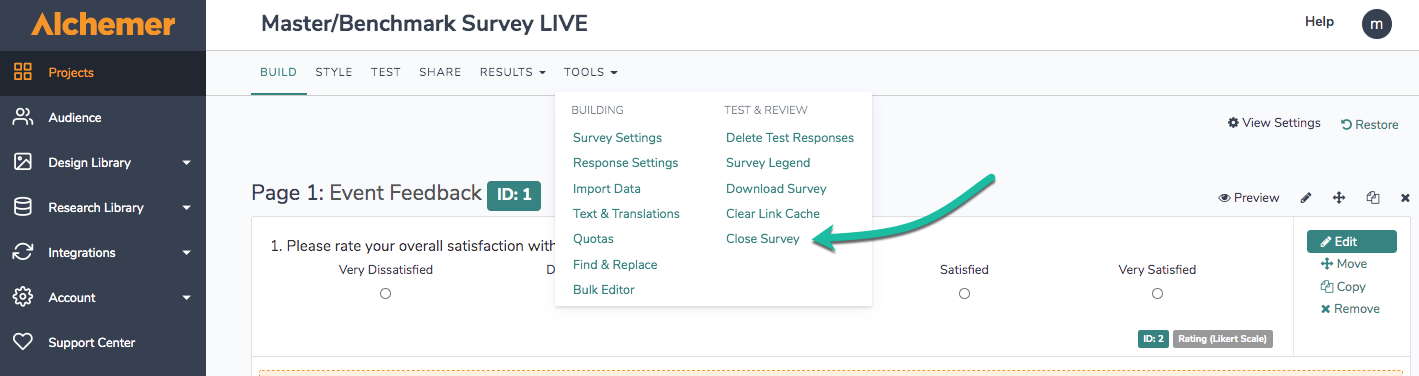
Closing a project will close all survey share links preventing respondents from recording further responses or completing partial responses. All links and campaigns will be closed and will display the close message.
You can re-open a survey at anytime.
Allow Existing Sessions to Continue
This option allows respondents who are in the middle of a response at the time that you close the survey to proceed. It also allows survey respondents who have recorded a partial response to resume their response via either an Email Campaign link or a Save and Continue link after you have closed the survey. Leave this option unchecked if you wish to stop all survey activity at the time that you close the survey.
Schedule a Survey to Close on a Specified Date
Many surveys and projects have hard deadlines as to when the survey closes. Rather than logging into Alchemer at 11:59 on the night before, you can automatically close your survey on a specified date.
- Go to Tools > Survey Settings.
- Scroll down and enter the date and time that you want the survey to close in the Automatically Close Survey field.
- Click Save Settings in your account's time zone. This field uses 24 hour time so 11:59pm should be entered as 23:59.
When a survey is closed, respondents who were in the process of completing their survey will still be allowed to complete their responses so you may have a few responses that trickle in after the closure.
Closing a Share Link
You can also close individual survey share links. Links can be reopened at anytime.
- Go to the Share tab and edit the individual link or email campaign you'd like to close.
- On the Settings tab change the status to Closed. This will close your individual link or campaign, but leave your survey open so that you can continue to collect responses using other links.
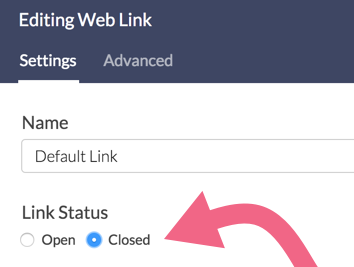
- On the Advanced tab of the link editor you can also schedule a window of dates for which the link will be open to collect responses.
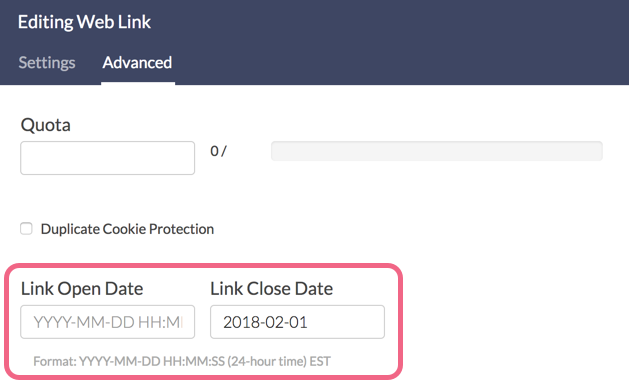
- Customize your link-based close message on the Advanced tab. This message will display when the link is closed and the survey's status remains open.
Re-open a Closed Survey
To re-open a closed survey, go back to the Share tab and click the re-open your survey link!
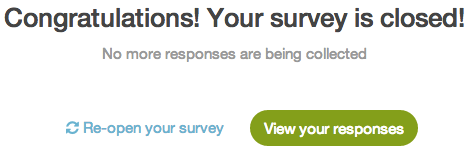
When re-opening a survey that was closed using the Automatically Close Project feature, you'll need to delete or change the date in this field, as well as, re-open the survey on the Share tab.
How Can I Tell When a Survey Was Closed?
Click the Download Survey List link in the bottom-left corner of your home page. In addition to other helpful information this list includes the date and time each close survey was closed.
Please note this option is available for administrative users only.