⚙️ Note: Integrations are part of Alchemer’s Connect Pillar and are only available to enterprise customers. If you’re interested in enabling this feature, please contact an Alchemer representative to learn more.
Overview
The SugarCRM integration connects your Alchemer surveys and workflows with your SugarCRM environment. With this integration, you can push data from Alchemer into SugarCRM or pull data from SugarCRM into Alchemer to create personalized, dynamic survey experiences.
Key benefits
Keep SugarCRM records up to date with responses collected in Alchemer.
Pull in CRM data to personalize surveys and improve engagement.
Automate customer data workflows to save time and reduce manual updates.
Common use cases
Send a survey and update a lead or contact record in SugarCRM with the response data.
Personalize survey questions by pulling demographic information or account details from SugarCRM.
Create a new record in SugarCRM when a survey response matches specific criteria (e.g., generating a new lead).
Integration Setup
Adding an Integration Action
1. Select an existing survey or create a new survey. Then navigate to the Survey Builder.
2. Click "Add New: Action"
You cannot add this Integration Action to the first page of the survey.
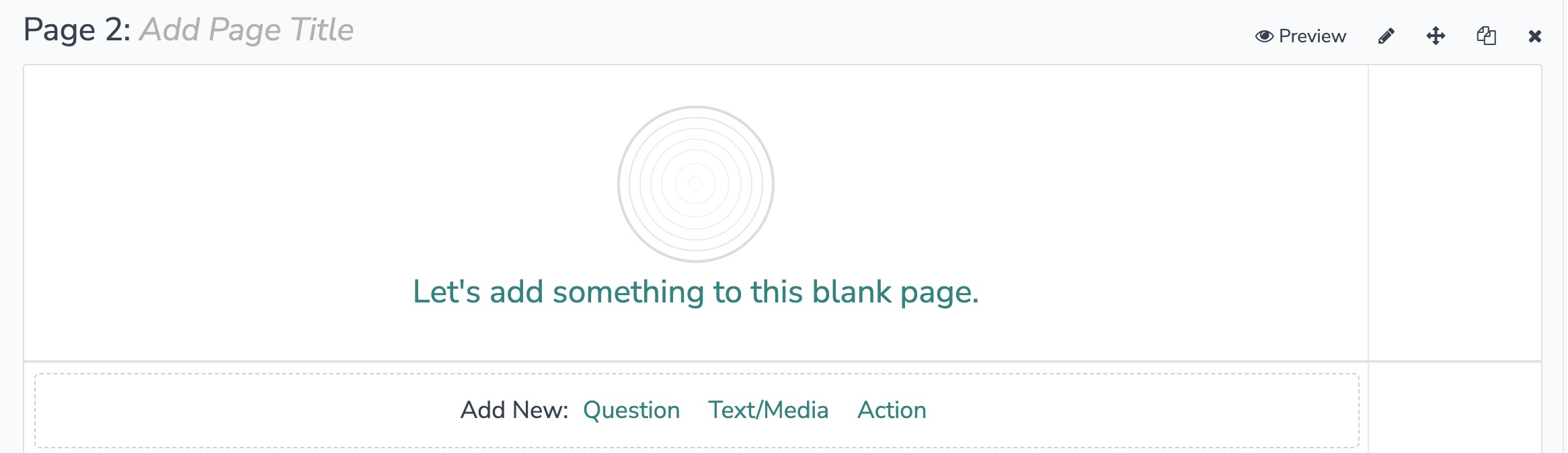
3. In the Add Action modal, scroll down to Integrations. Then click "Add" for one of your purchased integrations.
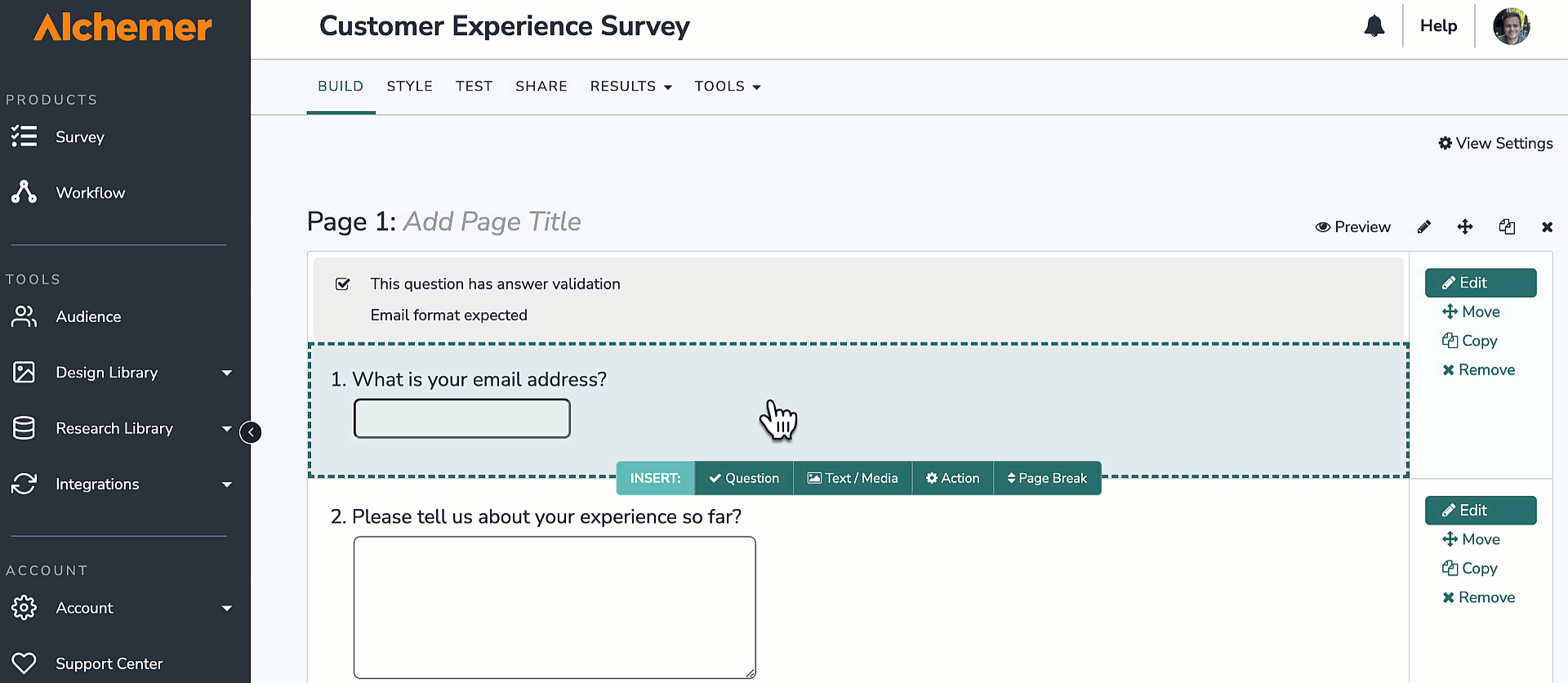
If you haven't purchased any additional integrations, you will see the below screen:

4. Select SugarCRM under "Your Integrations".

Once you’ve added the SugarCRM integration to your Alchemer account, you’ll be able to configure actions for your surveys and workflows. The following actions are available:
SugarCRM: Update Record
SugarCRM: Create Record
SugarCRM: Get Record
Update Record
Use this action to update an existing record in SugarCRM with data collected from an Alchemer survey.
You will need:
- To authenticate with SugarCRM
- Your module name, case sensitive
- A sample record ID
- Fields in this survey used to find the record to update
- Fields in this survey used to update the record information

Setup steps:
Navigate to your survey and select Integrations > SugarCRM.
1. Choose Add Action > Update Record.

2. SugarCRM | Authenticate
Authenticate with SugarCRM

3. SugarCRM | Select module
Enter the SugarCRM name you would like to use.

4. SugarCRM | Sample record
Enter the record ID of your sample record.

5. SugarCRM | Find record
Select the fields in this survey that contain the values you want to use to find the specific record in SugarCRM.

6. SugarCRM | Update record
Select the fields in this survey that contain the values you want to use to update the specific record in SugarCRM.

7. SugarCRM | Get data back
Select the fields you want to get back. This is optional.

8. SugarCRM | Setup complete

Get Record
Use this action to pull data from SugarCRM into Alchemer for use in surveys or email campaigns.
You will need:
- To authenticate with SugarCRM
- Your module name, case sensitive
- A sample record ID
- Fields in this survey used to find the record
- Fields in this survey where you can save the record information

Setup steps:
1. Navigate to your survey and select Integrations > SugarCRM.
2. Choose Add Action > Get Record.

3. SugarCRM | Authenticatioin
Authenticate with SugarCRM

4. SugarCRM | Select module
Enter the SugarCRM Module name you would like to use.

5. SugarCRM | Sample record
Enter the record ID of your sample record.

6. SugarCRM | Find record
Select the fields in this survey that contain the values you want to use to find the specific record in SugarCRM.

7. SugarCRM | Get data back
Select the fields you want to get back.

8. SugarCRM | Setup complete

Create Record
Use this action to create a new record in SugarCRM when certain survey conditions are met.
You will need:
- To authenticate with SugarCRM
- Your module name, case sensitive
- A sample record ID
- Fields in this survey used to create the record

Setup steps:
1. Navigate to your survey and select Integrations > SugarCRM.
2. Choose Add Action > Create Record.

3. SugarCRM | Authentication
Authenticate with SugarCRM.

4. SugarCRM | Select module
Enter the SugarCRM Module name you would like to use.

5. SugarCRM | Sample record
Enter the record ID of your sample record.

6. SugarCRM | Create record
Select the fields in this survey that contain the values you want to use to create the record in SugarCRM.

7. SugarCRM | Get data back
Select the fields you want to get back.

8. SugarCRM | Setup complete
