Leading Practices and FAQs
Want to see how to take projects from good to great?
Check out our Leading Practice & FAQ Home Page!
1 of 10
To add a question to your survey click the target at the center of the blank page or click the Add New Question link at the bottom of the page.
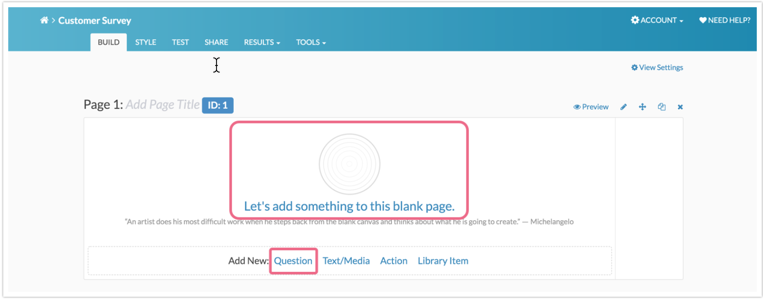
2 of 10
Upon creation, questions will default to the Radio Buttons question type. This commonly-used question allows respondents to select a single choice from a list. Your next task is to select the question type you wish to ask.
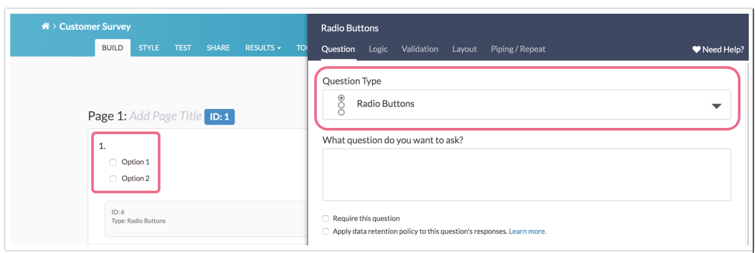
3 of 10
Selecting the right question type can be tricky, as this is the key to getting the data you need. Never fear, we're here to help! Using the Question Type dropdown, select different question types and check out the preview of the question in your survey on the left; no commitment needed!
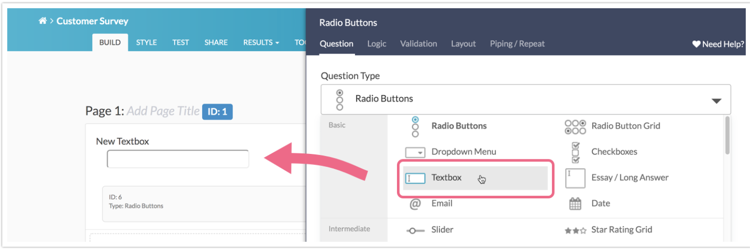
4 of 10
We have built in a Question Types Cheatsheet to help you make a decision right inside the application. Click the Question Types Cheatsheet link to view and interact with example questions.
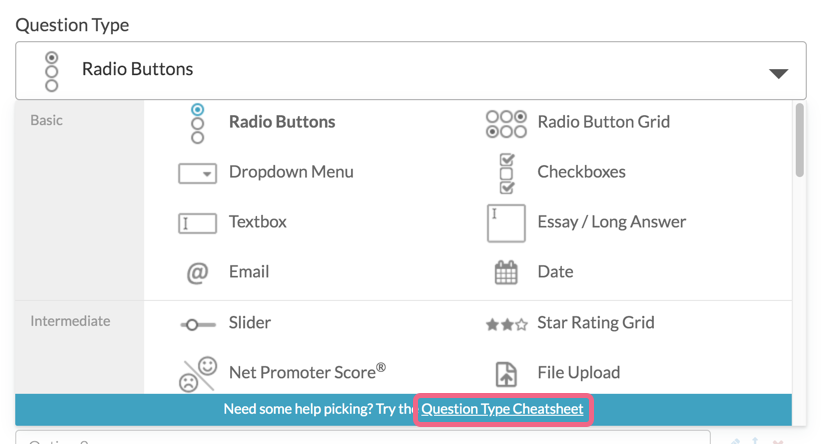
5 of 10
If you like what you see, simply click the Use this Question Type link to select the question. To learn even more, check out our Question Type Tutorials to see question and reporting examples!
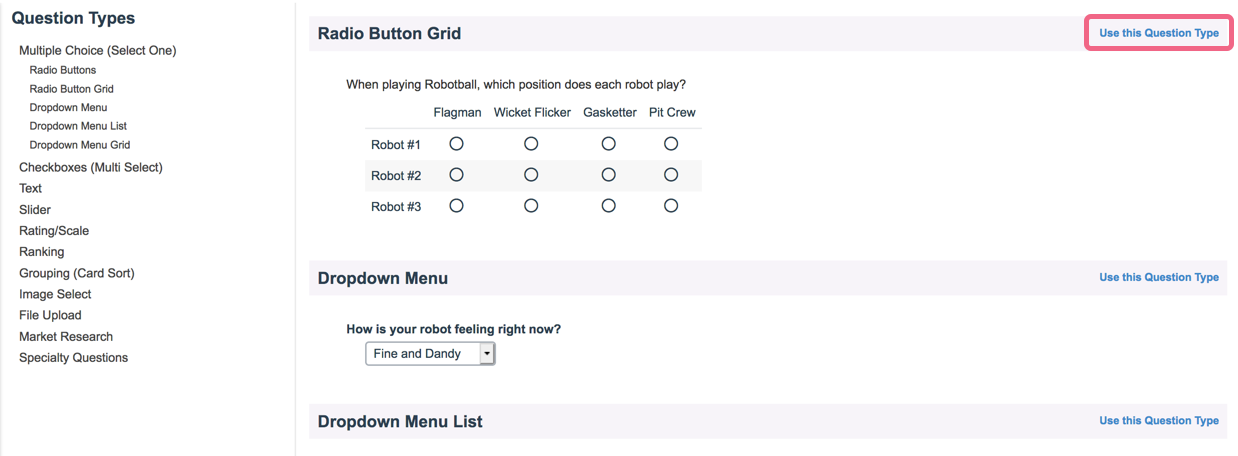
Once you've selected the right question type for you, click next to learn how to your question text.
6 of 10
Next, enter the question you wish to ask. Notice this will dynamically update the survey you are building on the left!
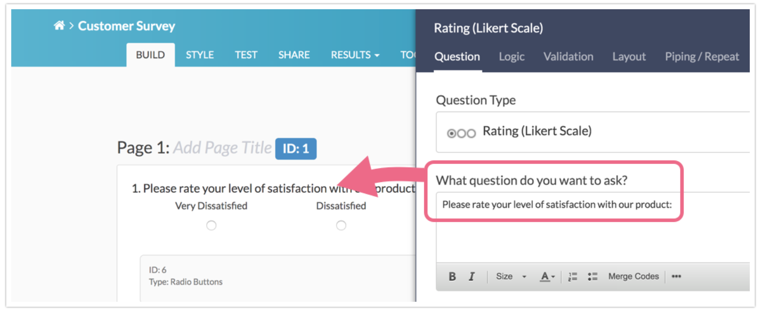
7 of 10
The next step is to add answer options for your respondents to select. You can enter your answer options one by one. Click to Add Option will give you another field to add a new answer option.
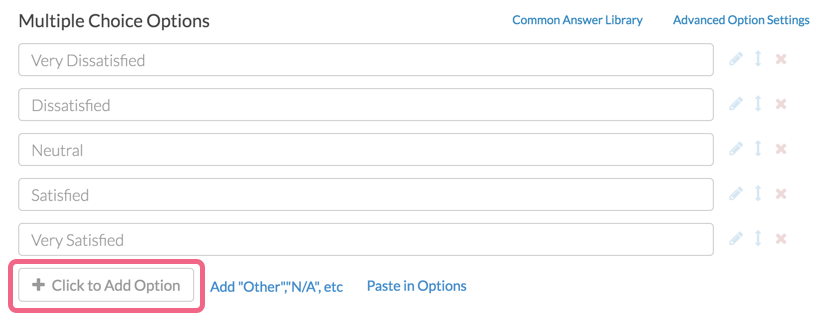
8 of 10
You will also have an option to Paste in options. When pasting from a list, each option should be on its own line.
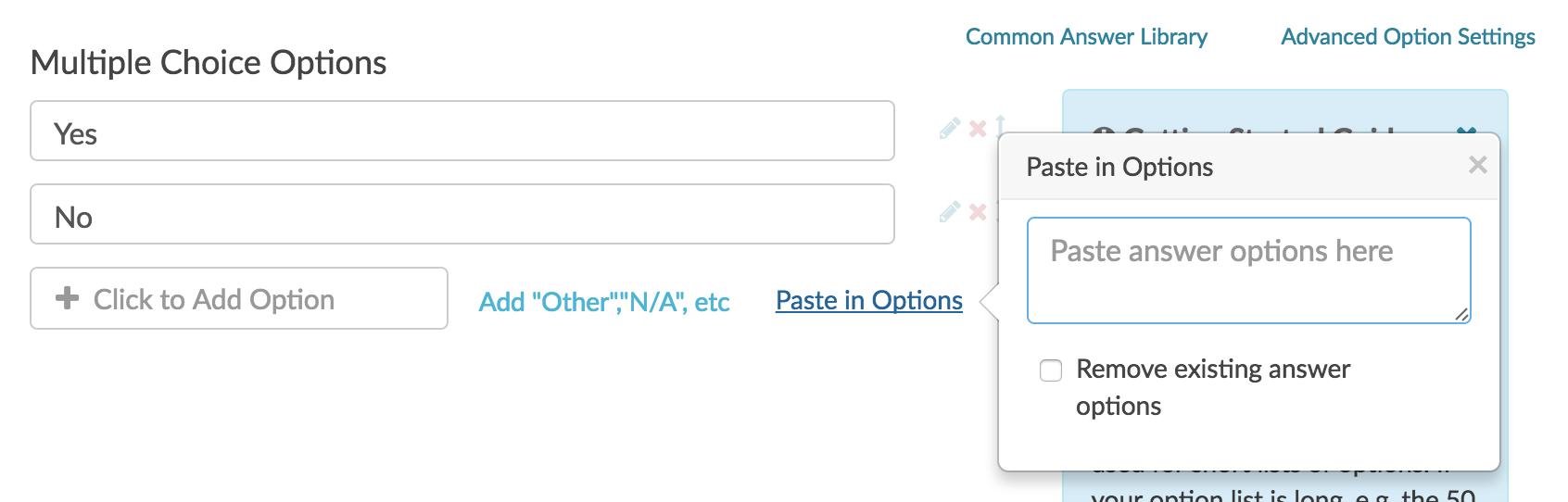
9 of 10
For many of our question types, you also have a library of common answer options (like US states or demographic information) available to choose from.
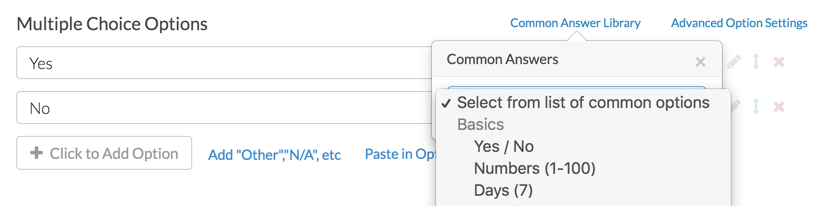
10 of 10
As with the question title, be sure to check out the preview of what your question will look like as you add answer options. When you are all finished, click Save Question. Rinse and repeat to finish building your survey!
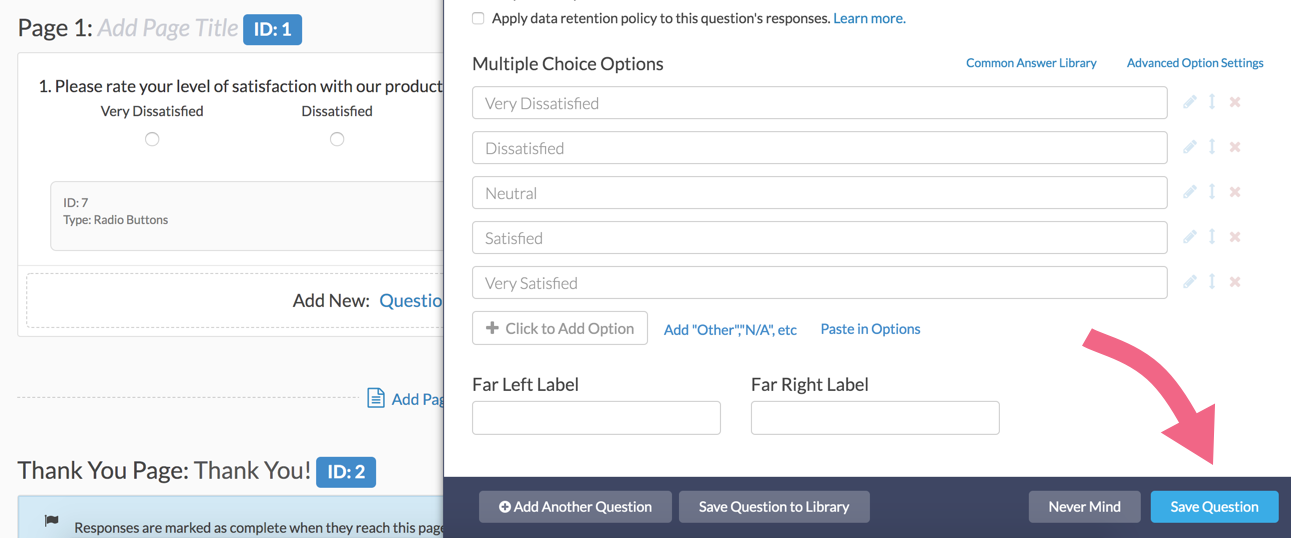
| Learn even more |
| Instructor-Led Virtual Training Available to Enterprise Customers |
| Basic Training Information Sheet Business Labs Information Sheet |
| Self-serve Learning Content |
| Alchemer University offers free, self-paced e-learning courses to help you get up to speed quickly. |