The Alchemer Tango Integration is available as an add-on. If you are interested in purchasing the Tango Integration, please contact us for additional information.
At a high-level, Alchemer's integration with Tango allows you to easily:
- Send a Tango rewards cards from an Alchemer survey.
Adding an Integration Action
1. Select an existing survey or create a new survey. Then navigate to the Survey Builder.
2. Click "Add New: Action"
You cannot add this Integration Action to the first page of the survey.
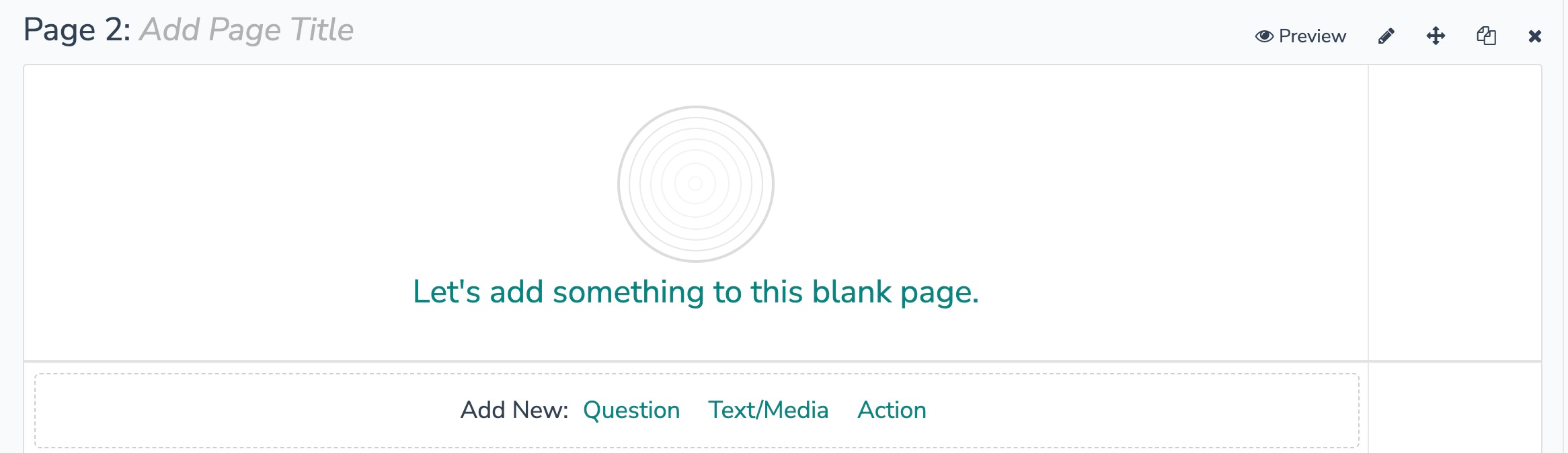
3. In the Add Action modal, scroll down to Integrations. Then click "Add" for one of your purchased integrations.
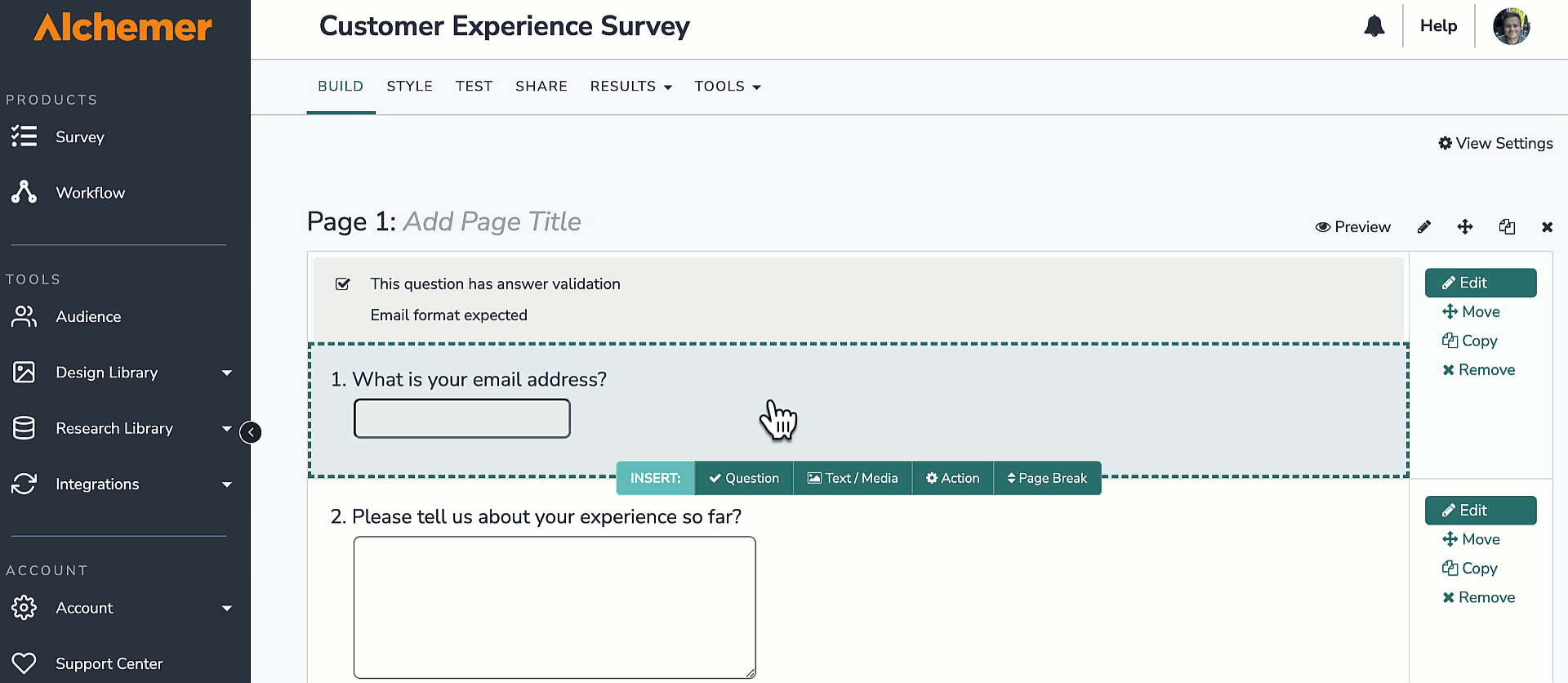
If you haven't purchased any additional integrations, you will see the below screen:

4. Select the action you would like to perform.
- Send digital Tango reward.

Tango | Send Digital Tango Reward
See the Tango documentation for details on how to get your Tango API username and password. You will need RaaS API keys enabled in your Tango account.
Before configuring this integration action, you will need:
- Your Tango API username and password
- Your API username is your Tango platform name
- Your API password is your Tango API key
- At least one reward setup and funded in your Tango account
- Fields in this survey that contain information about the person who should receive the reward (name, email, etc.)
See the Tango documentation for details.
1. Select "Send digital Tango reward" for your action.

2. Click next on the integration overview screen. 
3. Authenticate with your Tango account. Click "Add a new account" then provide your Tango API username and password. 
4. Select your Tango environment from the dropdown. 
5. Select the Tango customer and account you want to use.

6. Select the Tango brand, award, award amount, and email template.

7. Select the fields in this survey that contain the person name and email where the reward should be sent.

8. Optional. You can use these optional fields for Tango to set advanced options and add extra references.
See the Tango documentation for details.

9. Optional. You can get data back about the update to use in your survey.
10. Click "Save" to complete integration set up.
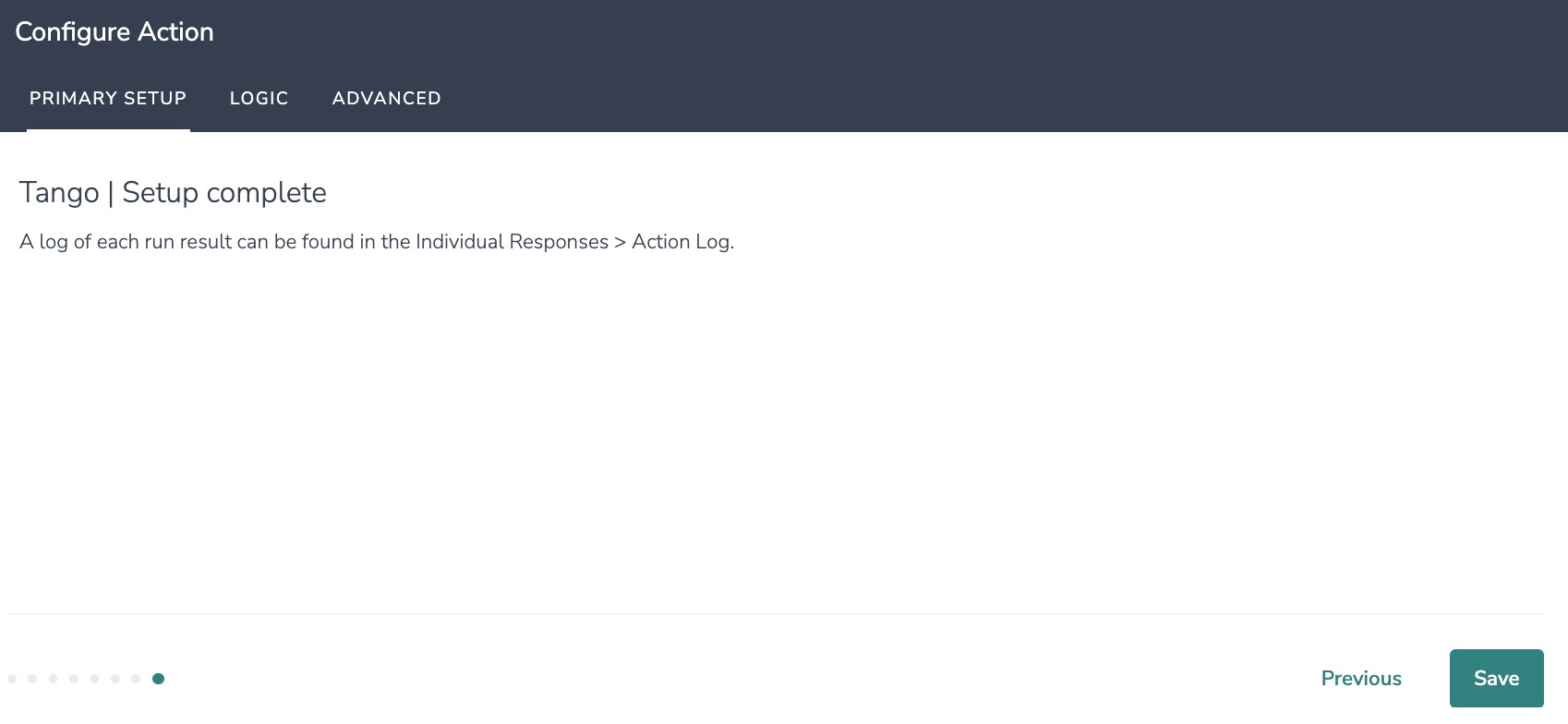 Using the Tango Integration
Using the Tango Integration
There are many use cases for the Tango Integration. In one such use case you include the redemption link in the Thank You Message, using a merge code (see step Step 9). You can also use survey logic to determine who receives the redemption link.

Monitoring an Tango Integration Action
A log of each run result can be found in Results > Individual Responses > Action Log.
Select an individual response and then navigate to the Action Log. In the Action Log, you can monitor whether the action was successful.
FAQs
1. The Integration Manager Permission is required to set up and use the Tango Integration. If you don't have this permission you will see the following when trying to add the integration to a survey: 2. To check if you have this permission or grant this permission to someone on your team, go to the left-side product navigation and select the Account drop-down, then click on the user management tab.
2. To check if you have this permission or grant this permission to someone on your team, go to the left-side product navigation and select the Account drop-down, then click on the user management tab.
3. Then select the Users tab under User Management.
4. Click your username or the username for another member of your team.
5. Scroll down to the Permissions section and check if the Integration Manager box is checked. If you are an admin you can check the box for other members of your team.
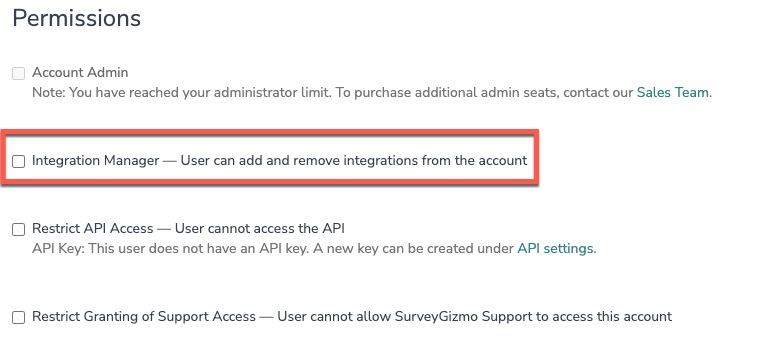
Alchemer is committed to continuously releasing updates and enhancements to our survey integrations. If you have specific use cases, questions, or just general feedback, we would love to hear it. Contact us here!
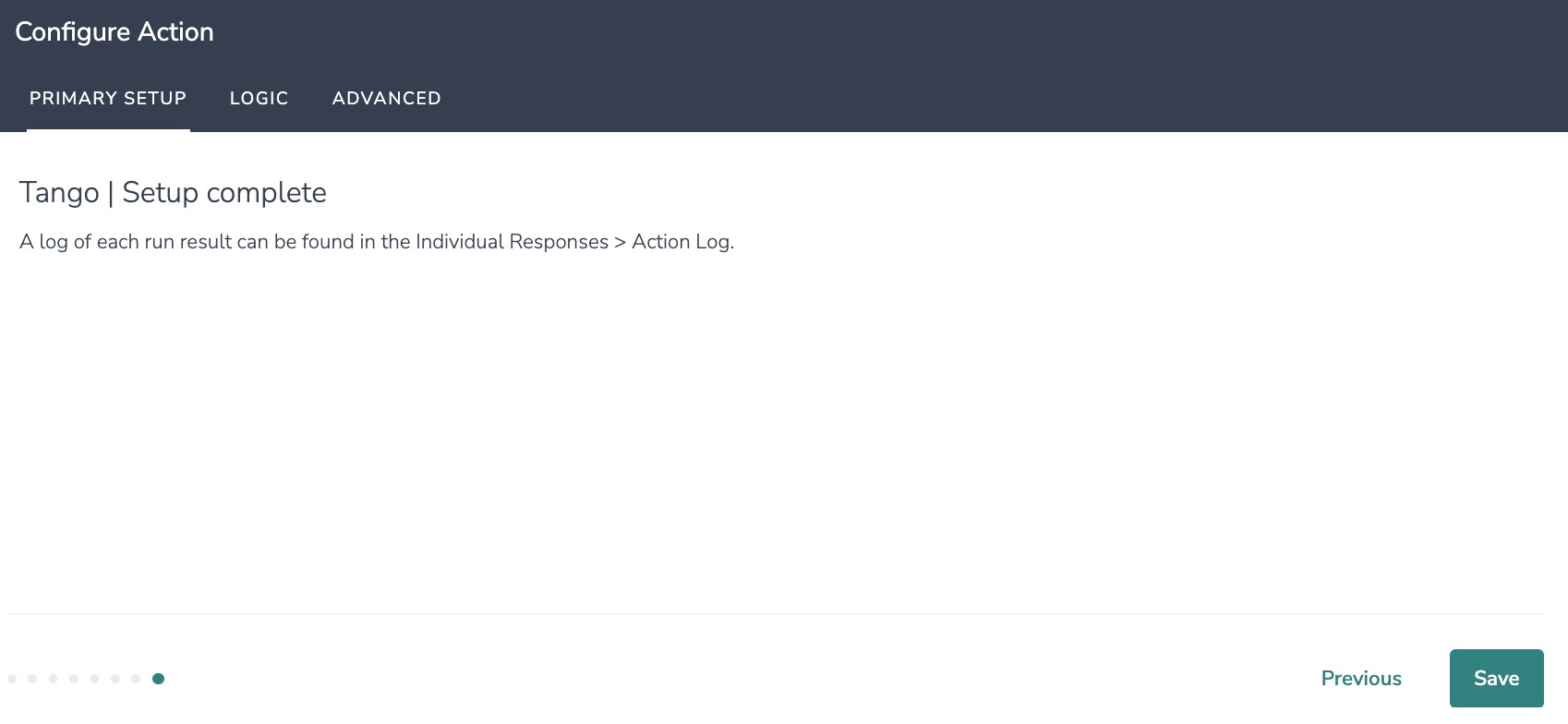 Using the Tango Integration
Using the Tango Integration