You can send out your Alchemer Customer Satisfaction surveys whenever a respondent closes a ticket or really any time you'd like!
1. Login to Zendesk Lotus.
2. Go to the Manage Gear > Triggers.
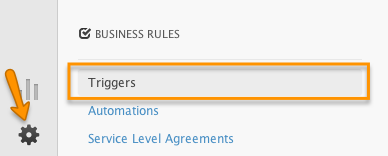
3. Click Add Trigger.
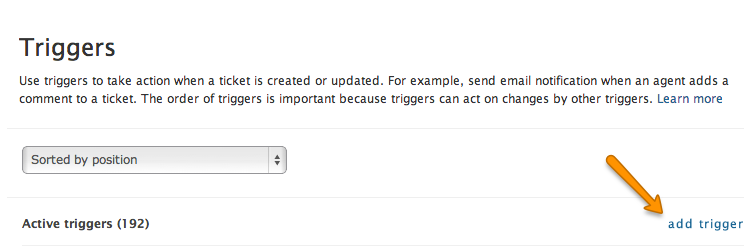
4. Fill out your Trigger title.
5. Set up any conditions you'd like to meet.
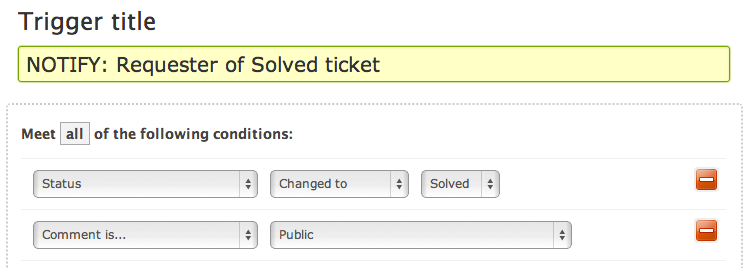
6. Next, scroll to the Perform these actions section, and set up an action to notify your customer. Choose Email User and then choose the user you'd like to notify (for us it's the requester).
You don't have to use the "Email User" option below like we do, you could use "Email Group" or "Tweet Requester," etc (whatever it is you need to do!)
7. Set up your Email Subject (consider including information such as ticket# and title).
8. The part where Alchemer comes in is in the Email Body section. This is where the actual integration begins. Paste your survey link in the Email Body section.
9. Add any placeholders (merge codes) you'd like to pass through to your customer satisfaction survey.
For example, if you want to include the customer service representatives name and associated ticket id, you could use the following string:
?rep={{ticket.assignee.first_name}}+{{ticket.assignee.last_name}}&ticketid={{ticket.id}}
The Placeholders listed above are standard Zendesk Placeholders. Click View Available Placeholders to see what is available.
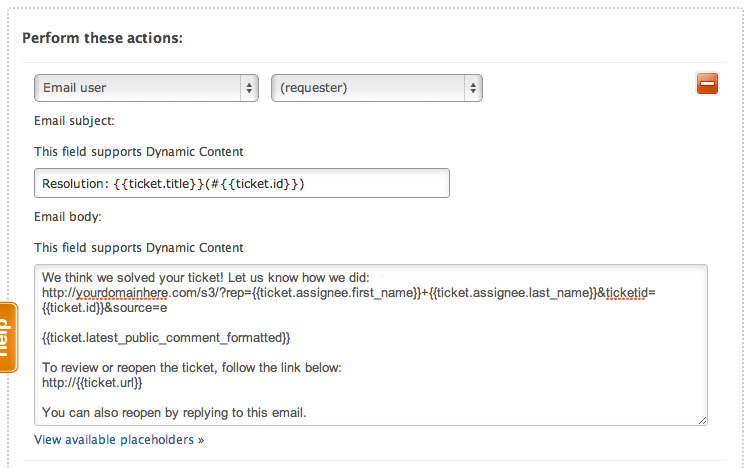
10. Finish customizing your email body and click Save Trigger!
Voila! You're all set! Now, what we would recommend from there is capturing the URL variables you've just passed through the query string into your survey! Technically, we automatically capture these, but if you'd like to see them lined up in individual responses as if they were questions in your survey, we'd recommend setting up hidden values to capture them.
To learn how to capture URL variables with hidden values, please visit URL Variables Tutorial.
Note: If you're having trouble setting up these triggers we recommend contacting Zendesk support. We can help you with pasting in your survey link, but any other Zendesk related questions will need to go to their help and support. For their help, please visit: https://support.zendesk.com/home
@licenses @everyone