Are you using an embedded Alchemer survey to collect leads on your website? This is one of the most common uses of the Alchemer Salesforce Integration; so we just made it even easier! We've created a new Salesforce Lead Form question type that does most of the heavy lifting of integrating Salesforce with Alchemer for you! In this tutorial we'll walk you through the steps to set this up!
What's the difference between an Insert and Upsert?
Before we jump in, it is important to note that this form will operate as an Insert unless you specify a Salesforce Lead Record ID (as in step 6 below), in which case, it will opreate as an Upsert.
What's the difference between an Insert and Upsert, you ask?
- Insert - Insert is the term used for creating a new record. An identifier is not mapped in this case as it doesn't exist. Use an insert when you only need to create new records in Salesforce.
- Upsert - If you have a Salesforce ID, the ID will be used to update an existing record during an upsert. If an ID doesn't exist, a new record will be created. An upsert is a conditional action: update if it exists, insert if it doesn't. 99% of the time this is the Push option you'll want to use as it handles both updating existing records and creating new records all in one action!
Setup
First things first, if you haven't already done so, you'll need to start with setting up the integration itself. Check out our Salesforce Integration Setup Tutorial and come back to this tutorial once you've done so.
1. Get started by creating a new survey.
2. On the first page click Add New: Question.
3. From the Question Type dropdown menu scroll to and select the Salesforce Lead Form.
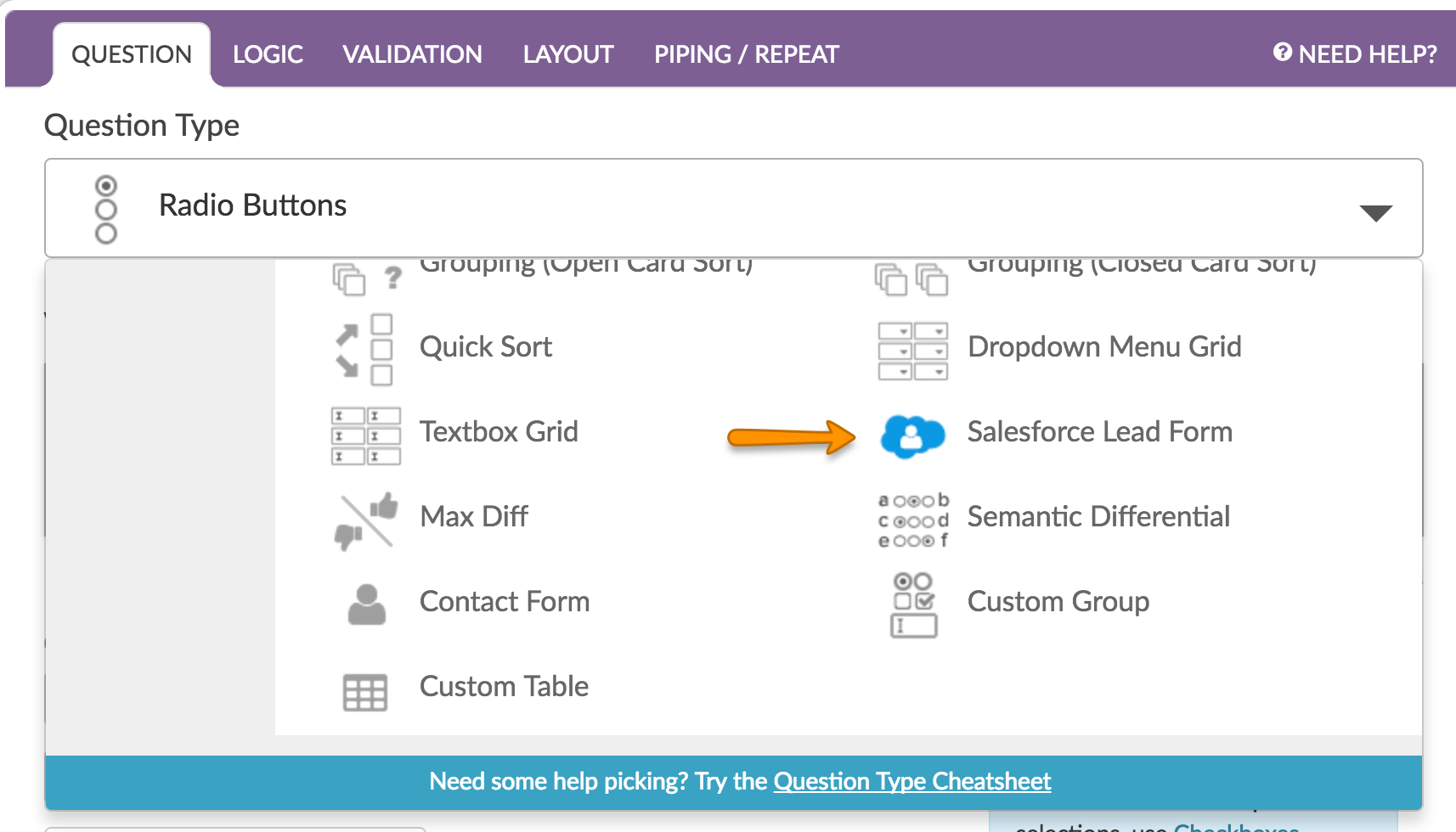
4. Enter your question text.
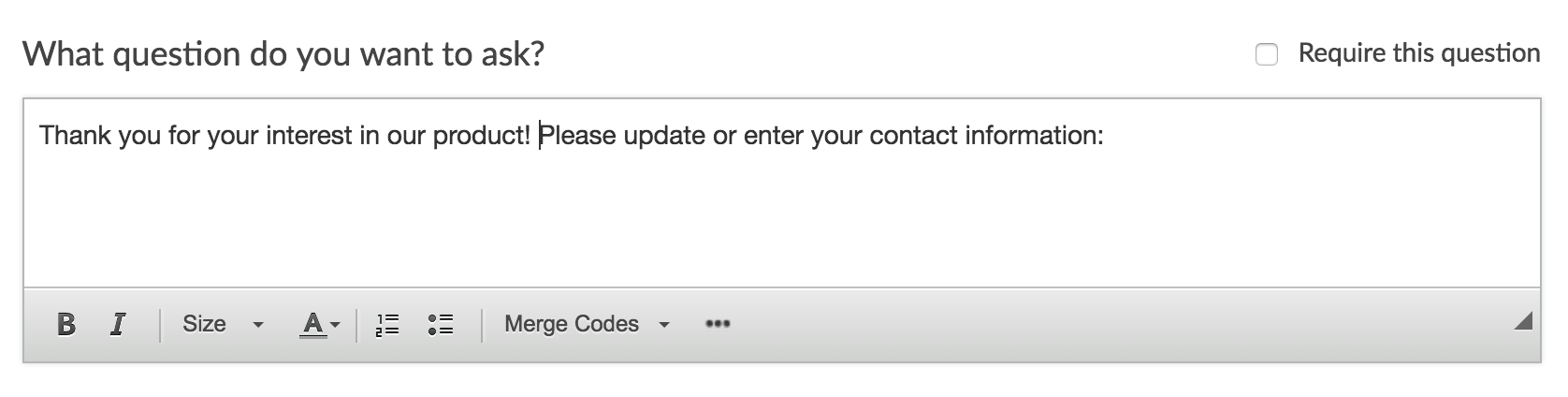
5. Select the Salesforce Account you wish to send leads to.
6. (Optional) In the Salesforce Lead Record ID you can specify the Salesforce Lead Record ID you wish to use to identify existing leads for updates. In the Select a Merge Code dropdown menu you can insert the merge code where the Salesforce Lead Record ID is being stored in your survey. This will then dynamically populate in each survey response and pull the existing record information that you have for that ID.
In the example below we identified a URL Variable that is being passed into the survey as part of the survey share link.

7. Below the Salesforce Lead Record ID field you see all the fields for the Lead Object have been automatically added as Sub Questions. Pretty snazzy huh? No more worrying about which which Alchemer question type to use with Salesforce fields!
You can delete* Sub Questions and customize the titles as you wish.
*Be careful not to delete Sub Questions you need, however, as you cannot re-add Sub Questions as re-added Sub Questions will not re-map to the appropriate field in Salesforce.
