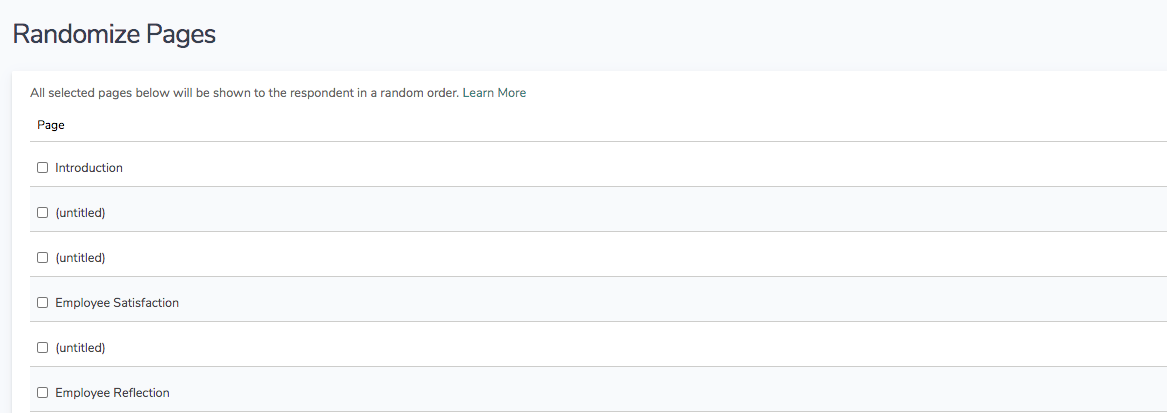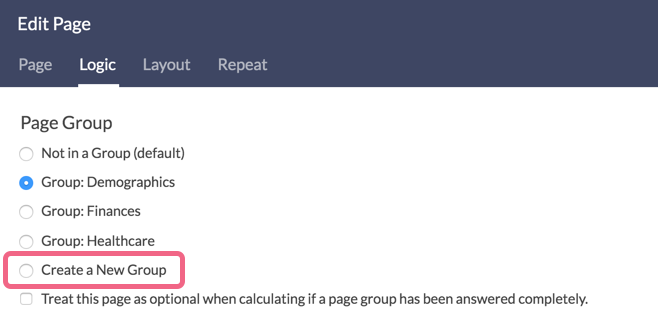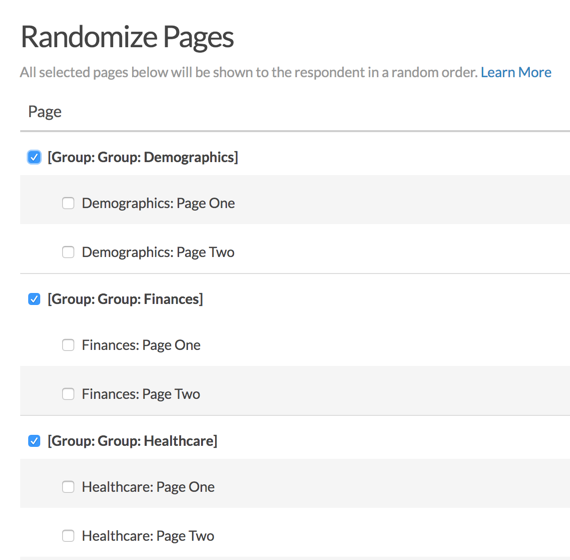Survey researchers use randomization as a tool to combat survey bias. Randomizing the order of questions, pages, and/or answer options in your survey prevents bias introduced by order and/or survey fatigue. Within Alchemer you can randomize questions, pages and answer options!
Set Up Page Randomization
- Go to Tools > Randomize Pages (This option only displays in surveys with 3 or more pages).
- Select the pages you want to randomize.
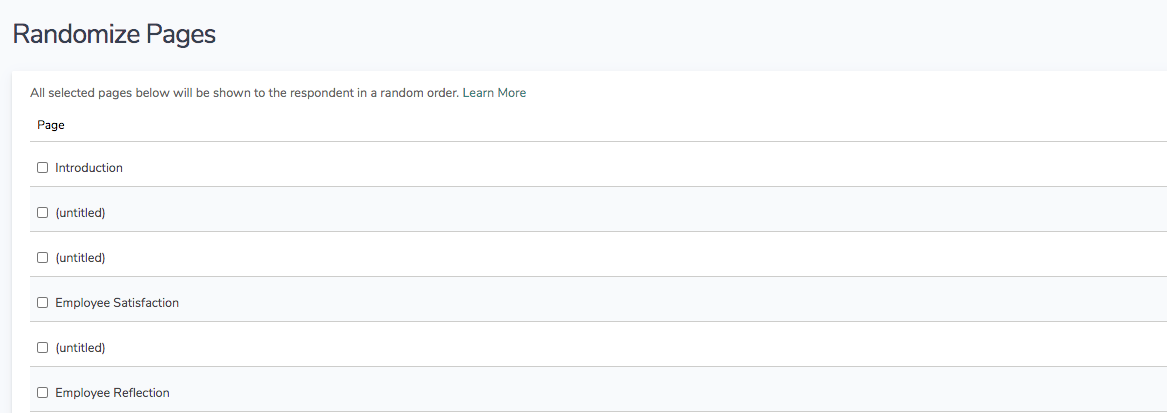
- Save Settings.
Randomize Pages in Groups
Using Page Groups with Page Randomization you can further refine the randomization of pages within your surveys. Below are just some of the page group randomization options.
Randomize Pages Within A Defined Group Or Cluster
If you want to randomize a specific set of pages without being mixed in with other groups of pages.
A great example of this would be, let's say you're asking your respondent about three topics: demographics, health care, and finance. And within these topics you want to randomize the pages of questions so they show up in a different order. But you want to prevent the finance pages from randomizing with the health care and demographic sections. The example below is set up to do just this!
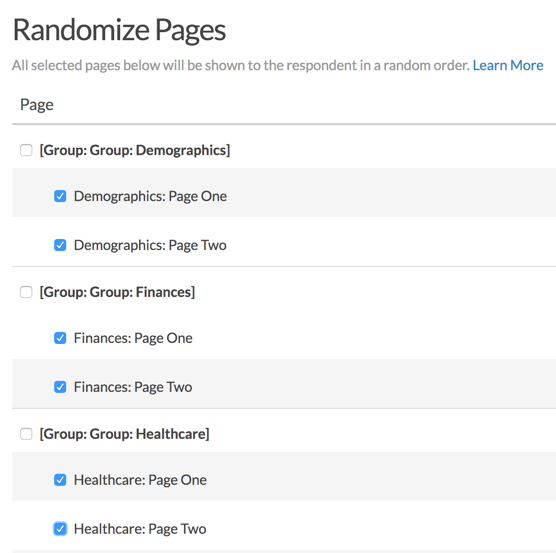
Randomize Groups Of Pages With Each Other
If you want to randomize groups of pages but allow the pages within that group to remain static.
For example, in the same example survey you may want to randomize the topics, demographics, health care and finance, but keep the pages within these topics static. The example below is set up to accomplish this!
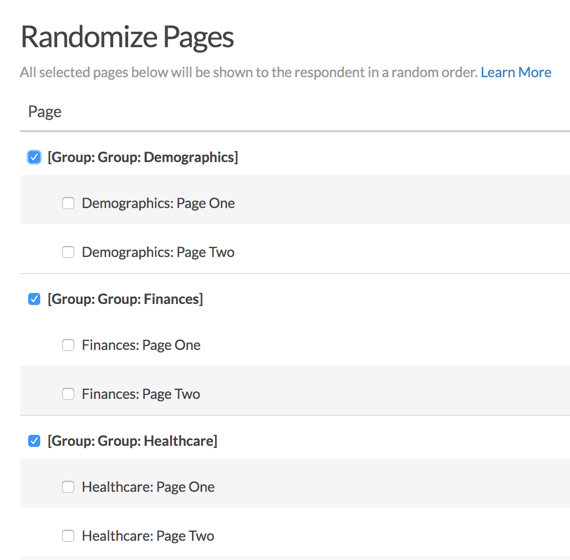
Randomize Groups Of Pages As Well As The Pages Within Those Groups
If you want to randomize groups of pages and, within those groups, randomize each page.
Continuing the same example survey , you may want to randomize the groups of pages so that the topics (Demographics, Healthcare, Finance) display in a random order and within each topic the pages display in a random order (Page One, Page Two) while keeping them together by topic.
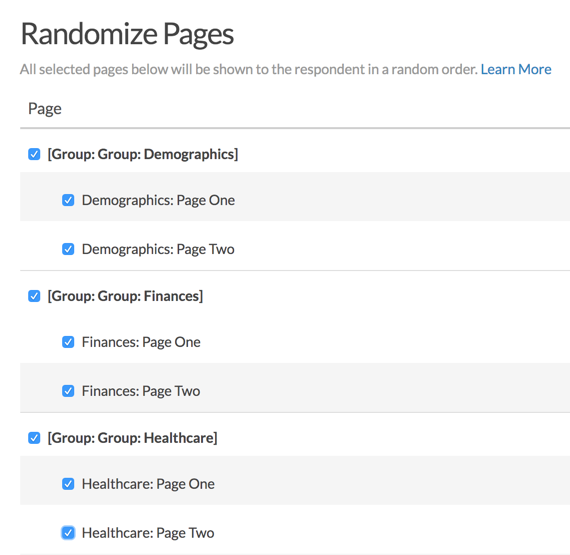
Step 1: Set Up Your Page Groups
- Go to the page you would like to group and click the pencil icon to edit.
- Go to the Logic tab. Pages will default to Not in a Group.
- Click Create a New Group and enter your group name in the New Group field, or select an existing page group. When you create a new page group, the page will automatically be assigned to the group.
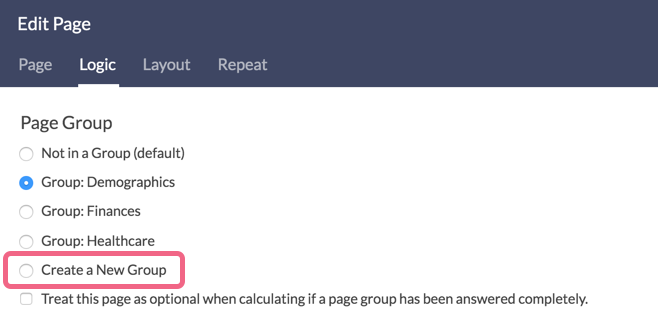
- Make sure to Save Page.
Page Group Info
- As you create new Page Groups they populate the page group list on other pages
- Page Groups will appear in the order in which they were created
- Page Groups must be manually assigned to each page
- Page Groups should only contain consecutive pages
- Unchecking the Page Group on all pages in the survey removes it the Randomize Pages section, but it will not remove the page group name from being listed in the Logic tab when editing a page.
- Each page can only be assigned to one-page group
- Page grouping does not show up in reporting or exporting
- Treat this page as optional when calculating if a page group has been answered completed - This option is only used in conjunction with the Section Navigator action.
Step 2: Set Up Your Randomization Settings
- With your page groups set up, go to Tools > Randomize Pages.
- Select the pages and page groups you would like to randomize.
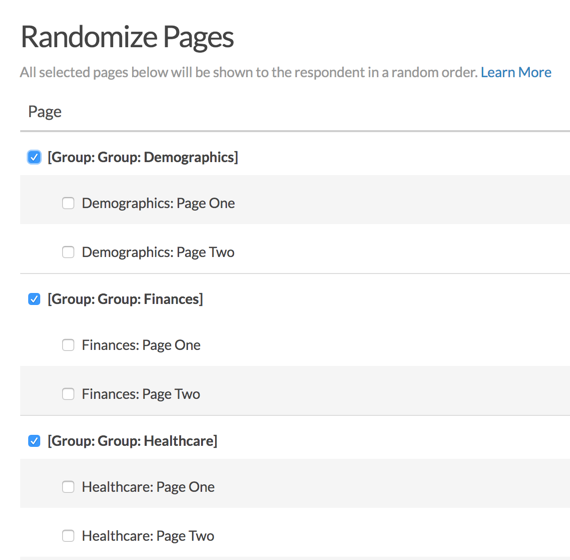
- Click Save Settings.
- Test. Test. Test! We recommend thoroughly testing your randomization settings to ensure that you've set up the randomization as you desire.
Considerations
- All built-in randomization features in Alchemer utilize true randomization, meaning it will not ensure an even representation of elements. Our Professional Services team can assist with balanced customization if you wish!
- Please use extra care when using randomization with logic in your surveys. If not set up properly pages/questions used in logic statements may not be present for logic conditions. If you choose to use randomization in combination with logic we recommend testing thoroughly to ensure the survey is behaving as you intended.
- If you are using Page Randomization in conjunction with the Percent Branch Action, note that randomization is determined as soon as the response session is started. As such the page order will be determined prior to the Percent Branch Action being initiated. You should always place the Percent Branch Action on a page prior to any randomized pages.
- Page Randomization is not compatible with Page Piping.
- Page Randomization is not compatible with the Page Timer feature (specifically when timing the entire survey).
Page Randomization In Reporting
When using page randomization, the individual page path for each response will be displayed inside each Individual Response on the Details tab. To get to your Individual Responses go to Results > Individual Responses!
You can also use the [page("pagepath")] merge code in a Hidden Value to store the page path of the respondent up to the page where this merge code is used.