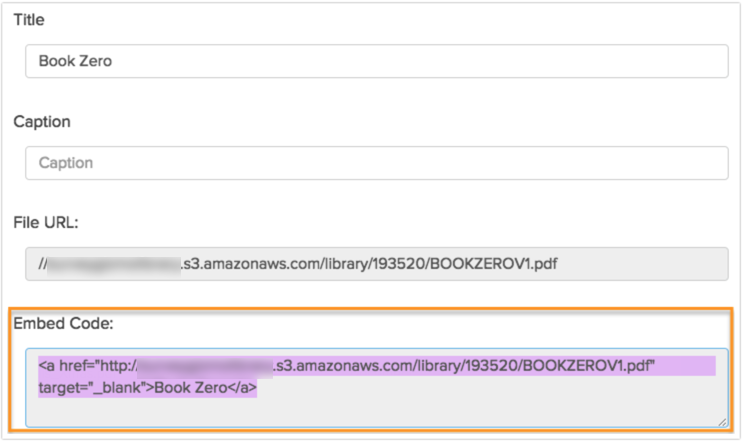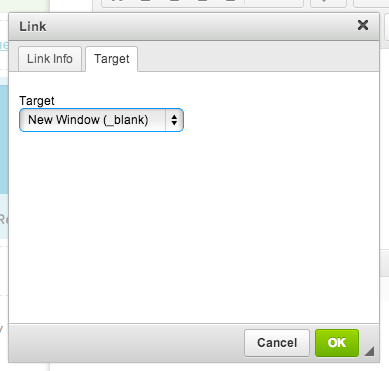It is fairly common for survey builders to link to external websites or documents within a survey. It's a good idea when doing so to open the website or document in a new tab or window to prevent respondents from navigating away from your survey unexpectedly.
Create Links Using the HTML Editor That Open in a New Tab/Window
After entering the text for your link, highlight the text you want to be clickable and click the Full Mode button on the editor toolbar.
Not seeing this option? The editor might be turned off in your account. Learn how to Turn the HTML Editor Back On.
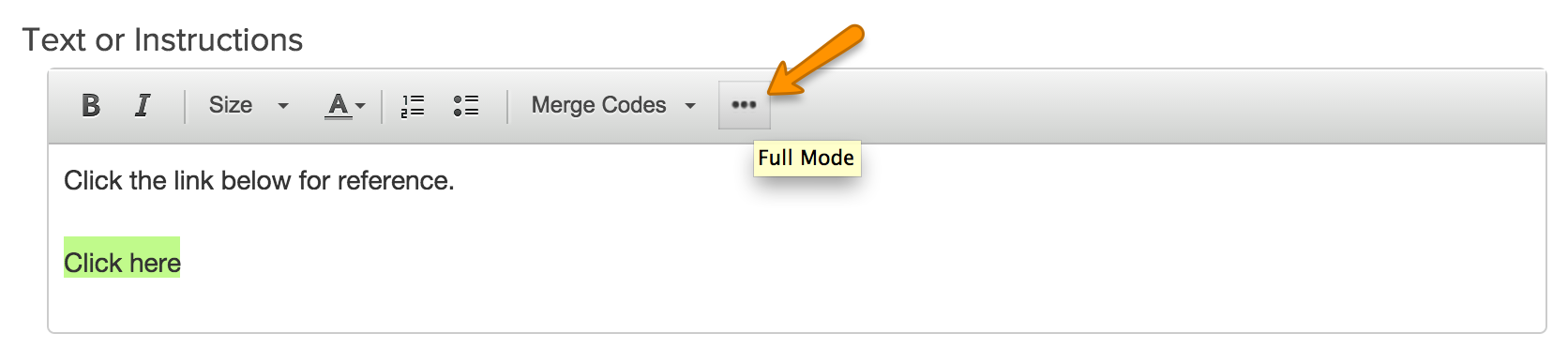
Click the Link button on the editor toolbar.
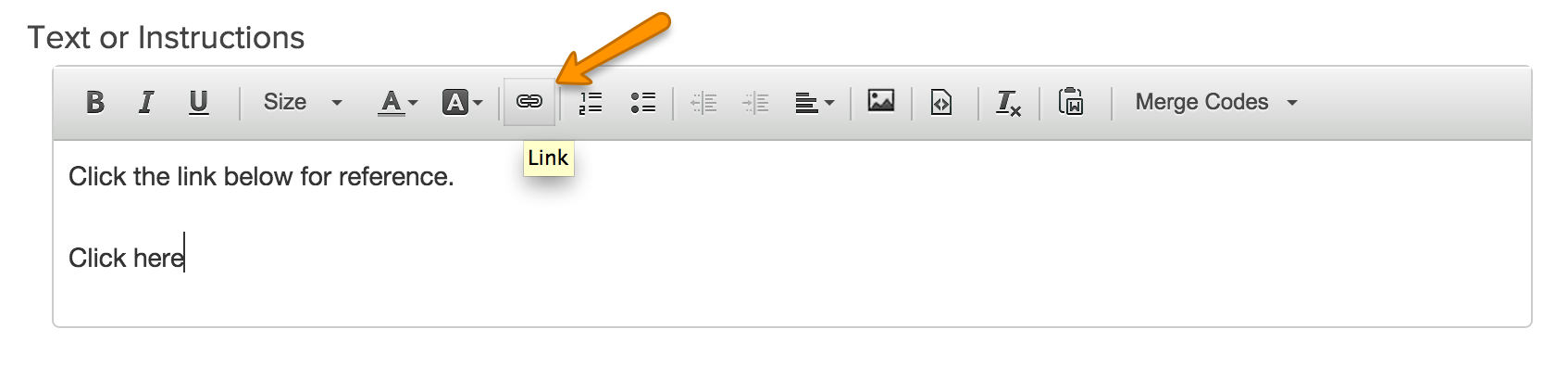
In the link editor place the URL to the website you would like to link to in the URL field.
On the Target tab of the link editor select New Window (_blank) from the dropdown. This will open the document in a new tab or window (depending on the respondent's browser settings) and will prevent them from navigating away from the survey unexpectedly. Click OK and Save.
Making Sure Links Created Using HTML Open in a New Tab/Window
There are a couple of places within Alchemer where you might want to put a hyperlink where the editor that we used above to create a link is not available e.g., answer options. This does not mean that you cannot create a link! It just means you'll need to use some HTML code to do so. We'll walk you through the steps below; it's not scary, we promise!
We recommend constructing your link to your document in a plain-text editor. Then, you can paste it where you want it within Alchemer.
Start by pasting the URL you wish to link to in your plain-text editor.
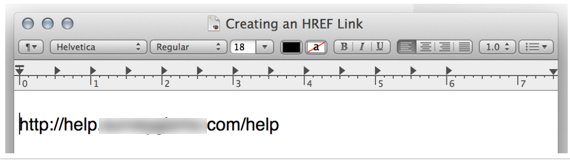
Next, put quotes around your link followed by open and closing carets.
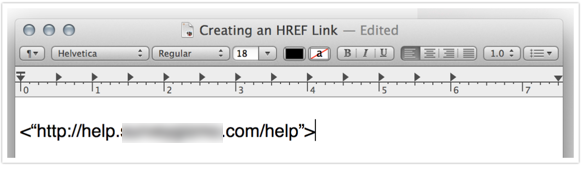
Inside your opening caret add: a href=
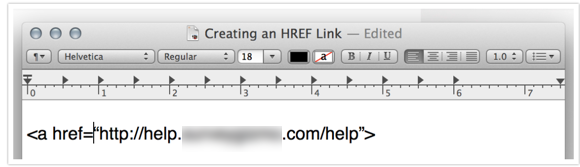
After the closing caret add the closing a tag: </a>
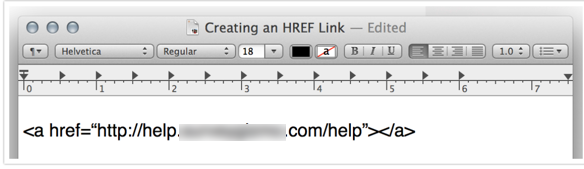
Inside the first closing caret and second open caret, enter what you wish your link to read. For example, "Click here." You can also just place the URL here again; this will display the URL as clickable.
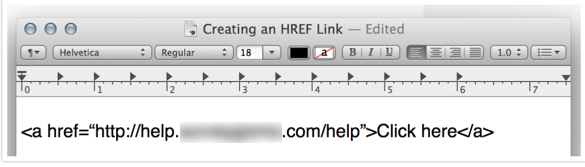
Finally, we'll need to add an attribute to ensure that the link opens in a new tab so your respondents are prevented from navigating away from the survey unexpectedly. To do so, add the following attribute between the second double quote and the closing caret: target="_blank"
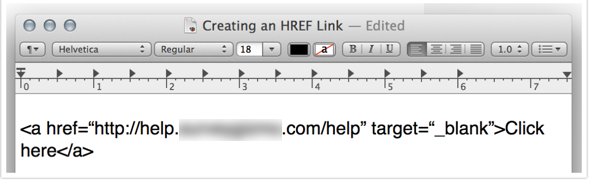
Now you can take this link that you constructed and place it where you'd like in Alchemer. If you are placing this within questions and other survey elements, be sure to go to the Layout tab and turn of the Clean HTML option.
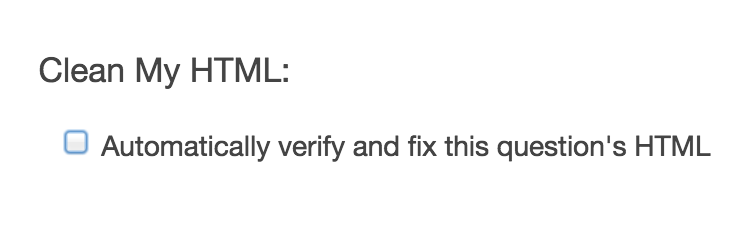
Use Embed Code from File Library
If you are linking to a document our embed codes include the HTML attribute necessary to open the document in a new tab/window. Learn more in our Link to a Document Tutorial.