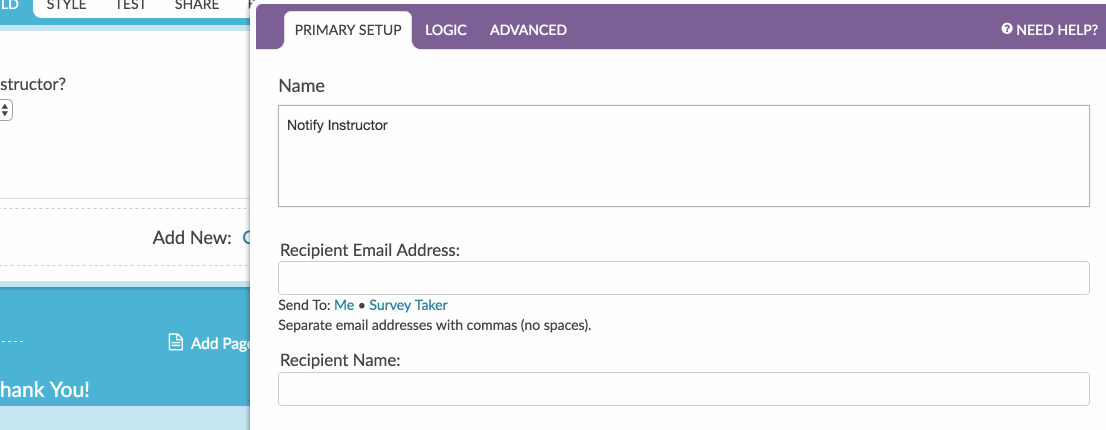There's a fairly common scenario that comes up when using the Send Email Action to notify interested parties of a response. Let's imagine, for example, we're collecting feedback from students for a list of instructors. After students have completed the survey we wish to send an email to the instructor with the details of their review. We could set up one send email action per instructor using logic to determine which one fires (as covered in our Send Email Logic Tutorial), but what if there are 200 instructors? That's a lot of send email Actions. Let's save ourselves some work; we're going to leverage the power of reporting values to dynamically change the email recipient on a single send email action!
We'll start by setting up a question, Radio Button or Dropdown Menu with the list of the Instructors' names as the options. For each option, we're going to set a custom reporting value that contains the instructor's email address.
To customize your reporting values, edit your question. Click on Advanced Option Settings link to the upper-right of your answer options and select Custom under Reporting Values. Click Save.

Now you're ready to add your email addresses in the Reporting Values field. Save Question when you are finished.
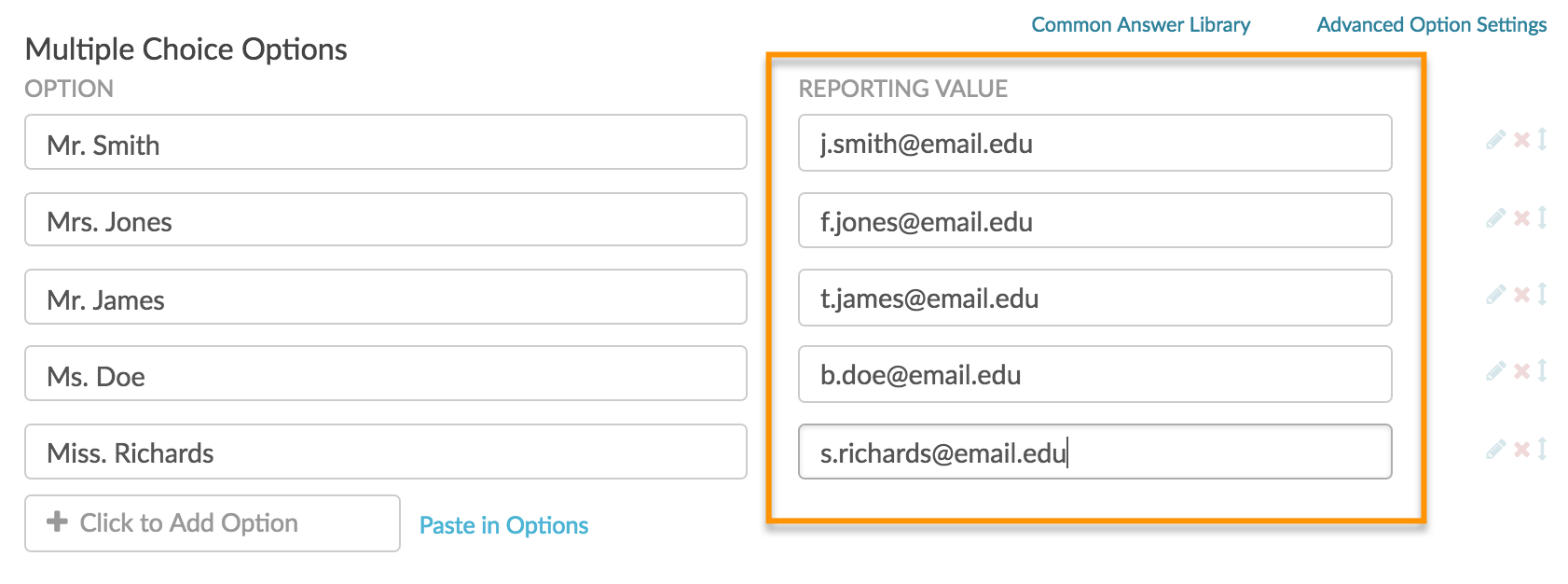
Now we can set up a single Send Email Action on a later page in the survey. In the Recipient Email Address field, we can simply click the Survey Taker link below the field and select our question with the instructors' names as options and email addresses as reporting values. This will populate the field with a merge code that will dynamically populate with the instructor's email address.