The Docusign initiator is available for purchase as an add-on. If you are interested in purchasing, please contact us for additional information.
Overview
Alchemer's Docusign initiator is purpose-built to enhance Workflow efficiency and facilitate feedback collection within your business processes. With this integration, events that occur in Docusign can automatically trigger Workflows in Alchemer, enabling you to gather valuable feedback at key touch points.
You can initiate workflows from Docusign Connect.
Setup
1. Create a new Workflow.
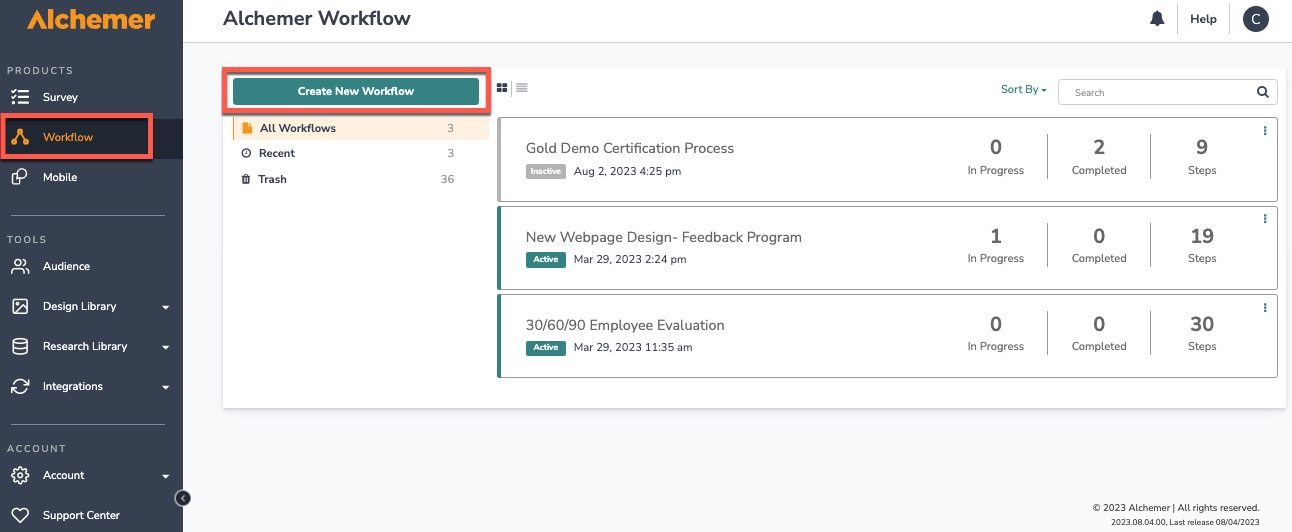
2. Name your Workflow.
3. After creating a new Workflow, select Docusign as your initiator.

4. Select "Initiate from Docusign Connect" and click the "Next" button.

5. Click "Next" on the integration overview screen.

6. Copy the Webhook URL and set the Docusign Connect URL in your Docusign Workflow to it.
You may optionally:
- Use an HMAC signature to authenticate the webhook action from Docusign
- Add a username and password to authenticate the webhook action from Docusign. The username and password set here must must match the username and password set in your Docusign Connect configuration.

7. Navigate to Docusign Connect. Ensure the Docusign Connect configuration event is set to "Recipient Signed/Completed". Scroll down and select "Recipients" under the Include Data dropdown.


8. Ensure your Docusign configuration security settings are set up properly according to what you've established in the workflow initiator setup wizard.
9. Activate the Docusign Connect configuration.
10. Return to Alchemer Workflow, and click "Save" on the Setup Complete modal.

Merge Codes
When the webhook fires, Docusign will pass the recipient fields to Alchemer Workflow. After configuring this initiator, you can use these fields in merge codes, logic, and other Workflow features.
For more information on how to use these merge codes in your Workflow, check out this article.
FAQs
1. The Integration Manager Permission is required to set-up and use the Docusign initiator. If you don't have this permission, you will see the following message when selecting an initiator:
 2. To grant this permission to someone on your team, go to the left-side product navigation and select the Account drop-down, then click on the User Management tab.
2. To grant this permission to someone on your team, go to the left-side product navigation and select the Account drop-down, then click on the User Management tab.
3. Then select the Users tab under User Management.
4. Click the username for another member of your team.
5. Scroll down to the Permissions section and check if the Integration Manager box is checked. If you are an admin you can check the box for other members of your team.
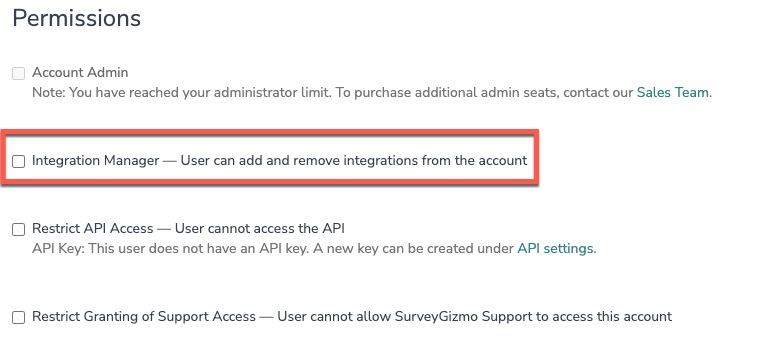
Yes, you can create an unlimited number of Workflows that listen to the same initiator. However, you will need to create a new Workflow and configure the initiator each time. You can reuse the same Docusign authentication.
Alchemer is committed to continuously releasing updates and enhancements to our Workflow initiators. If you have specific use cases, questions, or just general feedback, we would love to hear it. Contact us here!