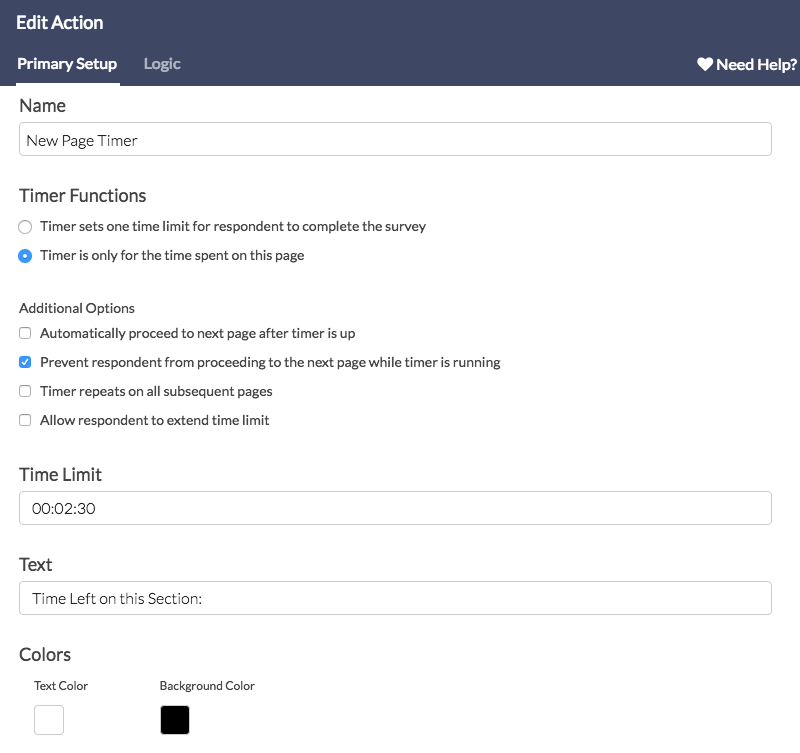When fielding a survey with embedded videos you may want to ensure that respondents have watched the video in it's entirety before clicking to the next page. With a our Page Timer action, you can set the page to not display the Next button until a pre-determined amount of time has elapsed. We recommend taking the length of the video as a starting point, then adding 15-30 seconds for each question that needs to be answered on that page.
Setup Instructions
- Embed your video, either using an embed code in a Text/Instruction element or via the Video Player element.
- (Optional) Set up the question you want them to answer. In these instances, it's best to limit the number of questions on the page so respondents don't abandon the survey. You might also want to ask the questions on the following page, it's entirely up to you.
- Click Add New Action along the bottom of the page. Select Page Timer from the available options.
- There are several settings that will need to be customized.
- Give your timer a name (this is internal only).
- Select the option in the Timer Functions list for Timer is only for the the time spent on this page and Prevent respondents from proceeding to the next page while timer is running.
- Set the Time Limit in HH:MM:SS format and if you want, edit the text/colors of the banner that will alert respondents how much time they have left. Make sure to Save!
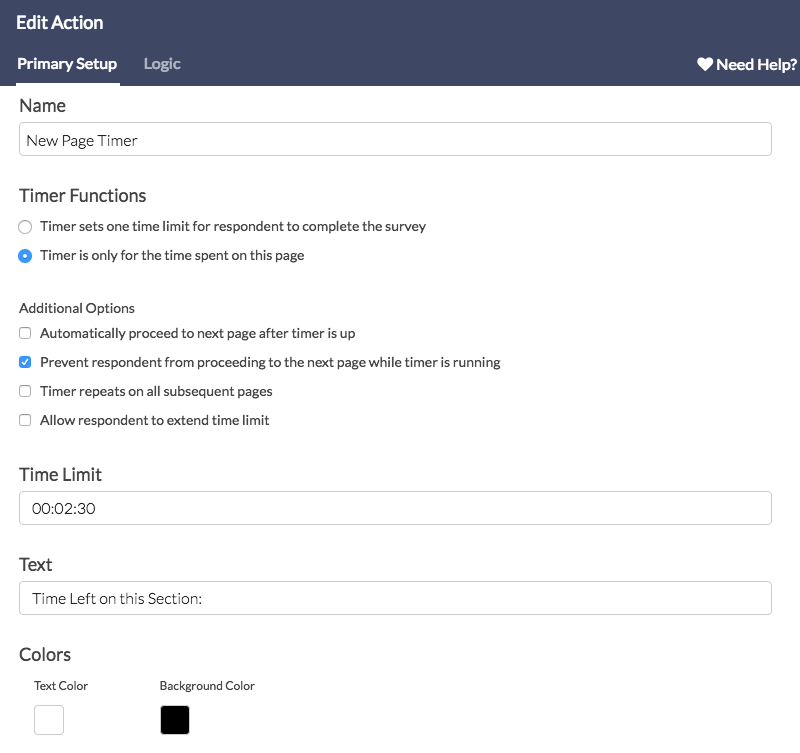
Once you have set up, the survey page will not have a Next button until the specified time has elapsed.