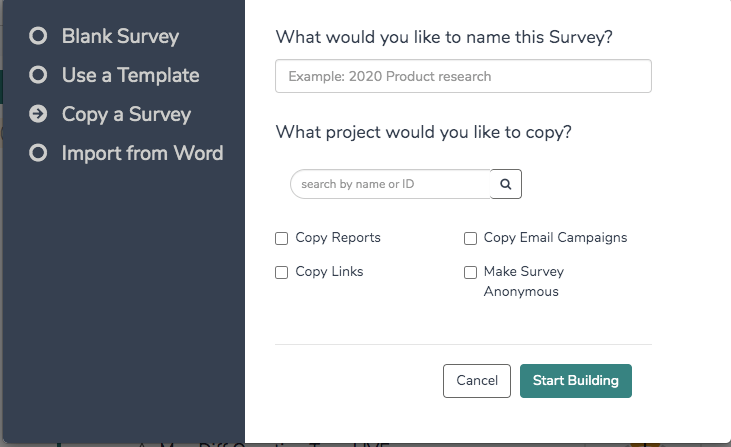As a best practice, Alchemer recommends that customers rebuild surveys at least once-a-year. Old surveys (over a year old) that are copied and re-used numerous times can become corrupted.
When you copy a survey, any integration actions that you've built and added from the "Your Integrations" section will need to be deleted and rebuilt. 
There are two ways to copy a survey. You can find the survey you wish to copy then copy it or create a survey then search for the survey you wish to copy. The method you choose will probably depend on the number of surveys you have in your account.
Option 1: Find the survey then copy
To copy a survey in list view click the ellipsis on the right-hand side of your survey and select Copy Survey. From here give your new survey a name and click Start Building.

The same applies to table view. click the ellipsis on the right-hand side of your survey and select Copy Survey.
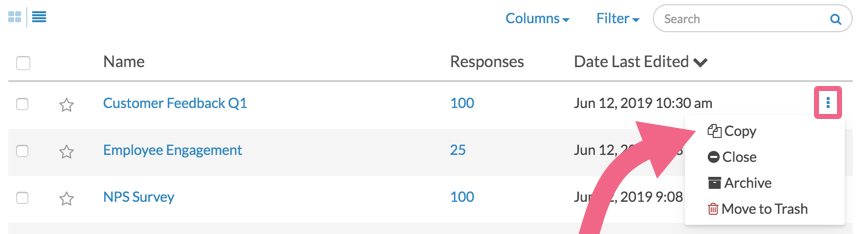
Option 2: Create a survey then search for the survey to copy
You can also create a copy of a survey when you click the Create Survey button.
- When the window appears, click Copy Survey in the left-hand column.
- In the first field give your new survey a name.
- In the second field search for the survey to copy; you can search by name or ID number.
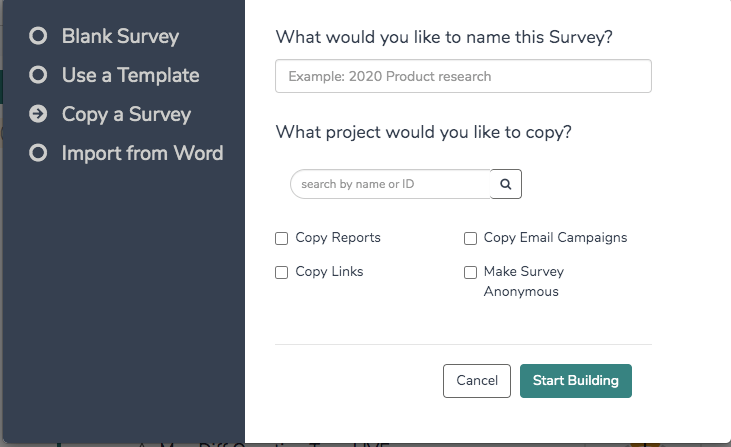
Copy Email Campaigns, Links, Reports, and Anonymous Setting
When copying your survey you can also select to copy any of the existing reports, email campaigns or share links along with the survey. You can also decide to make the copy anonymous*. For example, you may want to choose the copy reports option if you have spent a lot of time customizing a Standard Report. This will save you some time when you start reporting on your copied survey.
*If your account has been configured to force all surveys to be anonymous, this option will not be available on an individual survey basis.

FAQ
Is page randomization included when copying a survey?
At this time, page randomization is not included when copying surveys.