If you wish to change the text of your required error messages go to Tools > Text & Translations. Click on the language for which you wish to change the text and go to the Messages tab. Scroll to the Page Error. This is the first of all the required error messages. Click Edit to the right to customize your required error messages.
You can also Change the Color of Validation Error Messages.
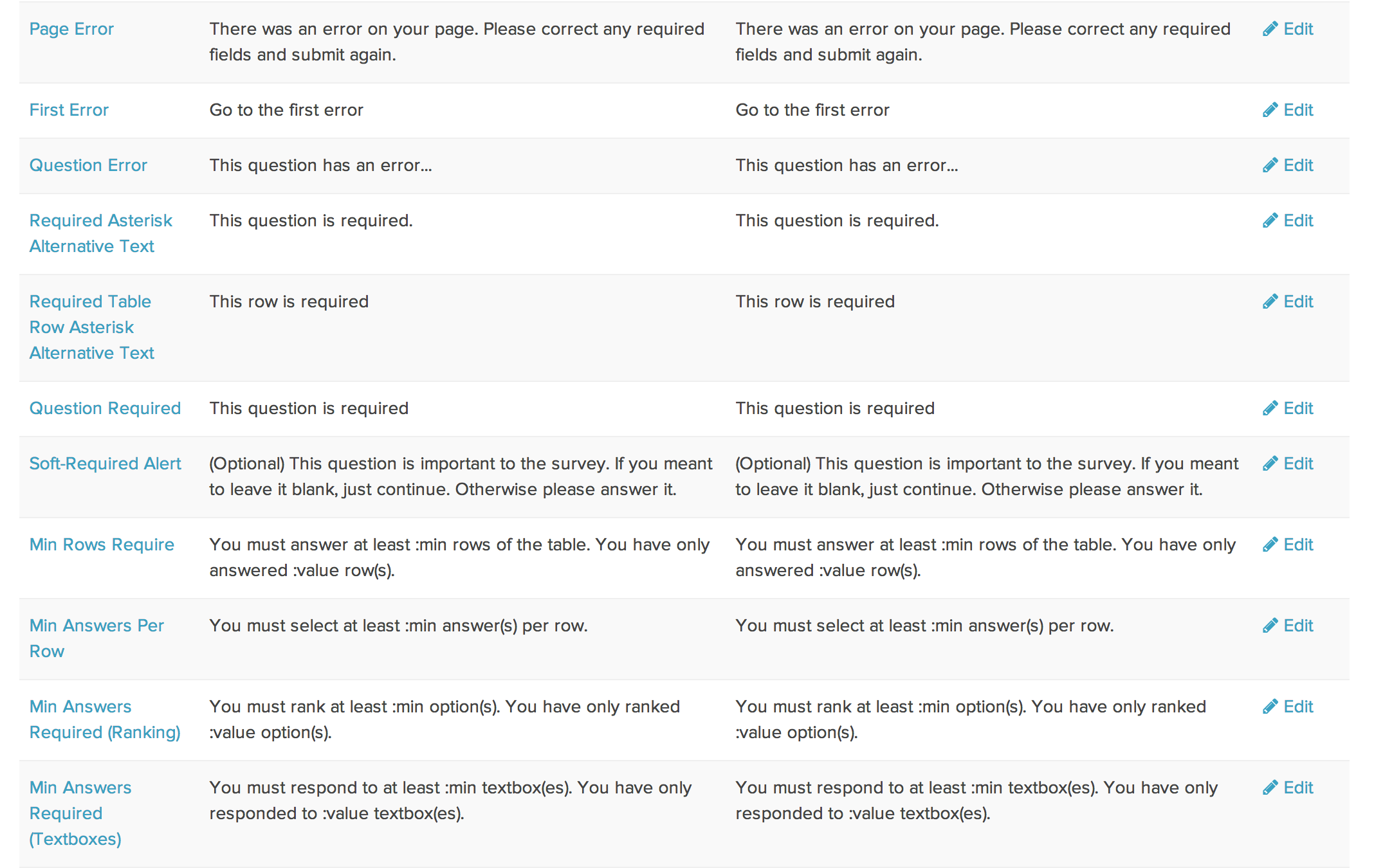
Remove the "Go to First Error" Link on a Single Page
Looking to remove the "Go to first error" link? You can do so with a little JavaScript on the page.
- To do so, click to Add New Action at the bottom of each page and select JavaScript.
- Give your action a description that is meaningful. Copy and paste the below JavaScript code and Save Action.
$(document).ready(function(){
$(".sg-error-message a").hide();
})
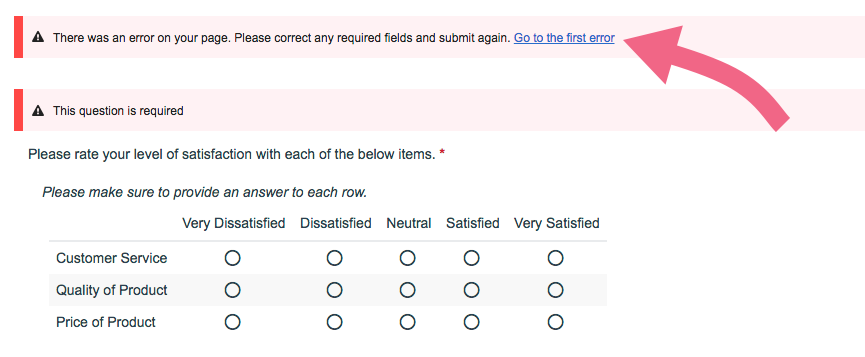
If you are instead looking to remove the entire message that contains the Go to the first error link, use the below script instead:
$(function(){
$(".sg-error-display").hide();
});
Remove the "Go to First Error" Link on Every Page
If you want to remove the Go to the first error link from every page on your survey, you can do so by adding a piece of CSS code on your survey's Style tab.
- Navigate to your survey's Style tab.
- Scroll to the bottom of the page and access the HTML/CSS Editor.
- Within the HTML/CSS Editor, on the Custom CSS tab, paste the below piece of CSS code. Make sure to Save Changes.
a[href^="#sg-gotoerror"] {
display: none;
}