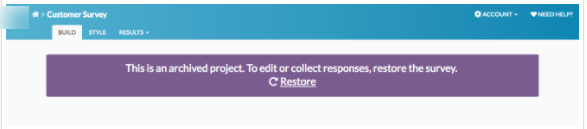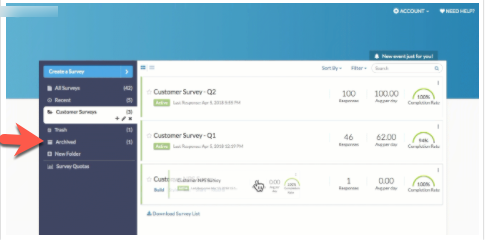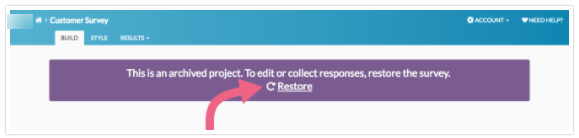You might be curious as to why you would archive a survey. Archiving a survey is a great way to clean up your Alchemer home page. When you archive a survey, this is what you can expect:
- The survey/project is closed.
- The survey is removed from the All Surveys view on your Alchemer home page, as well as any other folders.
- Only the Build, Style, and Results tabs will be available and you will see a notification message if accessing the survey.
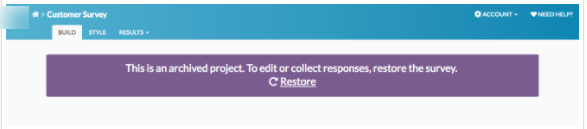
- Individual Responses cannot be accessed without first restoring the survey.
- You cannot make edits to the survey build or style.
- Any response data collected on the survey is preserved.
- Reports and Exports created on the survey will be accessible; new reports and exports can be created.
How do I Archive a Survey?
Looking to archive your old surveys? There are a couple of ways to do this.
- Click, hold and drag your survey to the archive folder on the left-hand side of your project list, or click the ellipses associated with the survey and select the Archive option.
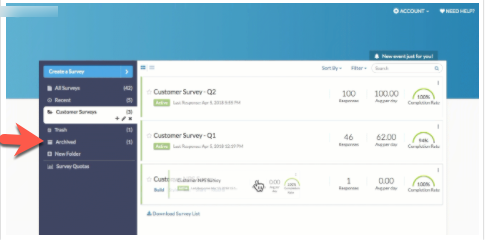
- A confirmation message will appear to inform you that when you archive a survey, it will be closed. Click Confirm to indicate that you understand this.
- You will now have a chance to customize a Close Message that will display to respondents should they attempt to access the archived survey.
- Input the text of the message in the provided field.
- If you want existing sessions (any respondents that are actively taking your survey) to continue, check the box to do so.
- Click Confirm to complete the archiving process. You survey will now be placed in the Archived view.
Access Archived Survey
Once a survey has been archived, you can still access it.
- To access an archived survey, click on the Archived view on your Alchemer home page.
- Find the specific survey in the list and click on the survey title.
- You will have access to the Build, Style, and Results tabs.
- Individual Responses cannot be accessed without first restoring the survey.
- You cannot make edits to the survey build or style.
- You can view and create reports and exports via the Results tab.
Restore Archived Survey
There are two options for restoring an archived survey.
- You can restore (unarchive) a survey by going to the Archived view. Find the survey you wish to restore, click the ellipsis on the right-hand side of your survey, and select Restore Survey.
- If currently viewing an archived survey, you can restore via the Restore link at the top of the page.
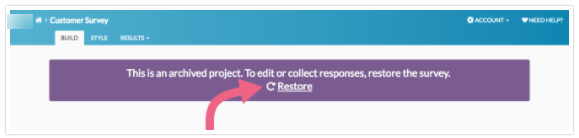
The restored survey will then return to the folder from where it was archived.
What's the Difference Between Deleted Surveys and Archived Surveys?
Deleted surveys and archived surveys have several things in common.
- They do not display in the All Projects list or in any other folder on your home page.
- They can be restored if necessary.
- Neither project can be permanently deleted without an administrative user doing so.
There are also some differences.
- Application access - When clicked from their respective folder on the home page, archived surveys can be viewed on the Build tab, however, deleted surveys must be restored in order to review them.
- Deleted surveys can be permanently deleted whereas Archived surveys must first be moved to the trash before they can be permanently deleted.