Do you need to ask your respondents to consent or agree to a set of terms and conditions before they start taking your survey? Not a problem! You can do so easily using a Checkbox or Radio Button question.
Consent/Agreement Setup
Follow these steps to put together your consent/agreement question.
- On the first page of your survey, click Add Text / Media.
- Paste in your consent statement/terms and conditions/confidentiality agreement.
- Customize the formatting of your text, e.g., bolding, bullets, etc., as you wish using the editor toolbar below the text and click Save.
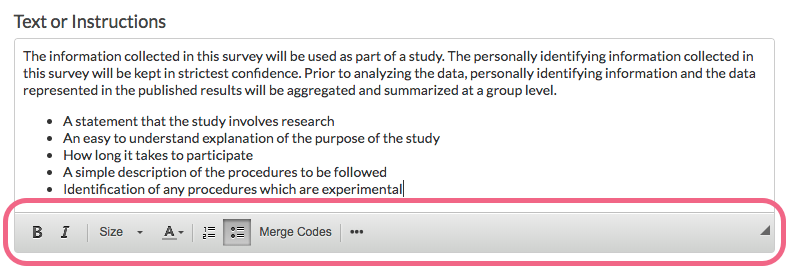
- Next, add a Radio Button or Checkbox question to follow your Text / Media element. If you wish to provide yes and no options, choose the Radio Buttons question. If you wish to just provide a field for respondents to check you can select the Checkbox question.
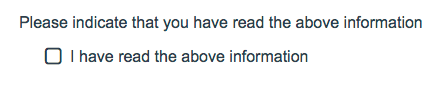 Remember to mark this question as required so that respondents cannot proceed without confirming. And there you have it! You have now set up the survey to ask for confirmation before moving forward!
Remember to mark this question as required so that respondents cannot proceed without confirming. And there you have it! You have now set up the survey to ask for confirmation before moving forward!
Here's what the final product would look like:
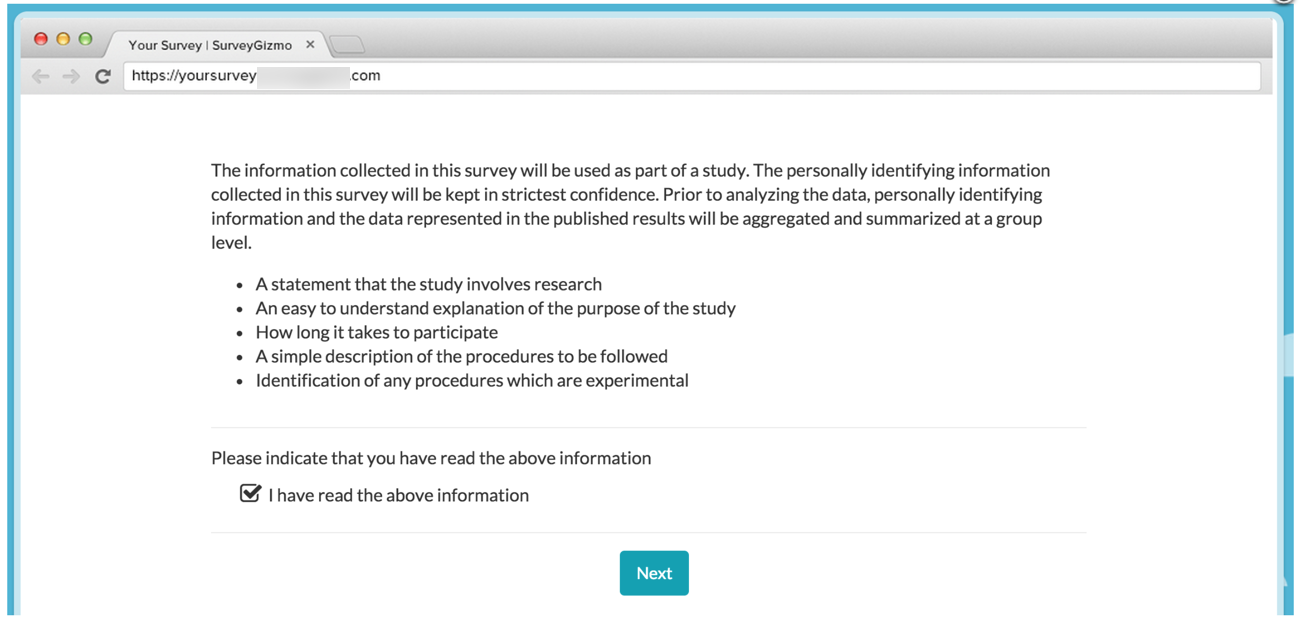
Optional Customizations
Add a Signature Question
If you need to collect a signature as part of the respondent's consent you can do so with our Signature Question.
Disqualify Respondents Who Do Not Accept
If you decided to provide yes and no options you may want to disqualify respondents who answer no. Check out our Set Up Disqualify Logic Tutorial to learn how!
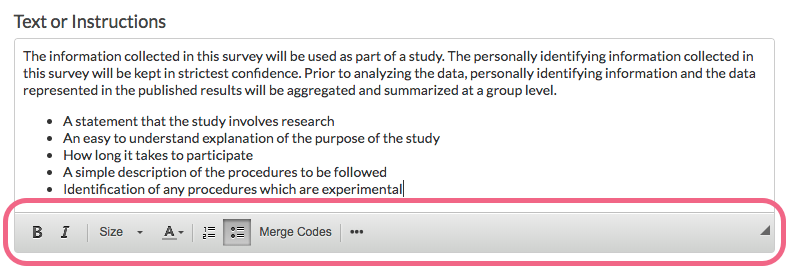
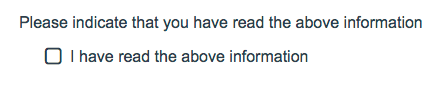 Remember to mark this question as
Remember to mark this question as