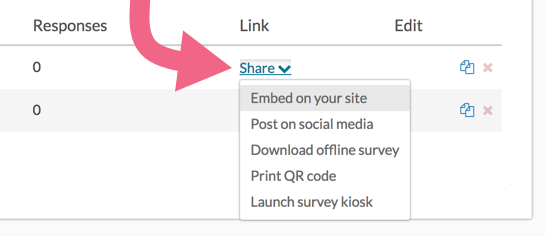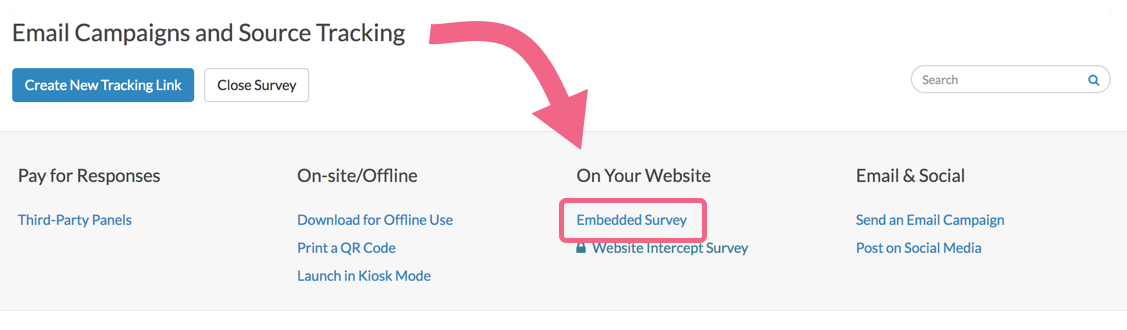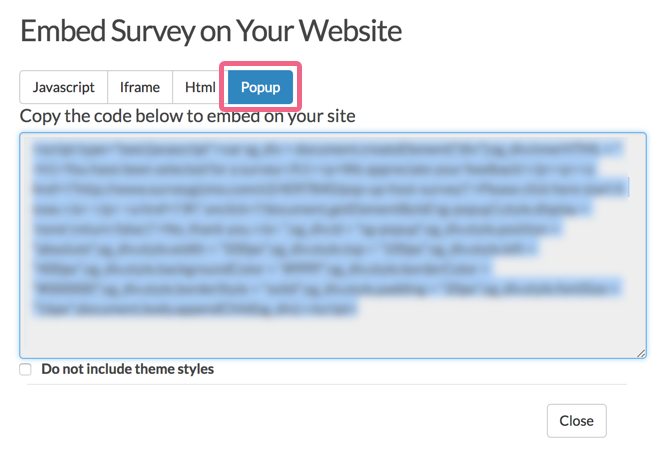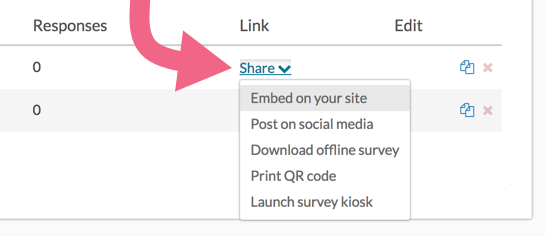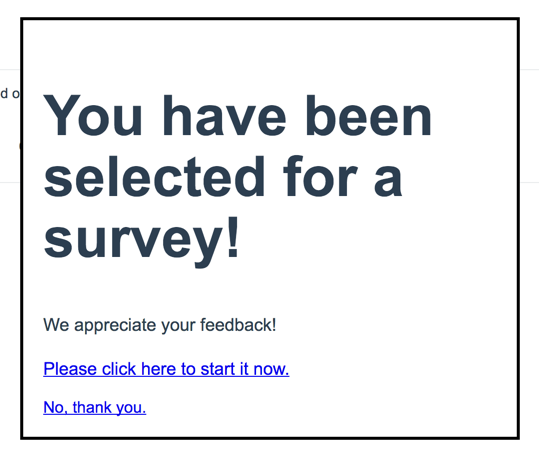
Website Popup Example
You can create a popup window asking website visitors if they would like to take your survey.
Website visitors can click on the survey link to navigate directly to the survey. They also have the option to decline the invitation, thereby closing the pop-up window.
The popup is triggered each time the webpage is loaded. If you would like to have better control over your invite popup check out the Website Intercept option instead.
Setup
- To obtain the necessary embed code in order to create a Website Popup on your site, navigate to the Share tab of your survey.
- Within the Email Campaigns and Source Tracking section, click the link for Embedded Survey.
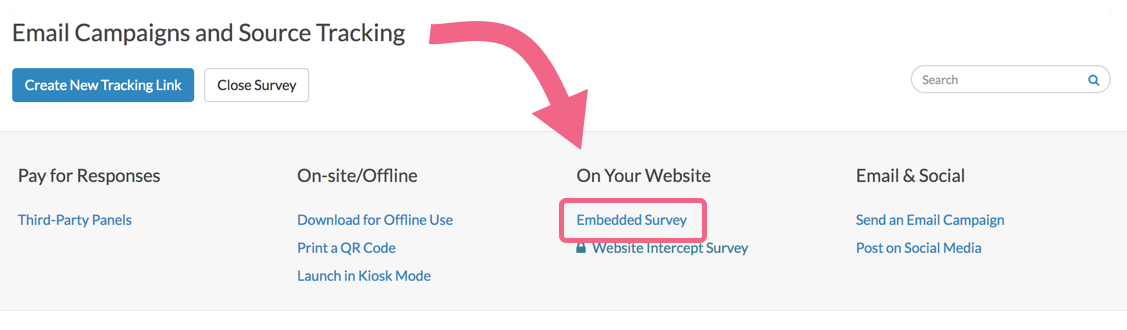
- Select Popup and copy and paste the code on your website. Note: The "Do not include theme styles" option does not apply to the popup embed.
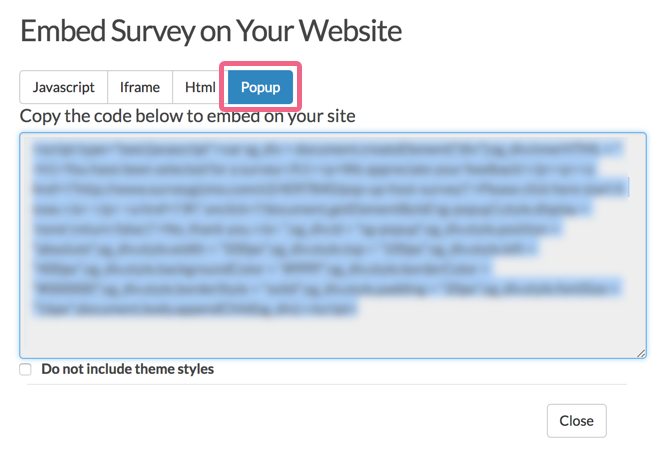
What Does a Popup Embed Look Like?
Check out this page to see the popup embed in action: Popup Embed Demo!
Making Customizations to Your Website Popup
If you would like to make customizations to your website popup you will need to create a dedicated website popup link.
- To do so, on the Share tab click the Create New Tracking Link button. As this option indicates, this will also allow you to track and segment responses by campaign.
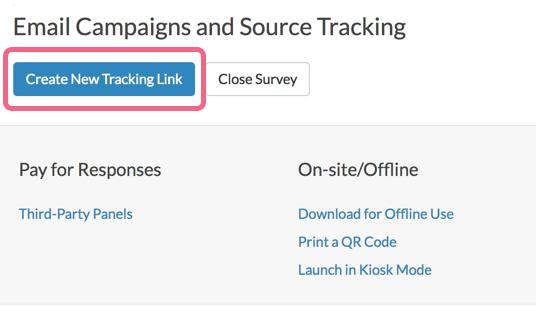
- Give your dedicated website popup link a name and go to the Advanced tab. From here you have the following options:
- Duplicate Cookie Protection - By checking this option, a cookie will be placed on the respondent's browser that will stop them from answering the survey more than once using this embed. If they clear their cookies however, they will be able to take the survey using this embed link again. For more advanced duplicate protection, please go to your Setup > Response Settings tab.
- Quota - This option allows you to limit the total number of responses this particular embed link will allow to be recorded. Once that quota is met, your respondents will no longer be permitted to submit their response.
- URL Variables - This option allows you to automatically pass unique URL variables through the embed link for each respondent that accesses the survey. You do not have to include an & for the first value.
- Language - If you have multiple languages in your survey, you can choose which language will display by default in this particular embed. If you choose "auto" the system will automatically detect the language of the browser the respondent is using and display that option if it's available. If not, it will default to English.
- To share this link click the Share dropdown and select Embed on your site > Popup and copy and paste the code on your website.