Often survey builders want to use images in labels of a Silder or a Slider List question. To do so, follow these steps!
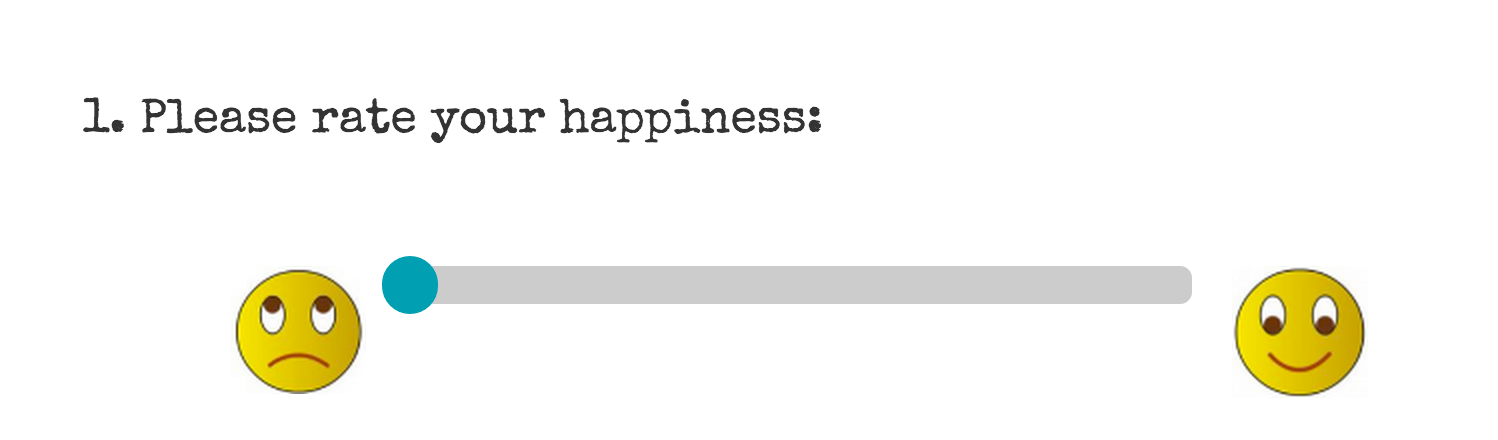
1. Start by uploading the images you would like to use in your question to your File Library. These images should be relatively small to display properly.
To learn how to upload images, see our File Library: Upload Files and Images tutorial.
2. Once your images are uploaded, copy the embed code for each image you would like to use as an answer option in your question. We recommend pasting them into a simple text document so you can quickly access them later.
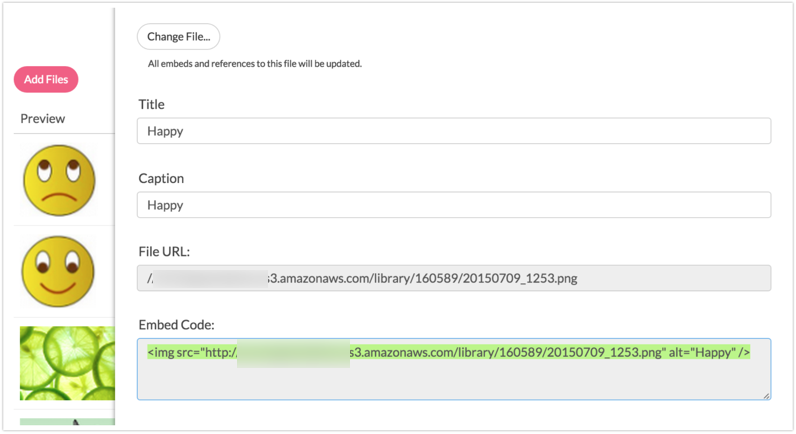 Now go back into your survey, click Add Question.
Now go back into your survey, click Add Question.
4. Add your question text and select Slider or Slider List in the Question Type menu.
5. Enter your question text and paste your embed codes inthe Left Label, Center Label and Right Label fields.
Best Practice Tip: Recommended Image Size
For Slider labels we recommend image files of no larger than 100px x 100px. For Slider List questions you may even need to go a little smaller still.
When uploading images to the file library you have the option to scale your image using pixel width or a percent. There are also various tools online to resize images e.g. http://www.picresize.com/. It is important to note that resizing images may negatively affect the quality of the image.
