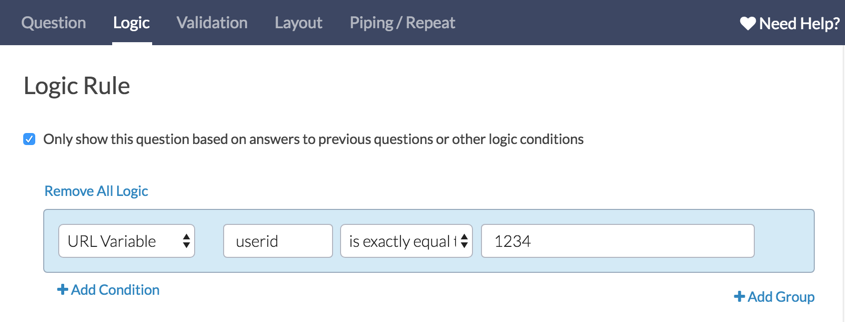URL Variables make for a quick method for pre-populating existing data into a survey. With a simple query added to the end of the survey link, data can be stored as part of each survey response. This gives you the ability to push information into the survey through your survey link to store for use within the survey and/or to use when reporting on the survey response.
One of the most common ways URL Variables are used is in logic conditions to customize the survey experience based on information you already know. This tutorial will cover how to use URL Variables in logic conditions. To learn the basics of URL Variables check out our document on Using URL Variables To Pass Data.
Set Up URL Variable Logic
To set up logic using URL Variables:
- Find the Logic tab within a question, page, text element (whatever you wish to show or hide based on the URL Variable value).
- Select the option to Only show this question based on answers to previous questions or other logic conditions.
- In the first dropdown menu select URL Variable.
- In the second field key your URL Variable name.
- The operator field in most cases should be is exactly equal to; select another operator if necessary.
- Finally, in the last field key the value for which you wish to have the condition evaluate as true and thus, show the question, page, or text.
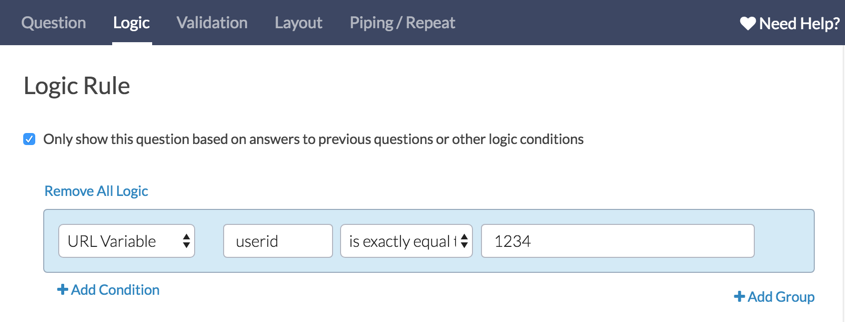
- Save and test out your logic!
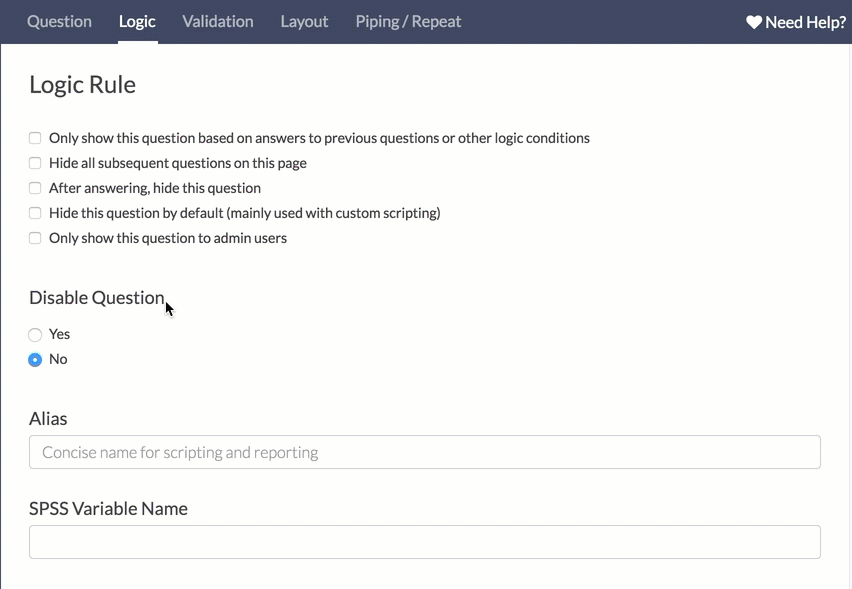
Want to learn about more powerful things you can do with URL Variables in your survey? Check out our document on Using URL Variables In Your Survey.