Once you have your private domain configured you'll want to use it in your Email Campaigns. Learn how to ensure that all newly created surveys use your private domain by default (requires Account Administrator configuration). Otherwise, to apply a private domain to a specific email campaign, follow these steps:
- Go to the Share > Send an Email Campaign. Customize your campaign name and click Create Email Campaign.
- Go to the Advanced Settings to the far right and scroll to the Link URL Format and click Edit.
- Select Private Domain and select your private domain in the dropdown portion of the link that is provided and click Save Campaign Settings.
Note: the /s3/ portion of the link cannot be removed this is the reference to the directory where our surveys are stored.
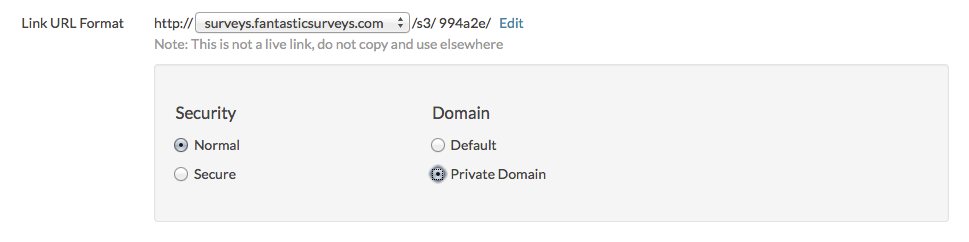
Compatibility
- Note: Subdomains are not compatible with Email Campaigns.