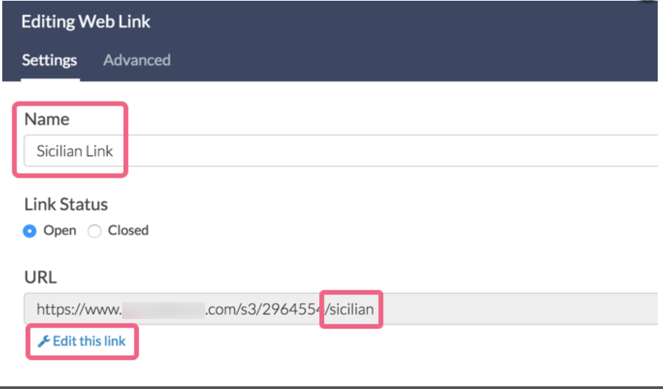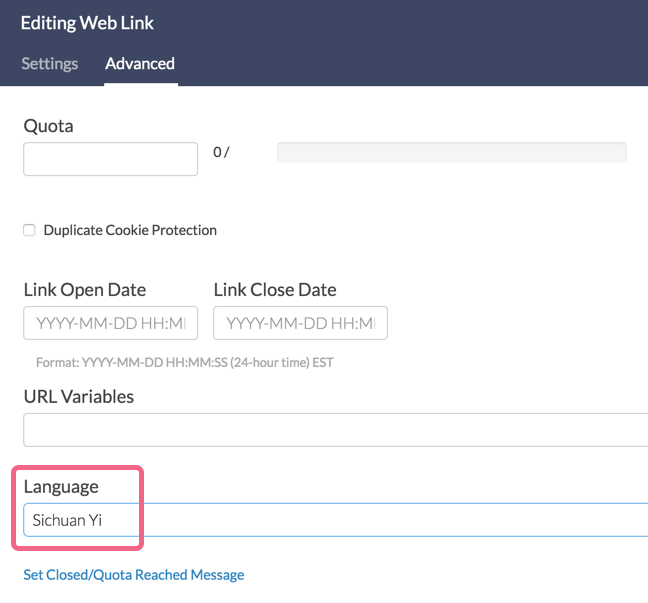In our Text & Translations tool, you have the ability to add multiple languages or language dialects to your survey. The primary purpose of adding multiple languages is to allow respondents' browsers to automatically detect whether there is a version of the survey available that matches the respondent's language preference (specified in their browser's settings).
Behind the scenes the respondent's browser passes a language code to Alchemer to indicate the user's preferred language. The codes that are used by modern browsers are the ISO 639-1 Language Codes. We're boring you with this information because we often get users requesting that we support the ISO 639-2 codes (seen in the same document). At this time, we do not support the 3-letter, ISO 639-2 codes because browsers do not support them.
What If I Want To Use a Language That Is Not Available in Translations?
The purpose of creating specific language versions of your survey is to allow browsers to auto-detect a survey version that matches your respondents' browser language preference. Fortunately, this functionality is merely a nicety that can be worked around.
First and foremost, if your survey is not multi-language, that is, you do not need to provide more than one language for your respondents, you can simply program your survey on the Build tab without worrying at all about the Text & Translations tool.
For multi-language surveys, select the appropriate language where available in Text & Translations. When it comes to languages we do not have available in the Choose a Language dropdown menu, simply select a language you are not using for that language translation.
For example, let's say you wish to provide a Sicilian language version. As you can see below there is no ISO-639-1 code available for this language.
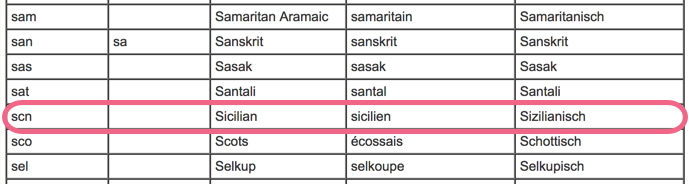
So, we'll select another language, one that we're not already using of course, and place our Sicilian translation there. You might select Sichuan Yi as it is somewhat similar in spelling to Sicilian.
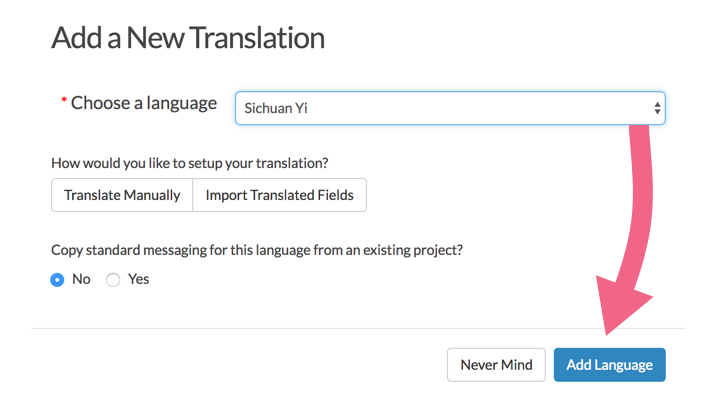
Next, you will need to create a link per language you wish to send out. Follow these steps to do so.
- Click Share > Create New Tracking Link.
- We recommend customizing the link Name with its language. You can also click Edit this link to customize the URL itself to include some reference to the language.
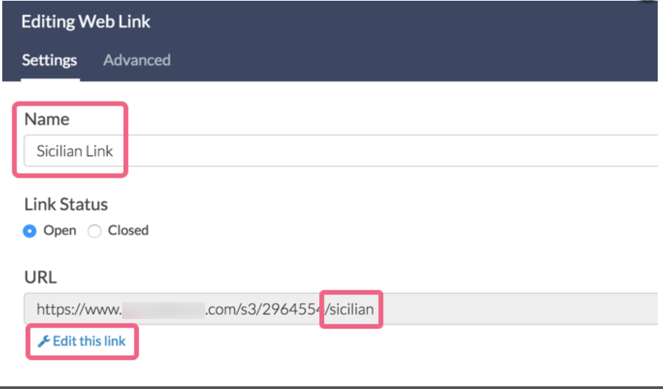
- Next, go to the Advanced tab and select your translated language from the dropdown menu and Save Link. Remember, we placed our Sicilian translation in the Sichuan Yi language.
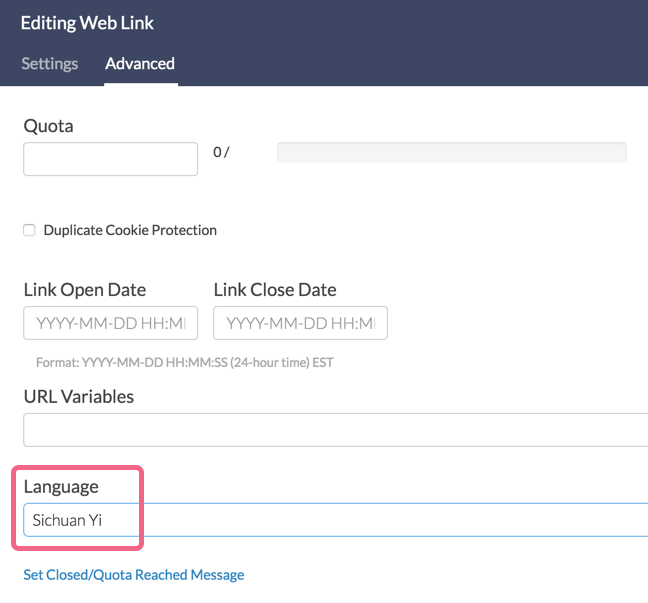
- You can then repeat these steps for each language of the survey you require.
When you are finished setting up a link for each language you can then follow the steps in our Language Bar Alternative Tutorial to allow respondents to select their language of choice.