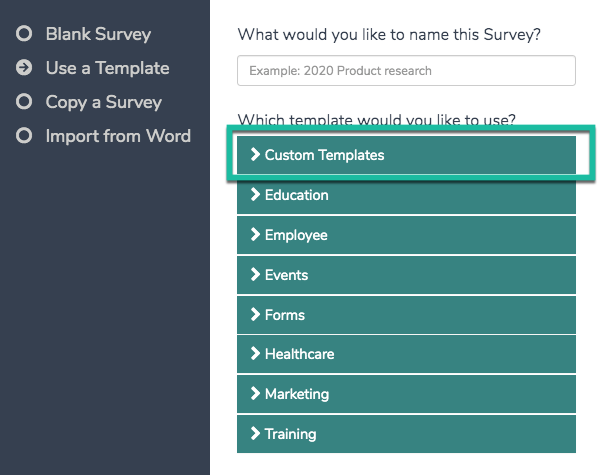Building surveys can be time intensive. Start your survey with a template to reduce survey build time by using a pre-built Alchemer template or a custom template of your own!
Looking for information on how to style your survey? Check out the Style Your Survey Tutorial!
Alchemer Templates
We've done the hard work for you! Our pre-built templates are collections of questions, forms, and inputs that we've noticed are popular in the surveying community. For instance, if you're looking to create a Job Application, you can choose to use our Job Application template, which is full of questions you would normally see on a job application. This will jump start your build, letting you focus on the details!
Pre-built Alchemer Templates are available at the Collaborator license level and up.
Custom Templates
Reuse your work! If you've spent a lot of time building a survey or project that you'd like to reuse, you can save it as a template so it's available for you and your team members to use later!
Once you've chosen a template, you're free to customize it however you want. For example, if you are using our Job Application template, you can add your company name throughout the survey by editing the survey as you normally would. You can also add questions and other survey elements as needed. The same goes with your survey's theme!
Create a Custom Template
Any of your existing surveys can be set as a custom template under Tools > Survey Settings.
We discourage using projects that you've used to collect data as templates as the template setting will remove access to your data and reports. Instead, we recommend making a copy of this project and setting that project up as a template.
To set up an existing project as a template:
- Go to Tools > Survey Settings.
- (Optional) Enter a Description.
- (Optional) Specify a Category - This will organize your templates in the template picker when creating a new project.
- Select Make this a template and Save Settings.
Once your project is saved as a template, you'll notice that your project navigation along the top has changed. Templates are blueprints for creating new surveys so you won't see the Share, Test, or Results tabs.

Delete a Template
If at any time, you would like to use your template as a survey for data collection you can do so by going to the Tools > Survey Settings and unchecking Make this a template. This will remove the template from your create from template menu.
Create a Survey from a Template
Creating a survey from a template incorporates the template's build tab. Reports and Tracking Links are not copied from the template.
- Click the Create Survey button from your home page/dashboard.
- On the create survey screen, select the option to Use a Template then select the template you wish to use in the dropdown. Click Use this Template and your survey will be created.
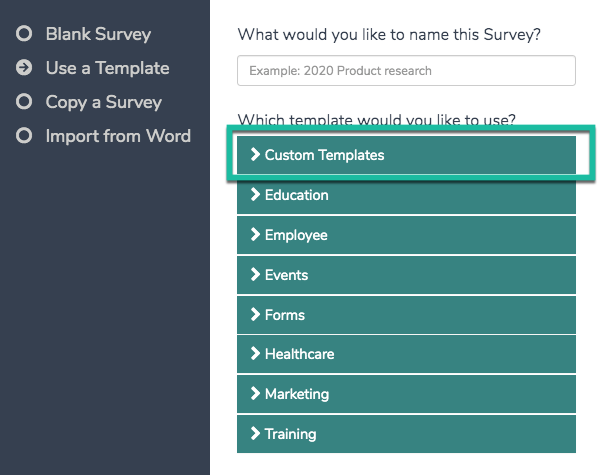
Your template-based project has been created! You can now customize it to meet your needs!