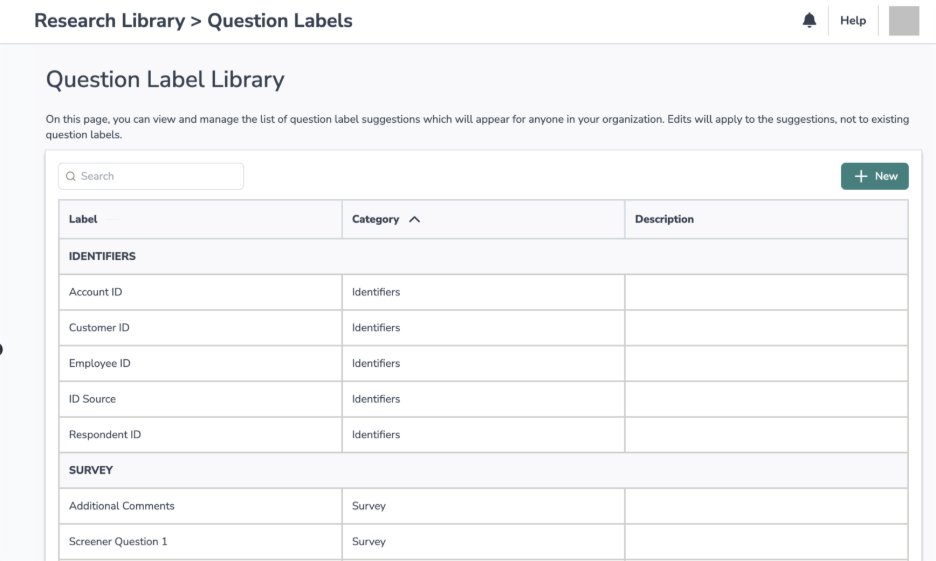To make it easier to organize and report on data across surveys, Alchemer now offers Question Labels, an improved version of our Question Alias feature. This enhancement includes a redesigned label field, new label management tool, and broader usability across teams.
The goal? To help you more easily identify related questions across multiple surveys so you can report and analyze results consistently, especially in dashboards.
This release also includes the Question Label Library, a centralized resource where teams can create and manage standardized labels for reuse across surveys.
Access to this improved functionality is available to accounts who have migrated to our new SSO experience. If you are on an older version of SSO, please reach out to your Alchemer account admin to ensure your account will be migrated.
What Are Question Labels?
Question Labels are reusable tags you can apply to questions across surveys. They help standardize your data and streamline reporting, especially when building dashboards or exporting to tools like SPSS.
TIP: Use labels to group questions with similar meaning or intent, no matter who created the survey or how it’s worded.
What’s New?
- New Name, similar functions: Question Aliases are now called Question Labels.
Updated field location: The label field has moved to the main question settings section.
Type-ahead and autofill: Begin typing to search and apply existing labels more quickly.
Centralized label library: Manage labels from a dedicated library.
Bulk update support: Apply labels to multiple questions more efficiently.
How to add a Question Label
You can apply a question label when building, adding, or editing a question.
- Open the question you’d like to label
2. In the main question settings section, find the Question Label field.
3. Start typing to search for a label or create a new one.
4. Select a label from the dropdown or press enter to create a new label.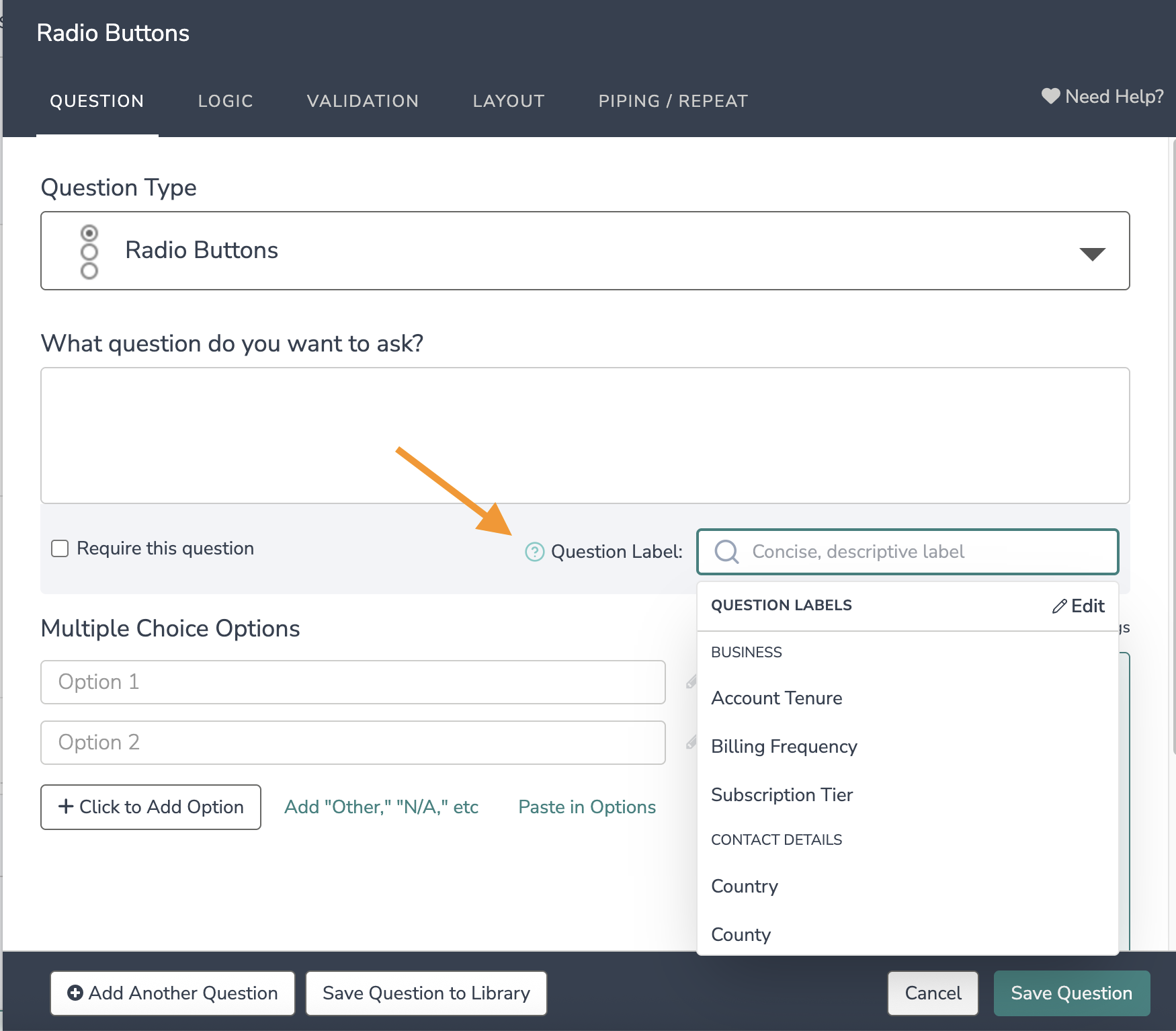
How to Manage the Question Label Library
The Question Label Library is your hub for creating and managing labels across your organization.
To access the Question Label Library:
1. Click Research Library in the left-hand navigation.
2. Select Question Label (between Global Questions and Custom Reports). 
🔒 Only admins or users with the correct role-based permission will have access to the question label list.
In the library, you can:
- Browse a curated list of standard labels organized by category
- Add custom labels to match your team’s terminology
- Search and filter to find the right label quickly
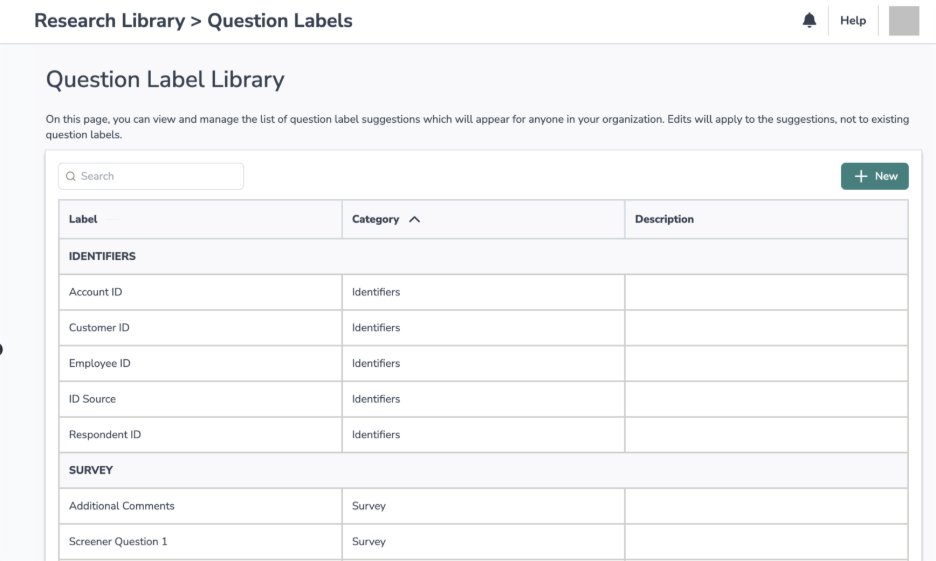
Who can create and edit labels?
To manage or create new labels in the Question Label Library, users must have the “Create and modify question library elements” role-based permission. Please reach out to your admin to determine your permission level.
Even without this permission, you can still apply existing labels to questions during survey creation.
What Happens to Existing Aliases?
The update is designed to be seamless:
- Existing custom aliases will not be lost, but will not be automatically added when upgrading. It’s easy to add existing aliases to your new question label library, should you want to.
- If your account is still on Alchemer’s legacy SSO, you’ll continue using aliases until your upgrade.
- Accounts enabled with the new SSO will see the new Question Label experience
Key Benefits
- Standardization: Ensure consistency across teams and surveys.
- Improved collaboration: Easier for teams to align on reporting.
- More accessible: Labels are easier to find and apply, especially for users unfamiliar with aliases.
- Supports dashboard readiness: Labeled data sets the stage for cross-survey dashboard reporting.
- SPSS compatibility: Enhance how questions are grouped and analyzed in exports.
Things to Know
- Changing a label in the library does NOT update previously labeled questions. Labels can be manually edited in the survey build.
- The new label field behaves like the alias field but has improved styling and discoverability.
- The system comes with a default list of labels, teams can add more as needed.
- For more tips on using question labels, see our Use Question Labels help doc.