In some cases you may want to import data to a single question in your survey. For example, our beta version of our NPS® did not have as much functionality as our current NPS® question. If you are keeping track of your NPS question over time you'll likely want your data in one place. Using the Data Import Tool, you can import data to a single question matching on a response ID.
To get started, export the data from your question. In this case, you will need two columns - the Response ID and the Question whose data you wish to import. Under Customize Report > General you can subset your export to these two fields or you can export all the data and delete the columns you don't need. Save your file as a .csv file.
Note: You will want to make sure that the column containing your question data (Column B in the screenshot below) does not have blank fields (unless intentional). Blank fields will override any existing data with blank entries.

Next go to the survey with the question you wish to import to. This might be the same question or a different survey. Go to Tools > Import Data and click Select file. Once your file is selected click Upload Data.
On the Map Fields screen for Response ID you'll want to select the Match on Response ID option; and for your question, select the field you wish to upload to. Click Preview and Import when you are finished mapping your fields then click Upload.
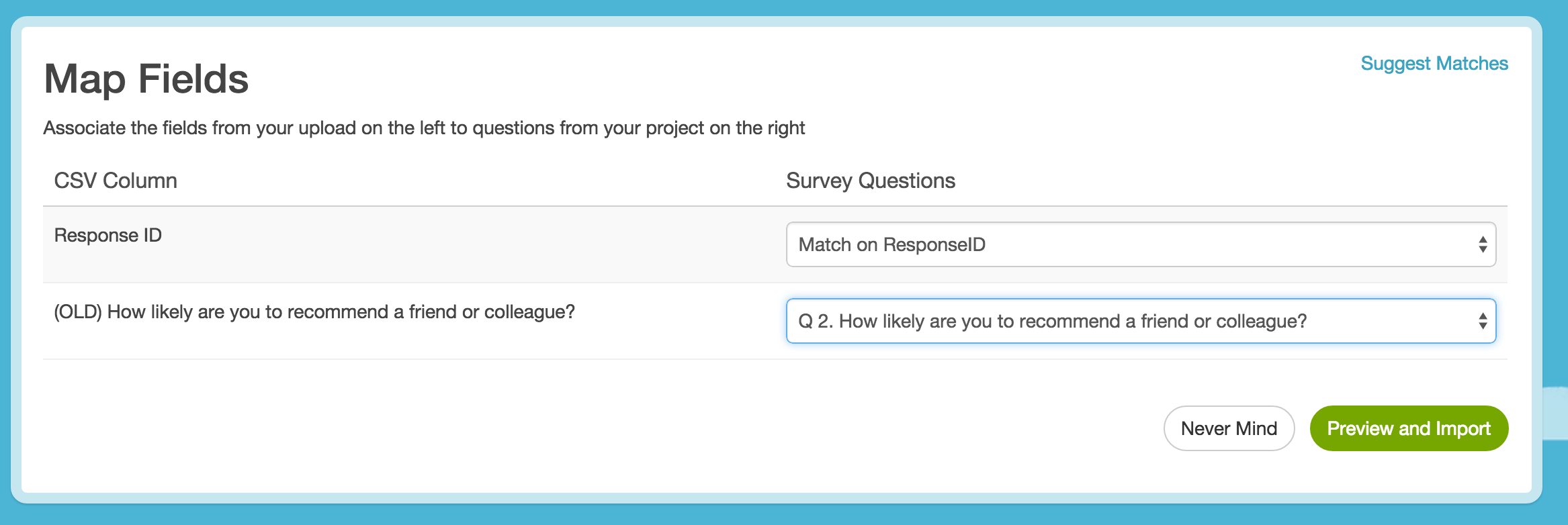
Net Promoter®, NPS®, NPS Prism®, and the NPS-related emoticons are registered trademarks of Bain & Company, Inc., Satmetrix Systems, Inc., and Fred Reichheld. Net Promoter Score℠ and Net Promoter System℠ are service marks of Bain & Company, Inc., Satmetrix Systems, Inc., and Fred Reichheld.