There are a couple of methods for permanently deleting data from Alchemer. One can permanently delete individual responses or permanently delete surveys.
Account Administrators have the ability to permanently delete data themselves as well as provision this permission to other users' in the account to be able to permanently delete response data as well as surveys.
In both cases, deletion is a multi-step process.
- Items (responses or surveys) are first moved into a trash bin (similar to your computer's trash/recycle bin). At this stage, these items can still be restored.
- Once surveys are in the trash, items can be permanently deleted.
- Account Administrators and users' with a custom role applied have the ability to permanently delete.
- Once an item has been permanently deleted There is NO recovery method. The Alchemer Support team will NOT be able to help you restore the survey or data. We recommend that you contact the survey creator or owner before doing this.
Permanently Delete Individual Responses
Any responses that have been deleted will reside in the Trash under Results > Individual Responses:
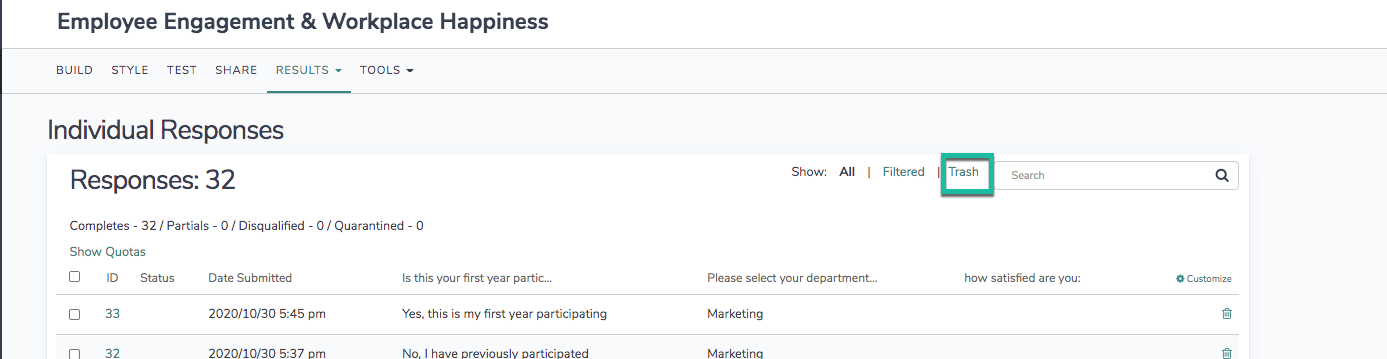
Responses that reside in the Trash can be restored and as such are not permanently deleted. Learn how to permanently delete your responses.
Permanently deleting responses will:
- Delete the response
- Delete files associated with the response
- Delete all other data associated with the response
Important! There is NO recovery method. Once permanently deleted, Alchemer Support will NOT be able to help you restore these responses or associated data.
We recommend that you contact the survey creator or owner of the survey before doing this.
Visit the Permanently Delete Responses documentation for Individual Response permanent deletion steps.
Permanently Delete Surveys
Deleting a survey is a multi-step process. When initially deleted, surveys are placed in the trash (similar to your computer's trash/recycle bin). The surveys can then be permanently deleted from within the trash.
Permanently deleting a survey will permanently delete the following associated items:
- The survey itself
- All responses collected on the survey
- All reports that have been created for the survey (any scheduled reports will no longer be sent)
- All associated files
- All other data associated with the survey
Important! There is NO recovery method. The Alchemer Support team will NOT be able to help you restore the survey or data.
We recommend that you contact the survey creator or owner of the survey before doing this.
Visit the Permanently Delete Surveys documentation for Individual Response permanent deletion steps.
Data from Multiple Surveys
There are several features in Alchemer that allow you to view data from multiple surveys. In the event that data is moved to the trash or permanently deleted from a data source, this will be indicated in the user interface.
Combined Reporting
If you are using the Combined Reporting feature in Standard Reports and you delete (or permanently delete) one of the surveys or data sets that is used in the report, you will need to remove the deleted survey from the report.
At the top of the report, you will see the following message:
This report is combining results with a survey that has been permanently deleted. To continue, remove the deleted survey.
- To remove the deleted survey from the combined report, click the Remove the survey button.
- You will see your combined surveys. Click the red x icon to remove the deleted survey from the report.
- Click Close to finish.
Insights Canvas
If you are viewing an Insights Canvas that has had one of its data sources deleted or permanently deleted, you will see a message in place of the element.
If the data source has been moved to the trash, you will see the following message:
This project has been moved to the trash, please contact your administrator for more information.
If the data source has been permanently deleted, you will see the following message:
This project has been permanently deleted, please contact your administrator for more information.
Homepage Charts
If you have added a chart on your Alchemer home page, and the chart's data source has been moved to the trash, you will see the following message:
This chart is based on a project that has been moved to the trash.
If the data source for the homepage charts was permanently deleted, the following message will show:
This chart is based on a project that has been permanently deleted.
Click the Remove Chart button to remove the chart from your homepage.