Alchemer Dashboard is currently waitlist only. Visit this page to learn more about Dashboard or join the waitlist!
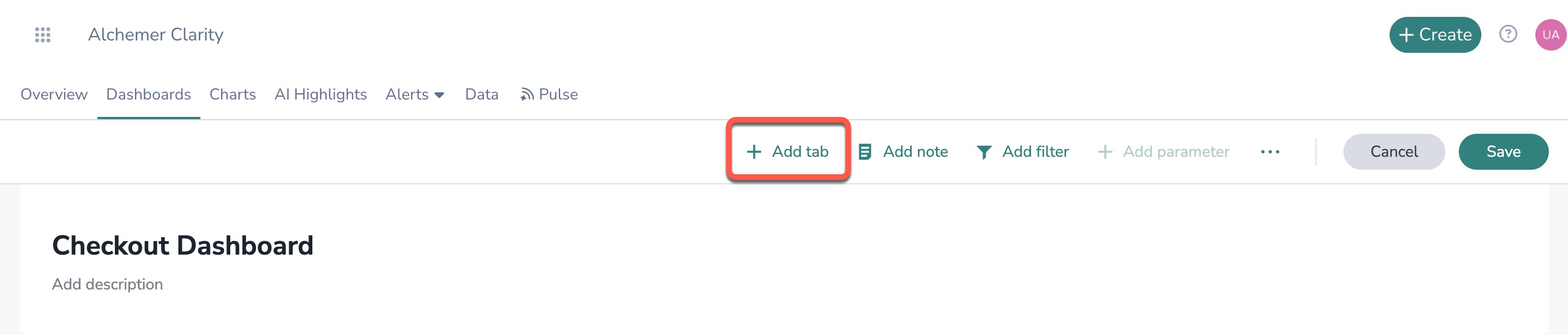
To share a tab, you must share the entire Dashboard. Refer to Share a Dashboard However, tabs have their own URL, so you can copy the URL to a specific tab to send to someone.
To add new tabs to a Dashboard, you must first be in Edit mode. Note that a Dashboard can have a maximum of 20 tabs.
1. Select the Edit button at the upper right of the Dashboard.
2. Select + Add tab in the top menu.
3. If the Dashboard already has at least one tab, the new tab appears, with no visualizations in it yet. If the Dashboard does not have any tabs yet, the new tab contains all the visualizations currently in the Dashboard.
4. Name the tab. If the name is more than 30 characters, the entire name does not appear. Alchemer Dashboard cuts it off with an ellipsis. You can copy and paste small images or icons to make the tab names more descriptive.
You can add html to the tab name. For example, you can add icons to the tab name: <img src="kpi-logo.png" alt="Key performance indicators logo"> KPIs.
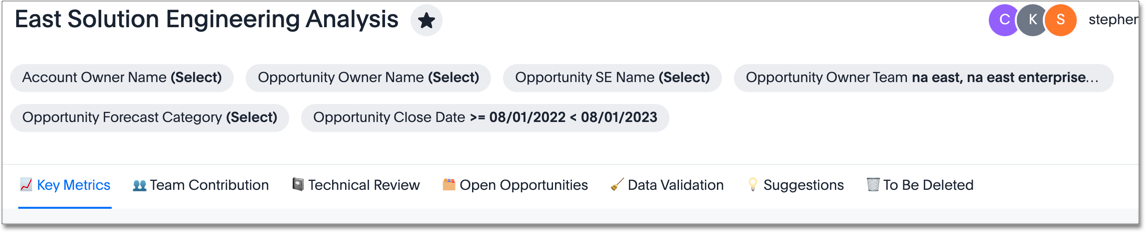
5. If you want to add more tabs, select + Add tab again.
6. Select Save in the top menu.
Editing tabs
You can rename tabs, add, remove, or move visualizations in a tab, and rearrange tabs.
Renaming tabs
To rename a tab, follow these steps.
1. Select the Edit button at the upper right of the Dashboard.
2. Double-click on the name of the tab you would like to rename. Alternatively, click the dropdown arrow next to the name of the tab, and select Rename.
3. Type in the new name for the tab.
4. Select Save in the top menu.
Modifying tab visualizations
1. Select the Edit button at the upper right of the Dashboard.
2. Select the More menu for the visualization you would like to delete or move to another tab.
3. To delete the visualization, select Delete. This removes the visualization from that tab only.
4. To move the visualization to another tab, select Move to tab. This option is not available if the Dashboard has only one tab. Select the tab to move the visualization to from the list, and select Move.
5. Select Save in the top menu.
Rearranging tabs
You can modify the order the tabs appear in. To rearrange tabs, follow these steps:
1. Select the Edit button at the upper right of the Dashboard.
2. Click on a tab name and drag and drop it to a new position.
3. Select Save in the top menu.
Deleting tabs
When you delete a tab, Alchemer Dashboard deletes all the visualizations in the tab. However, if the Dashboard only has one tab, Alchemer Dashboard does not delete the visualizations. Alchemer Dashboard just removes the tab itself.
To delete a tab, follow these steps:
1. Select the Edit button at the upper right of the Dashboard.
2. Select the dropdown arrow next to the name of the tab you would like to delete.
3. Select Delete. If the Dashboard only has one tab, select Remove.
4. If the Dashboard has multiple tabs, a confirmation pop-up appears to warn you that this action deletes all the visualizations in the tab. If the tab has no visualizations, no pop-up appears. If the Dashboard has one tab, no pop-up appears. Alchemer Dashboard removes the tab, but not the visualizations.
5. Select Delete again.
6. Select Save in the top menu.