Alchemer Dashboard is currently waitlist only. Visit this page to learn more about Dashboard or join the waitlist!
You do not have to be an administrator or the owner of a Chart to share saved Charts. Whenever you view a Chart, you have the option of sharing it with others. The Chart appears in its most recent state when you share it. For example, if you add a filter after saving the Chart and then share it, the Chart you share has that filter.
You can share a Chart from the list of Charts on the main Charts page, or from a Chart itself.
Share from the Charts page
To share Charts from the Charts page, follow these steps.
1. Configure the Chart(s) to look as it must appear when you share it.
2. Save the Chart(s) by clicking the more options icon, and selecting Save.
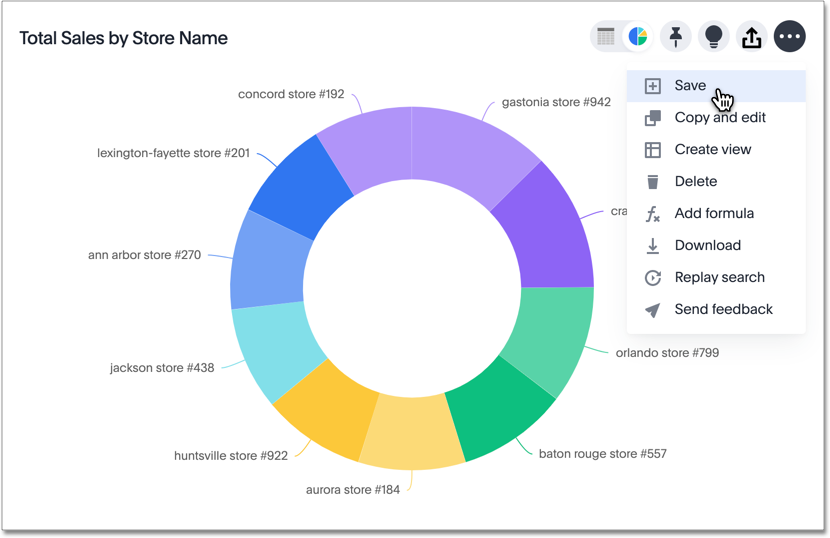
3. Select Charts on the navigation bar at the top of your screen.
4. Select the Chart(s) you want to share from the list of Chart(s) by hovering over the Chart name and selecting the empty check box that appears.
To see the option to make your Chart discoverable to users in the same user group, navigate to the your Chart tab before selecting your Chart.
5. Select Share.

6. Specify permissions.
Share from within the Chart
To share a Chart from within the Chart, follow these steps.
1. Configure the Chart to look exactly like it must appear when you share it.
2. Save the Chart by selecting the more options icon, and selecting Save.

3. Share the Chart by selecting the sharing icon.

4. If you did not save the Chart, Alchemer Dashboard prompts you to name and save the Chart before sharing it.
5. Specify permissions.
Specify Permissions
1. After you select the Share icon, the sharing dialog appears.
2. Enter users or groups with whom you want to share this object in the text box. To stop sharing with a user or group, select the x icon next to the Permissions dropdown menu for that user or group.
Note that you can only enter email addresses whose domains are in your list of allowed domains. These domains appear when you select the info button.
3. Configure the level of access by selecting from the dropdown list. You can select:
Can View to provide read-only access. If the user doesn’t have access to the underlying Worksheet, they can only view the shared object.
Can Edit to allow modification. Enables renaming or deleting the shared object. If a user with edit privileges modifies a shared object, the object saves their changes.
4. If the selected group or user does not have access to the underlying data, you must enable access to the Worksheet, view, or table. A black warning symbol appears when you try to share with a user who does not have underlying data access. If you select it, it tells you to enable access:
If you own the underlying data source, you can enable access through the sharing dialog. If you do not own the data source, Alchemer Dashboard emails the owner of the data source or your Alchemer Dashboard administrator to ask them to share the data.
To enable access, select Give view access to underlying data sources at the bottom of the dialog. You can select the arrow to view the data sources.
After you enable access, the warning symbol turns into a green checkmark.
5. You can choose to send an email notification and an optional message.
6. You can also copy a direct link to the Chart, Dashboard, or visualization within a Dashboard that you are sharing, and separately send that link to users after you share the object with them. Simply select the Copy link button at the bottom of the sharing dialog.
Note that sending users this link does not share the object with them. You must also share the object by selecting the Share button at the bottom of the dialog.
7. Share