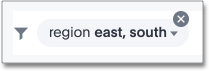Alchemer Dashboard is currently waitlist only. Visit this page to learn more about Dashboard or join the waitlist!
Users can now change the filter values on Dashboards containing visualizations that include hidden columns, or formulas created from hidden columns. Dashboard filters are accessible to all users who have view or edit permissions to the underlying data source.
Users can change the filter values on all columns but hidden columns. To change the values of a filter on a hidden column, you must have edit access to the data source and can manage data privileges.
When to Use a Dashboard Filter
Permanent Dashboard filters can be very useful when you want to apply the same filters to more than one related visualization. You can narrow the focus of your Dashboard for specific purposes or audiences.
When you apply a filter, the Dashboard is not automatically saved with your filter applied. This is to encourage ad hoc filtering. Therefore, people with read-only access can create Dashboard filters and edit the values of pre-existing filters. You must have edit access to the Dashboard, and view access (or higher) to the underlying data source in order to save a Dashboard filter.
If you do not have access to the underlying data source of a Dashboard, you can now request access from the filter modal.
Note that Dashboard filters only apply to the tables and charts that are based on Worksheets. If a Dashboard also includes tables and charts that were created from underlying tables, the filters don’t apply to them.
To create one filter that filters visualizations based on multiple Worksheets, you can link the Worksheet columns, at the Dashboard level. Refer to Linked Dashboard filters.
Filters automatically apply to all tabs in the Dashboard. To specify certain tabs or visualizations that the filter should apply to, refer to Selective Dashboard filters.
Alchemer Dashboard also supports ad-hoc filtering, so you can filter the data on your Dashboard by selecting a data point on any visualization in the Dashboard. These ad-hoc cross filters are not permanent, and do not appear to other users of the Dashboard.
The default date in a Dashboard filter must be earlier than 12/31/9999.
Create a Dashboard filter
You can create a filter in the Dashboard view for any Dashboard. This allows you to easily manipulate the visualizations and view the modified presentation in one place.
Here is an example that shows you how to add a single filter to a Dashboard. To create a Dashboard filter:
1. Select the Edit button at the upper right of the Dashboard. If this button is grayed out, you do not have edit privileges for the Dashboard. To resolve this, contact your administrator or the creator of the Dashboard.
2. In the top menu bar that appears, select Add filter.
3. In the populated columns menu, select the Add filter icon next to the column you would like to filter on.

4. Under Default values > Include, select the values to include in your Chart. The filter modal only shows 500 values; if the column you selected has more than 500 values, you must use the filter search bar to find the additional values.

5. If you want to exclude values, select Exclude and choose values to exclude.
6. Select Apply.
7. To save the Dashboard with these filters, select Save in the top menu bar.
When you apply a filter, the Dashboard is not automatically saved with your filter applied to every object in the Dashboard that was created from a Worksheet. Dashboard filters do not apply to tables and charts built directly on top of base tables.
Apply Filters to Specific Visualizations or Tabs
You can apply filters to only certain visualizations or tabs that you specify. To specify the visualizations or tabs that a Dashboard filter should apply to, follow these steps, or refer to Selective Dashboard filters:
1. Select the Edit button at the upper right of the Dashboard. If this button is grayed out, you do not have edit privileges for the Dashboard. To resolve this, contact your administrator or the creator of the Dashboard.
2. In the top menu bar, select Add filter.
3. In the Add filters side panel, you see a list of columns. Select the filter icon next to the column you would like to selectively filter on.
4. Specify values to include or exclude, if you did not already specify them.
5. Select Applicable to from the filters modal side menu. You can select or deselect entire tabs, or only choose certain visualizations. You can also search for a visualization.

6. Select Apply.
Linked filters
You can link columns from multiple Worksheets, to create one Dashboard filter for visualizations that come from different Worksheets.
To learn how to create linked filters, refer to Linked Dashboard filters.
Edit a filter
Your applied filters appear in a row at the top of the Dashboard, where you can select them to open the filter window. Depending on where you open the filter edit modal, you have different options.
If you open the filter modal from View mode, you can only edit the values to include or exclude.
If you open the filter from Edit mode, by selecting the Edit button at the upper right of the Dashboard and selecting the filter, you can edit the values to include or exclude, specify the visualizations the filter should apply to, and configure linked filters.
You can also edit the filter name by following these steps:
1. Open the filter in Edit mode, and select Filter options.
2. Enter the new name under Filter display name.
3. Click Apply, then click Save.
Change the filter order
If your Dashboard has multiple filters, you can arrange them in the filter bar so that they are in a logical, coherent order. This makes it easier for viewers of the Dashboard to understand and use the filters on the Dashboard. Changing the filter order has no effect on the filter precedence.
To change the order of filters in the filter bar, follow these steps:
1. Select the Edit button at the upper right of the Dashboard you would like to edit. If this button is grayed out, you do not have edit privileges for the Dashboard. To resolve this, contact your administrator or the creator of the Dashboard.
2. Select any filter from the filter bar, and drag and drop it to a new location.
3. Select Save in the upper right of the Dashboard.
Delete a filter
To delete a filter, you must be in Edit mode.
1. Click the More menu icon for the Dashboard, and select Edit.
2. Hover over the filter, and select the x that appears.