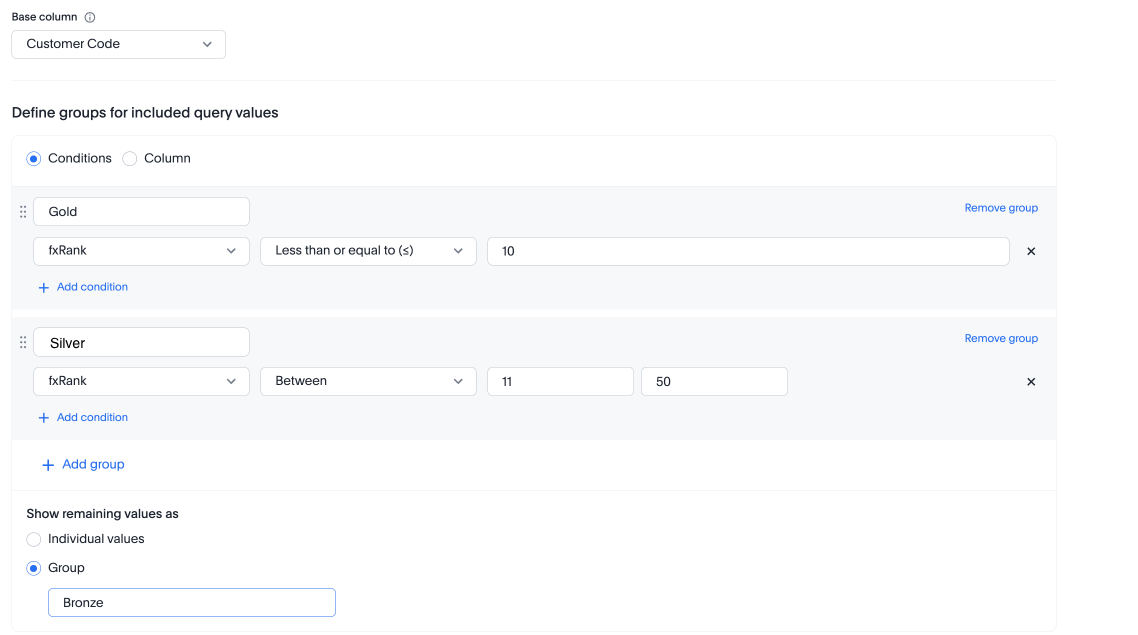Alchemer Dashboard is currently waitlist only. Visit this page to learn more about Dashboard or join the waitlist!
To create a query set, first define the business question you wish to chart.
For example, you may want to create a set to show the first sale date per customer.
To create a column showcasing this defined list of values, follow these steps:
1. Navigate to the New Chart page by clicking the New Chart button.
2. Click Add and select Query set.

3. Select a column from the left side bar, or type a column name into the search bar.

4. Click Next.
5. In the Select name and description window, complete the following fields:
- Set name: Name your query set something meaningful.
- Set description: Describe what this query set represents.

6. Click Next.
7. Under Select a base column, select a Base column. Select the column you are using as the base of your list of values.
It is important that for each base column value there is only a single return column value. If this is not true, then the query generation will result in a many-to-many join. This may be desired. This should be reviewed as this will likely lead to incorrect values as result of overcounting.
8. Select either Conditions, Bins or Column under Define groups for included query values.
- Conditions allow you to create groups using operators.
- Bins allow you to create groups based on bins of specified sizes for aggregate results.
- Column allows you to select a column with output groups. Each row in the base column will be assigned to an output group based on its value from this column.
9. Enter your desired values for the conditions, bins or column.
- For conditions, you can choose to add multiple conditions by clicking Add condition.
Multiple conditions can be combined with so that all conditions should be true or alternatively only a single condition as true.
- For conditions, you can choose to add multiple groups by clicking Add group.
If multiple group conditions return true for an anchor column value then the order of the groups takes precedence. That is for each value only one condition will return true.
- For conditions, you can choose to show remaining values as either Individual values or as a Group. If you choose to group the remaining values, you can enter a name for the group.
For example, you could create a query set that list each customer, their sales dollar amount and then add a formula that ranks the amount in descending order. You could then add groups to define Gold, Silver, Bronze levels where Gold is Ranked 1-10, Silver 11-50 and Bronze everyone else.
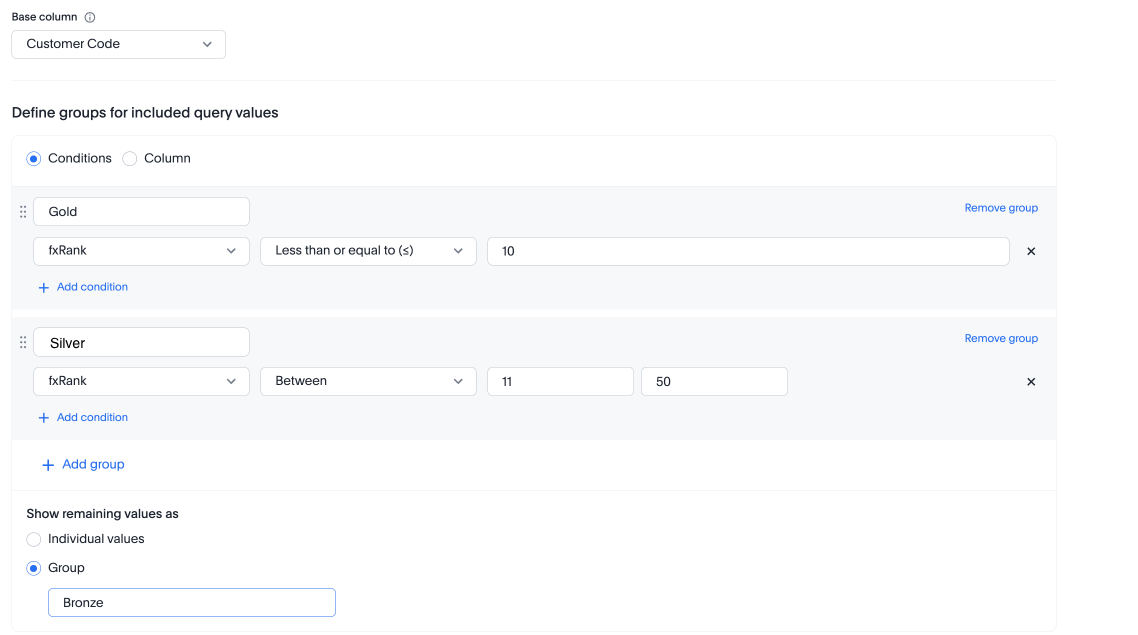
10. Under Define groups for excluded query values, select either Hide excluded values or Group excluded values. If you group excluded values, you can give the group a custom name.
11. Click Save.
Limitations
- It is not possible to un-share a set.
- Sets are only shared with View permissions.